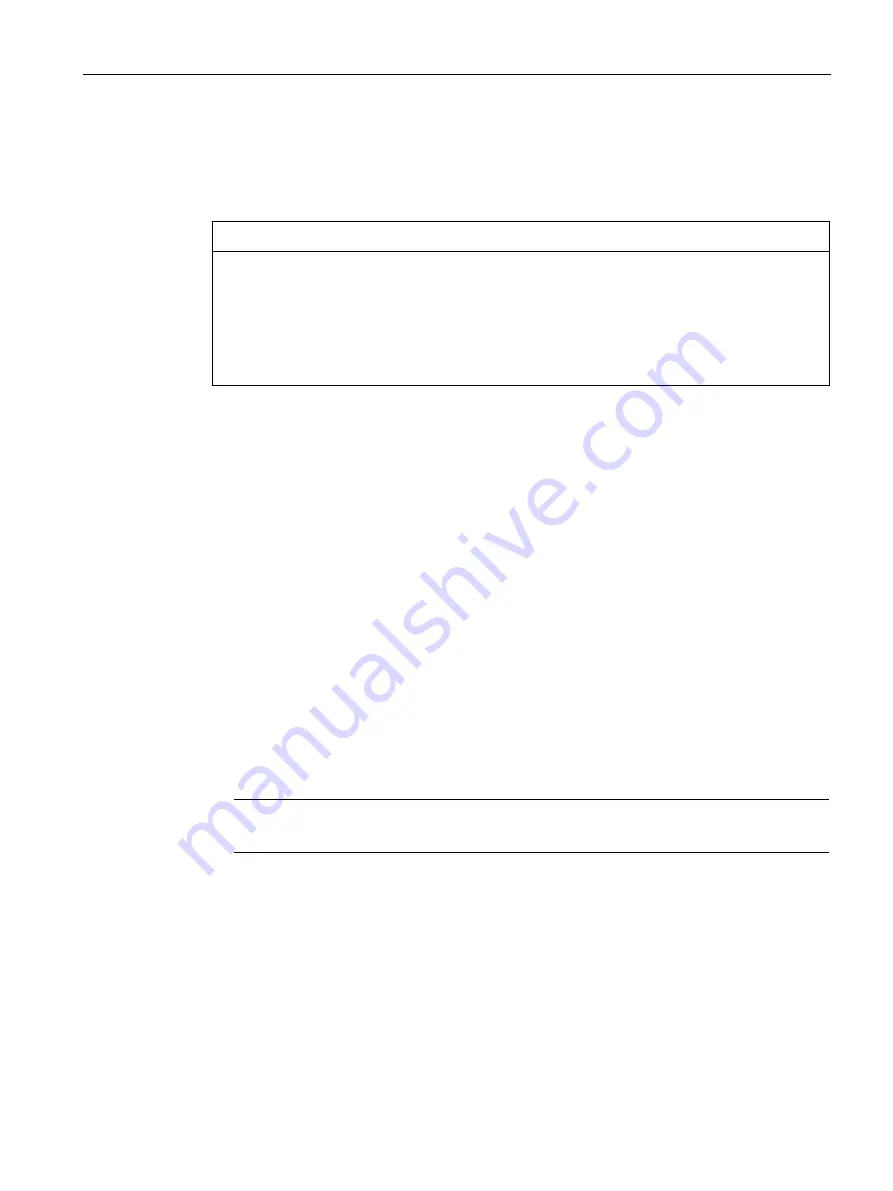
Commissioning the device
4.2 Initial commissioning
SIMATIC IPC427E
Operating Instructions, 09/2017, A5E37454814-AB
47
4.2
Initial commissioning
If the device was ordered and delivered with operating system, the operating system pre-
installed on the drive is set up automatically after the initial switch-on.
NOTICE
Faulty installation
If you change the default values in the BIOS Setup or if you turn off the device during
installation, you disrupt the installation and the operating system is not installed correctly.
The operating safety of the device and the plant is at risk.
Do not switch off the device during the entire installation process. Do not change the default
values in the BIOS Setup.
Procedure
1.
Set the on/off switch to the "ON" position.
The "PC ON/WD" LED flashes alternately green and yellow to indicate the progress of the
BIOS self-test during device booting. After the completion of the BIOS self-test, the "PC
ON/WD" LED is continuously lit green.
During the self-test, the following message appears:
Press Esc for Boot Options
2.
Wait for the message to disappear.
3.
Follow the instructions on the screen.
The following steps are required only when switching on the device for the first time after
delivery:
4.
Make the region and language settings.
If you want your system language to be international, select English. Information about
changing the region and language settings is available in the section "Servicing and
maintaining the device", under "Installing software".
Note
Once the operating system has been set up, the device may restart.
5.
Type in the product key as required.
The product key is located below the identification data of the device on the "Certificate of
Authentication" COA label, in the "Product Key" line.
6.
If the device is connected with a SIMATIC Industrial Flat Panel, the setup of the
SIMATIC IPC Panel Drivers and Tools software is started automatically after operating
system installation (see next section).
The installation of the operating system is complete.






























