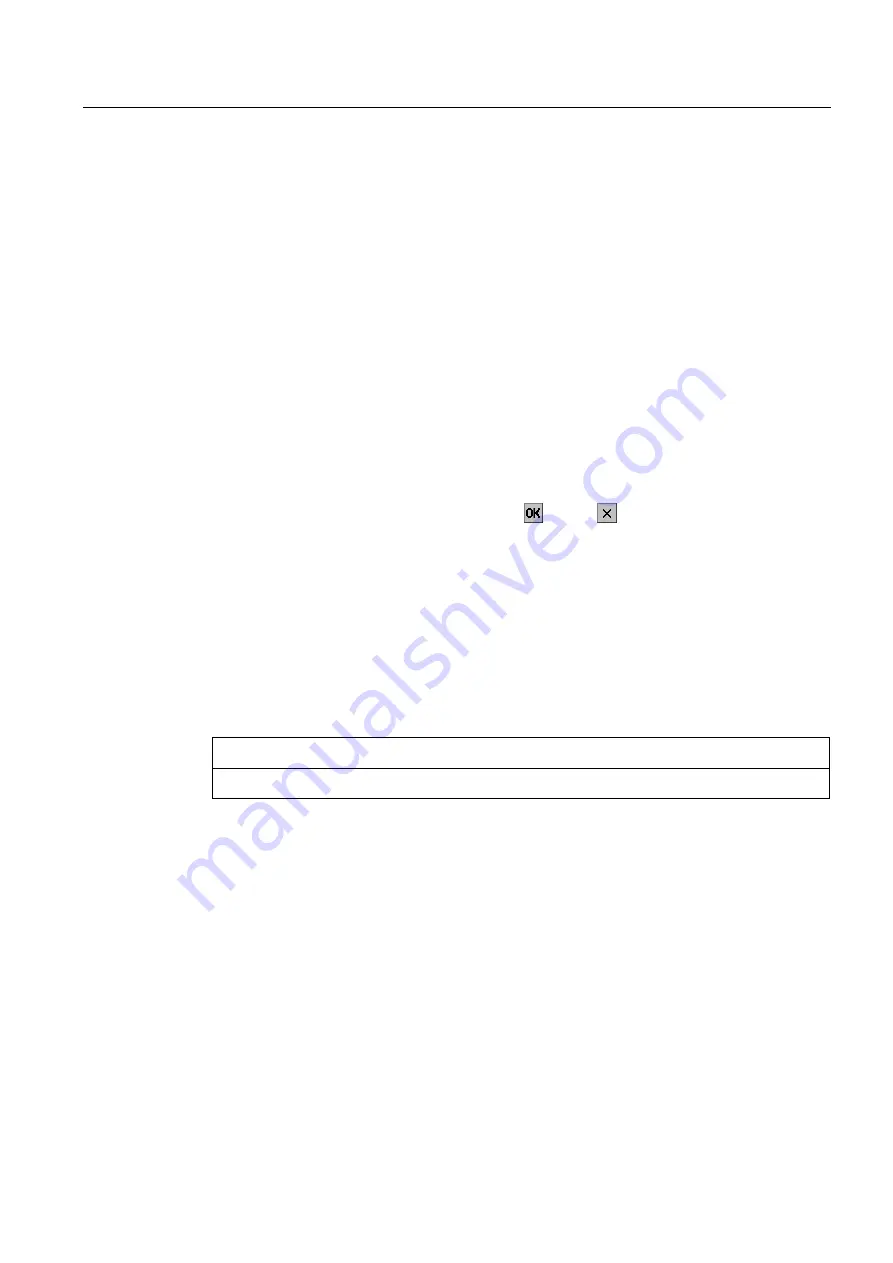
Configuring the operating system
6.2 Configuring the operating system for the TP 177micro
OP 73micro, TP 177micro (WinCC flexible)
Operating Instructions, 09/2007, 6AV6691-1DF01-0AB0
83
2.
The "Contrast" group contains the "UP" and "DOWN" buttons. To adjust the screen
contrast:
–
Touch the "UP" button to increase screen contrast.
–
Touch the "DOWN" button to reduce screen contrast.
3.
The "Orientation" group contains the "Landscape" and "Portrait" buttons. To adjust the
screen orientation:
–
Set the "Landscape" check box to set the HMI device screen for horizontal orientation.
–
Set the "Portrait" check box to set the HMI device screen for vertical orientation.
4.
The "Startup Delay" group contains the "Delay time" input field you can use to adjust the
delay at the startup of your HMI device. The delay represents the interval in seconds
which expires between the appearance of the Loader and start of the project.
When the value "0" is set, the project starts immediately. It is then no longer possible to
call the Loader after switching on the HMI device. To handle this situation, you need to
configure an operator control object with "Close project" function.
The valid value range is 0 s to 60 s.
5.
Close the dialog and save your entries with . Touch to discard the values.
Result
You have completed your HMI device screen settings.
Screen orientation
The orientation of the screen is determined by the configuration engineer when he creates
the project. When the project is transferred to the HMI device, the appropriate screen
orientation is set automatically.
NOTICE
If there is a project on the HMI device, do not change the screen orientation.
You can change the screen orientation in the Control Panel, for example, if you have to
operate the Loader on a vertically installed HMI device without the project.






























