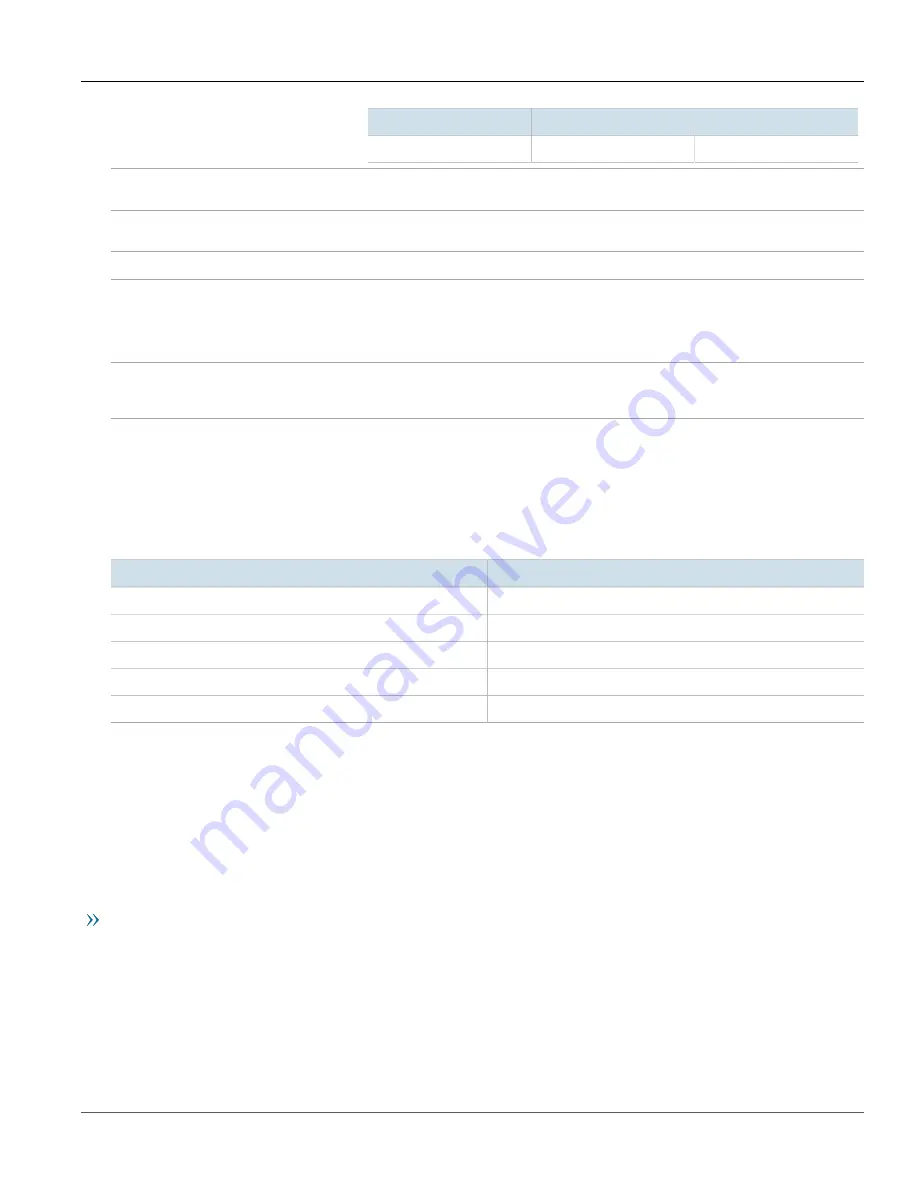
RUGGEDCOM M2200
Installation Guide
Chapter 1
Introduction
Required Tools and Materials
3
Mode
Color/State
Description
Off
No link detected
Display Mode Indicator LEDs
The display mode indicator LEDs indicate the current display mode for the port status
indicator LEDs (i.e. Status, Duplex or Speed).
Mode Button
The
Mode
button sets the display mode for the port status indicator LEDs (i.e. Status, Duplex
or Speed). It can also be used to reset the device if held for 5 seconds.
Alarm Indicator LED
The alarm indicator LED illuminates when an alarm condition exists.
Power Module Indicator LEDs
The power module indicator LEDs indicate the status of the power modules.
•
Green
– The power supply is supplying power
•
Red
– Power supply failure
•
Off
– No power supply is installed
RS-232 Console Port
The serial console port is for interfacing directly with the device and accessing initial
management functions. For information about connecting to the device via the serial
console port, refer to
Section 3.1, “Connecting to the Device”
Section 1.3
Required Tools and Materials
The following tools and materials are required to install the RUGGEDCOM M2200:
Tools/Materials
Purpose
AC power cord (16 AWG)
For connecting power to the device.
CAT-5 Ethernet cables
For connecting the device to the network.
Flathead screwdriver
For mounting the device to a DIN rail.
Phillips screwdriver
For mounting the device to a panel.
4 x #8-32 screws
For mounting the device to a panel.
Section 1.4
Decommissioning and Disposal
Proper decomissioning and disposal of this device is important to prevent malicious users from obtaining
proprietary information and to protect the environment.
Decommissioning
This device may include sensitive, proprietary data. Before taking the device out of service, either permanently or
for maintenance by a third-party, make sure it has been fully decommissioned.
For more information, refer to the associated
User Guide
.
Summary of Contents for RUGGEDCOM M2200
Page 4: ...RUGGEDCOM M2200 Installation Guide iv ...
Page 10: ...Preface RUGGEDCOM M2200 Installation Guide x Customer Support ...
Page 16: ...Chapter 1 Introduction RUGGEDCOM M2200 Installation Guide 6 Supported Fiber Optic Cables ...
Page 28: ...Chapter 2 Installing Device RUGGEDCOM M2200 Installation Guide 18 Wiring Examples ...
Page 42: ...Chapter 5 Technical Specifications RUGGEDCOM M2200 Installation Guide 32 Dimension Drawings ...














































