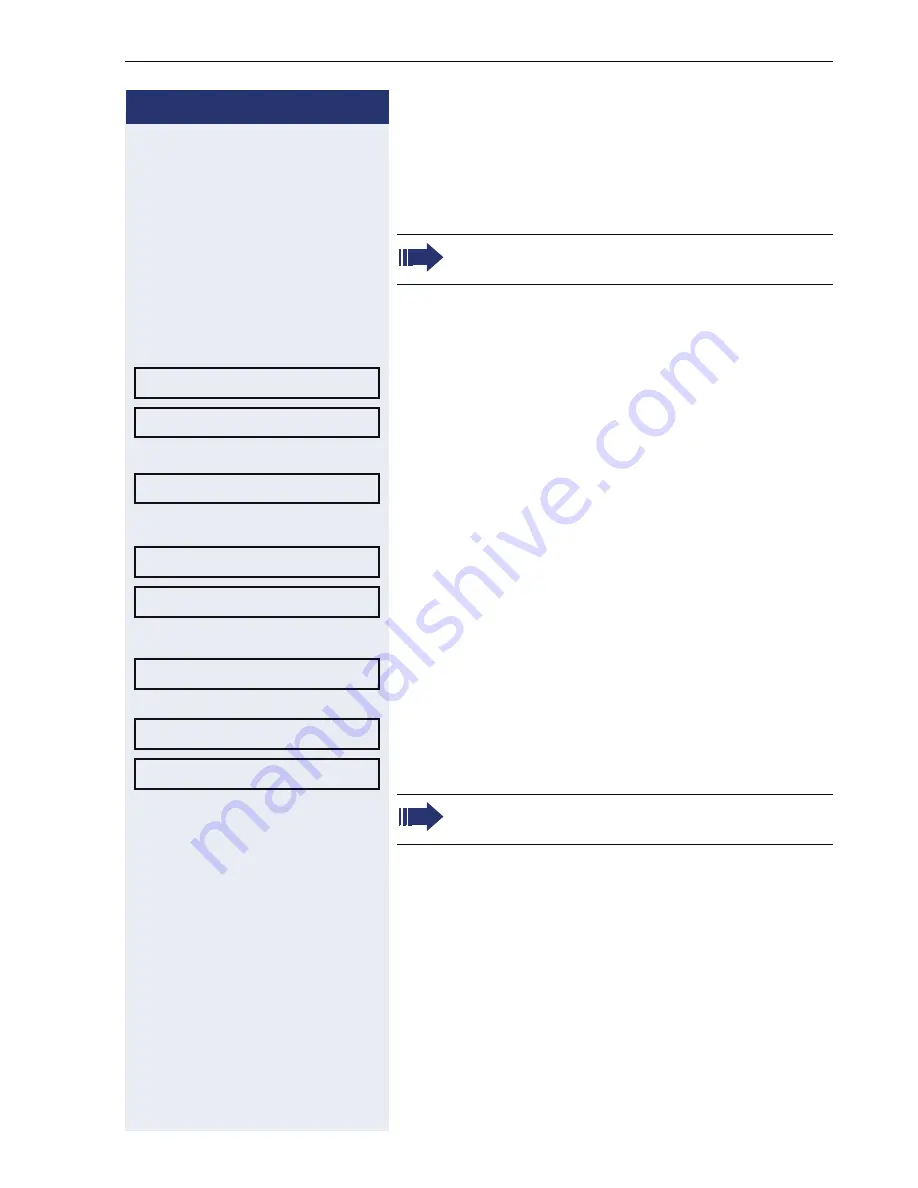
Programming sensor keys
81
Step by Step
Changing the label
You can also subsequently change the label specified
when programming a repdial/DSS key.
Changing the label
N
Open the Program/Service menu
Æ
page 26.
Confirm the option shown.
Select and confirm the option shown.
or
Select and confirm the option shown.
S
Press the required repdial/DSS key.
Select and confirm the option shown.
Select and confirm the option shown.
j
Enter text via the keypad
Æ
page 18.
Confirm the option shown. Deletes characters to the
left.
Select and confirm the option shown. Your entry is
saved.
Select and confirm the option shown. Deletes the label.
You cannot change the labels on function keys.
Destinations?
g
Repdial?
Direct Station Select?
Edit Label?
Create Personal Label?
Backspace?
Save?
Delete?
Adapt the contrast of the key label to your sur-
roundings
Æ
page 117.
















































