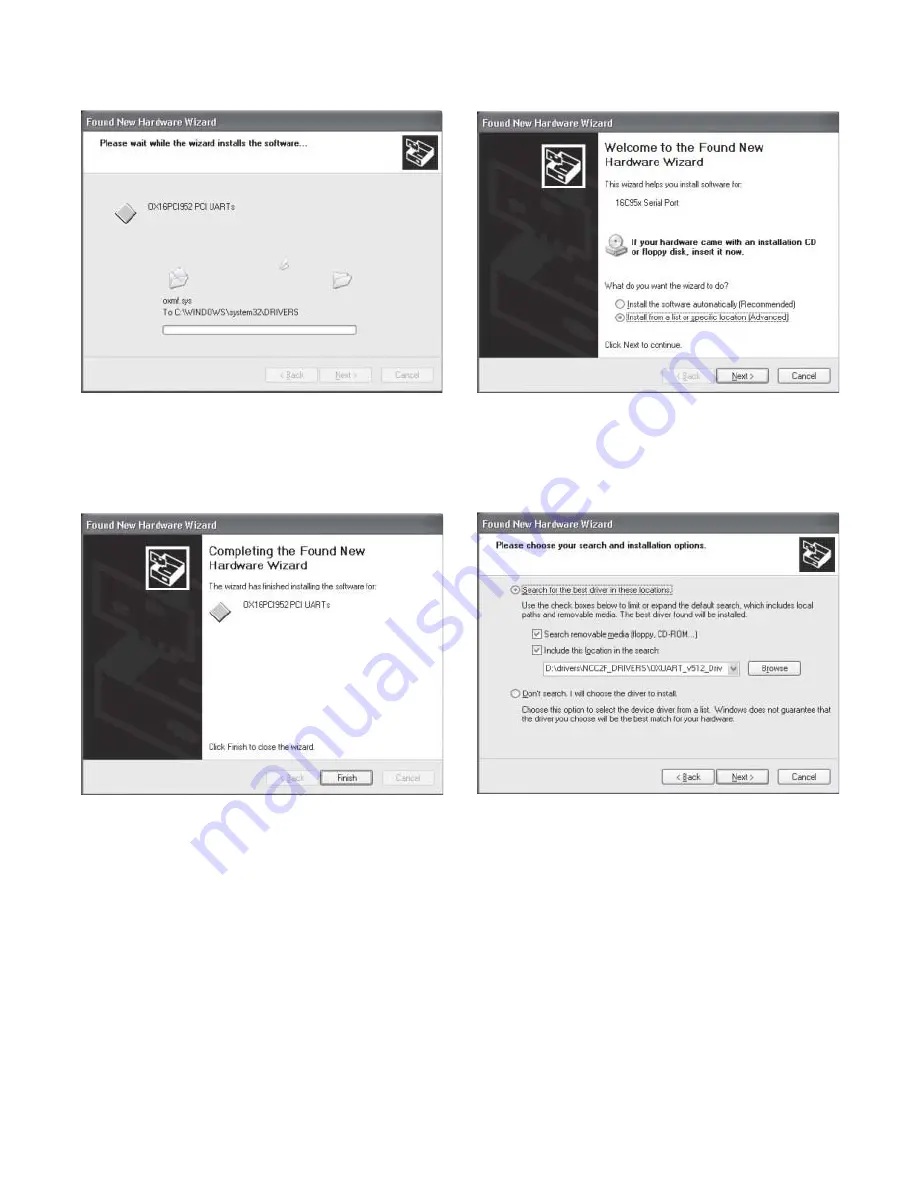
7
Figure 12
Installing Drivers Window
6. If the drivers were successfully installed, a message
as shown in Figure 13 is displayed.
Figure 13
Successful Driver Installation
7. Click “Finish”. Windows then prompts the user to in-
stall the drivers for the serial port. Refer to Figure 14.
Note: Windows XP will use the first available COM port
for communication.
Figure 14
Install From A List Or Specific Location
8. Select “Next>” and search for the folder where the
OXUART_v512_DRIVERS
are located. Refer to Figure 15.
Figure 15
Choosing Search and Installation Options
9. After you highlight the folder, click “OK” to proceed.
Now that the path is set, click Next>. Windows XP then
installs the appropriate drivers. When you see the Hard-
ware Installation warning, click “Continue Anyway.”
Refer to Figure 16.












