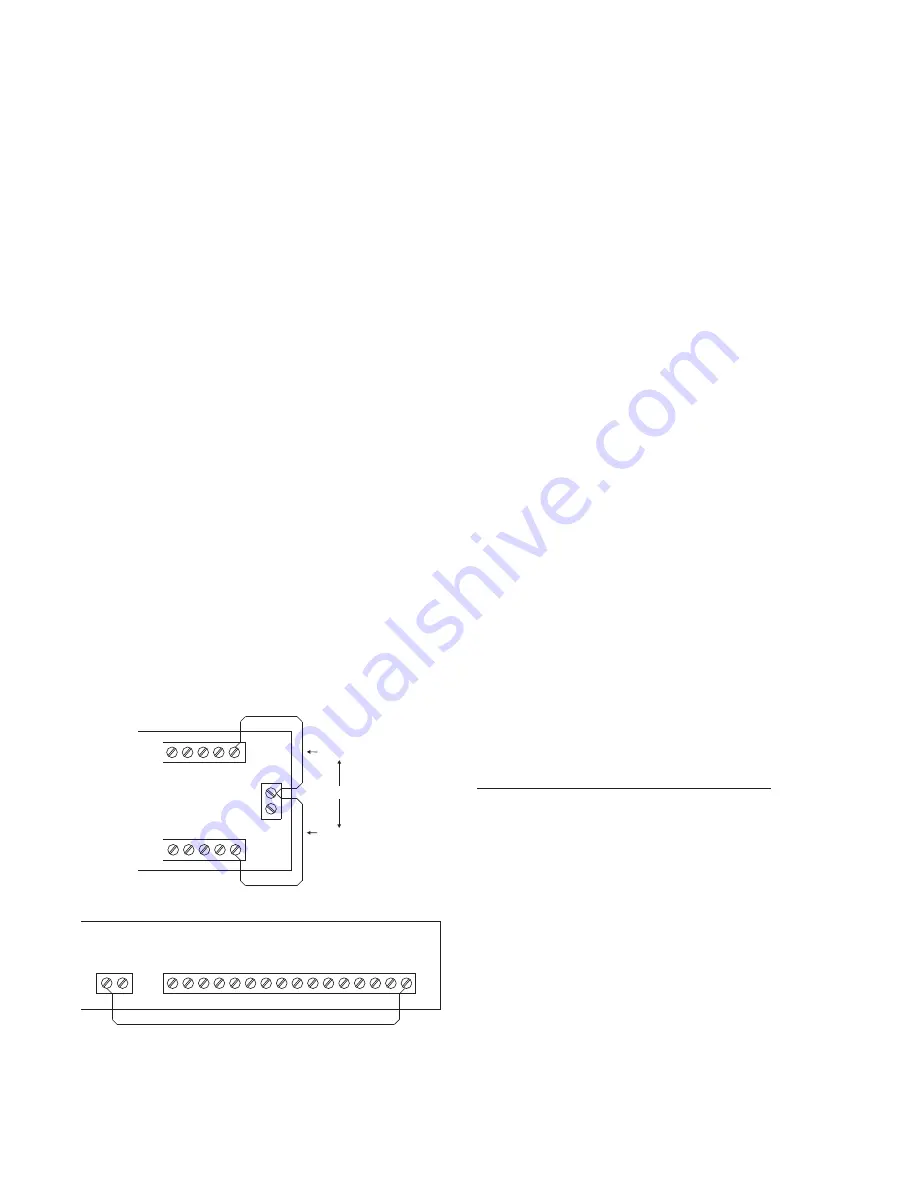
5
Shields
Shields for the XNET/HNET must be connected at ONE
and ONLY ONE end of the network.
Earth Ground
A good earth ground must be provided for proper tran-
sient protection of the NCC-2F and the NCC or Desigo
CC computer. Connect a separate ground to terminal 5
on the NCC-2F. See Figure 4, 5 or 6 as applicable.
Ground Fault Detection
The NCC-2F provides electrical isolation between the
NCC or Desigo CC computer and the XNET. This al-
lows for ground fault detection to be enabled on the
XNET. Ground fault detection is only possible if ALL
NCC or Desigo CC computers in the system are con-
nected to XNET with an NCC-2F (or NCC-1Fs for exist-
ing NCC systems).
Ground fault detection must be enabled at a
NIM-1R/-1W or NIC-C. Select one and only one NIM-1R/
-1W or NIC-C in the system where the ground fault is to
be detected. You must locate the NIM-1R/-1W in a cabi-
net with either an MMB, SMB or a PSR-1. See Figure 7
for the wiring diagram.
If the XNET is divided into multiple sections of copper
wire using fiber optic segments, ground fault detection
can be enabled at one NIM-1R/-1W or NIC-C for each
section of copper wire. Refer to the NIC-C Installation
Instructions, P/N 315-033240 if you wish to use the
NIC-C to provide ground fault detection.
For ground fault detection on HNET systems,
refer to
the NIC-C Installation Instructions, P/N 315-033240.
DRIVER INSTALLATION
The products which utilize the NCC-2F cards run on
MicroSoft Windows NT, XP and Windows7 operating
systems (OS). The Windows OS type used must be in
accordance with the product to be used (i.e. NCC or
Desigo CC). The drivers are distributed with the instal-
lation disks for the product software.
In the following procedures, there is a reference to a
“driver folder”. For both types of installation disks, use
the folder with the Oxford UART drivers. The exact (drive)
path for this folder is identified in the steps below, and
the drive letter that begins the path should reflect the
designation for the CD/DVD drive being used for software
installation.
When a PC with an NCC-2F card is first started, the card
is detected by Windows. Depending on the Windows
operating system type, a different user-interaction is
required to install the drivers.
Windows XP (NCC)
Driver folder:
D:\drivers\NCC2F_DRIVERS\OXUART_v512_Drivers
Load the disk in the CD-ROM drive, and use the following
instructions for installing the drivers. For each NCC-2F
card in the computer, Windows automatically prompts
the user for drivers. There are three drivers to install: one
for the PCI card UART and two for the PCI communi-
cation ports. You will repeat the outlined installation
steps a total of three times.
If two NCC-2F cards are physically installed: After the
first card is installed, the presence of the second NCC-2F
card will cause Windows to prompt the user for the drivers.
For the second NCC-2F card, follow the same steps as
practiced for the driver installation of the first NCC-2F card.
When all is complete, refer to the Device Manager to
check the COM port designations, and view any instal-
lation issues.
The following steps take you through the process:
1. When the NCC-2F is first installed, Windows detects
the new hardware. Refer to Figure 8.
At this point select the “No, not this time” option and
click on Next>.
TB3
NIM-1R/-1W
IN TB4
NIM-1R/-1W
IN TB3
USE ONLY ONE
TB5
TB4
MOM-2
MOM-4
TB7
TB4
13
14
15
16
9
10
11
12
13
14
15
16
12
13
14
15
16
12
5
6
7
8
+
1
1
2
2
3
4
_
+
1
2
_
Figure 7
Wiring for Ground Fault Detection (XNET)












