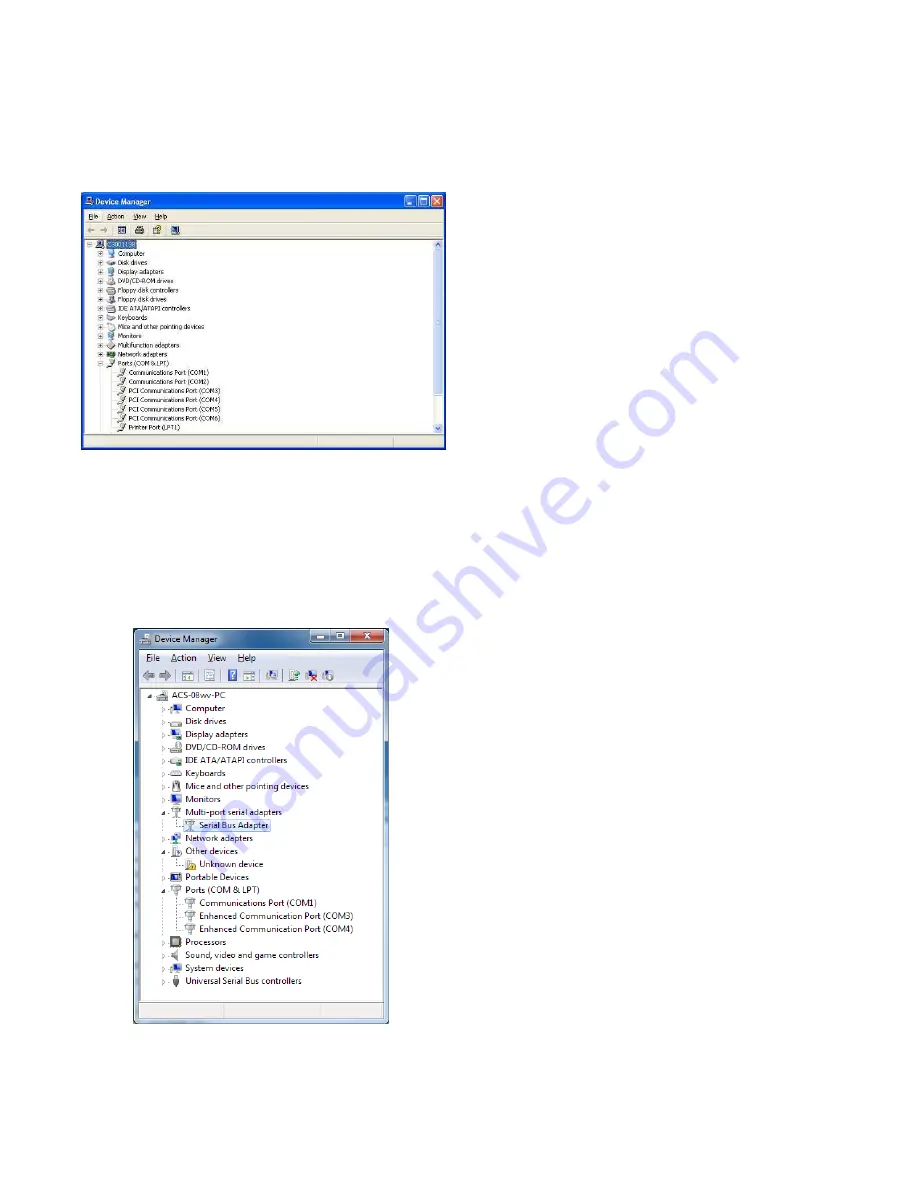
2
Figure 2 shows a sample Windows XP Device Manager
view and a typical assignment of COM ports on a PC
with (2) NCC-2F boards installed. The port assignments
for the NCC-2F are labeled
PCI Communications Port
.
Figure 2
Windows XP Device Manager View
WINDOWS 7
Open the Start menu, then click on Control Panel; this
will open a new window on the Desktop, showing the
Control Panel options.
Figure 3
Windows 7 Device Manager View
The Address bar of the Control Panel window should
end with the “Control Panel” location, followed by a
“right-arrow”.
Click on the “right-arrow” to display the available addi-
tional locations, then select All Control Panel Items,
and click on it. On the updated screen, select Device
Manager and click on it.
Figure 3 shows a sample Windows 7 Device Manager
view and a typical assignment of COM ports on a PC
with (1) NCC-2F board installed. The port assignments
for the NCC-2F are labeled Enhanced Communication
Port, once installed.
In these examples above, the first NCC-2F is assigned
to ports COM3 and COM4, and the second NCC-2F is
assigned to ports COM5 and COM6. This is the default
setup, with XNET on COM3 (the first port of the first
board) and HNET on COM5 (the first port of the second
board).
The NCC or Desigo CC XNET (and HNET) port as-
signment can be changed to agree with any port assign-
ment at the time of install or update. Either board can
handle XNET and either board can handle HNET. There
is no difference in the boards. However, XNET and
HNET are different protocols, so HNET wiring should
go to the board with the COM port assigned to HNET
and, likewise, XNET wiring should go to the board with
the COM port assigned to XNET.
PHYSICAL INSTALLATION
Remove all Windows PC power before installation.
To install the NCC-2F in a computer in which it is not
factory installed, follow the steps listed below:
1. Unscrew the two knurled knobs on the rear of the
NCC or Desigo CC computer (computer enclosure
may have different physical characteristics.).
2. Slide the cover back an inch or so and lift it off.
3. The NCC-2F installs into any free PCI 5V compliant
slot in the computer. Select a slot and remove the
blank cover, keeping the screw.
4. Remove the terminal block from the NCC-2F by
removing the two screws that hold it to the bracket.
5. Place the NCC-2F into the open slot so that the
NCC-2F card edge extends through the opening in
the back of the PC.
6. Align the NCC-2F with the card edge connector in
the computer and press it firmly into place.
7. Secure the NCC-2F by installing the screw that
held the blank cover. (Refer to Step 3.)
8. Replace the computer cover and tighten the
knurled knobs (or equivalent).












