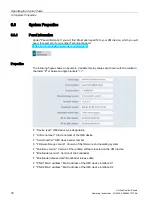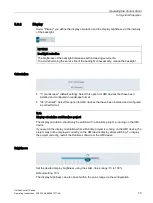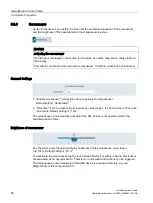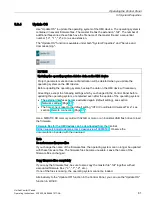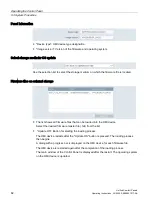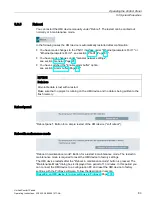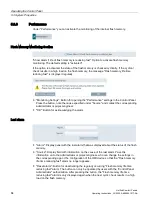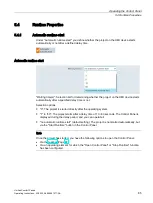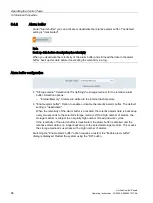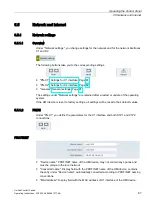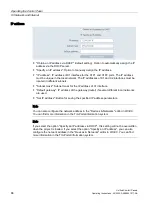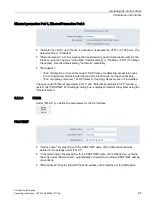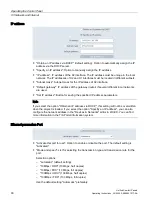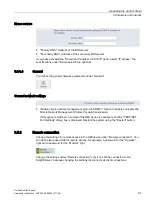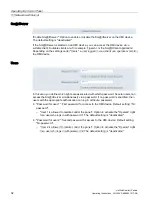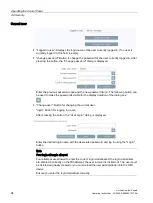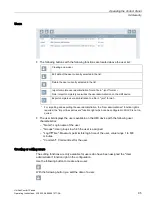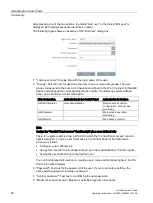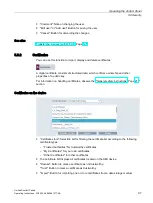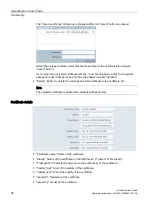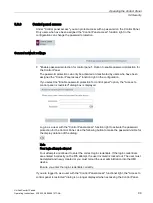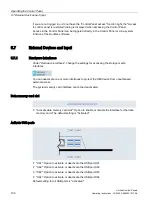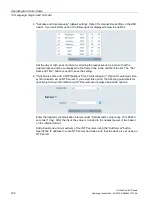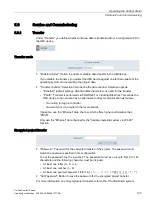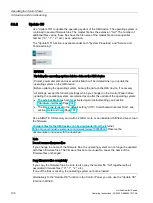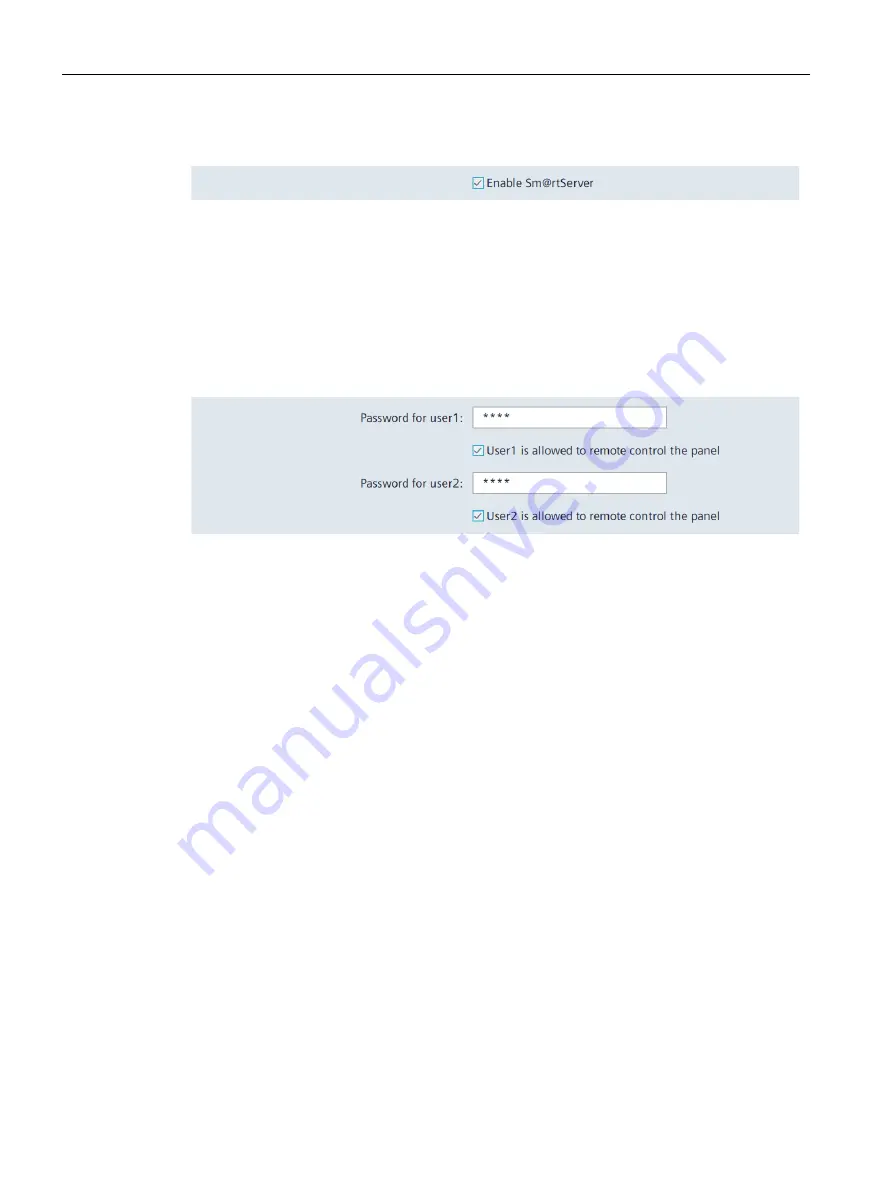
Operating the Control Panel
5.5 Network and Internet
Unified Comfort Panels
92
Operating Instructions, 03/2020, A5E46641217-AA
Sm@rtServer
"Enable Sm@rtServer": Option to enable or disable the Sm@rtServer on the HMI device.
The default setting is "deactivated".
If the Sm@rtServer is started on an HMI device, you can access the HMI device via a
suitable client. Suitable clients are, for example, Tigervnc or the Sm@rtClient application.
Depending on the settings under "Users", a user logged in via a client can operate or monitor
the HMI device.
Users
In this area you define which rights are associated with which password. Several users can
access the Sm@rtServer simultaneously via a password. If no password is specified, then
users with the appropriate authorization can log in without a password.
●
"Password for user 1": First password for access to the HMI device. Default setting: "No
password".
–
"User 1 is allowed to remote control the panel": Option to activate the "Operate" right
for a user who logs in with password 1. The default setting is "deactivated".
●
"Password for user 2": Second password for access to the HMI device. Default setting:
"No password".
–
"User 2 is allowed to remote control the panel": Option to activate the "Operate" right
for a user who logs in with password 2. The default setting is "deactivated".