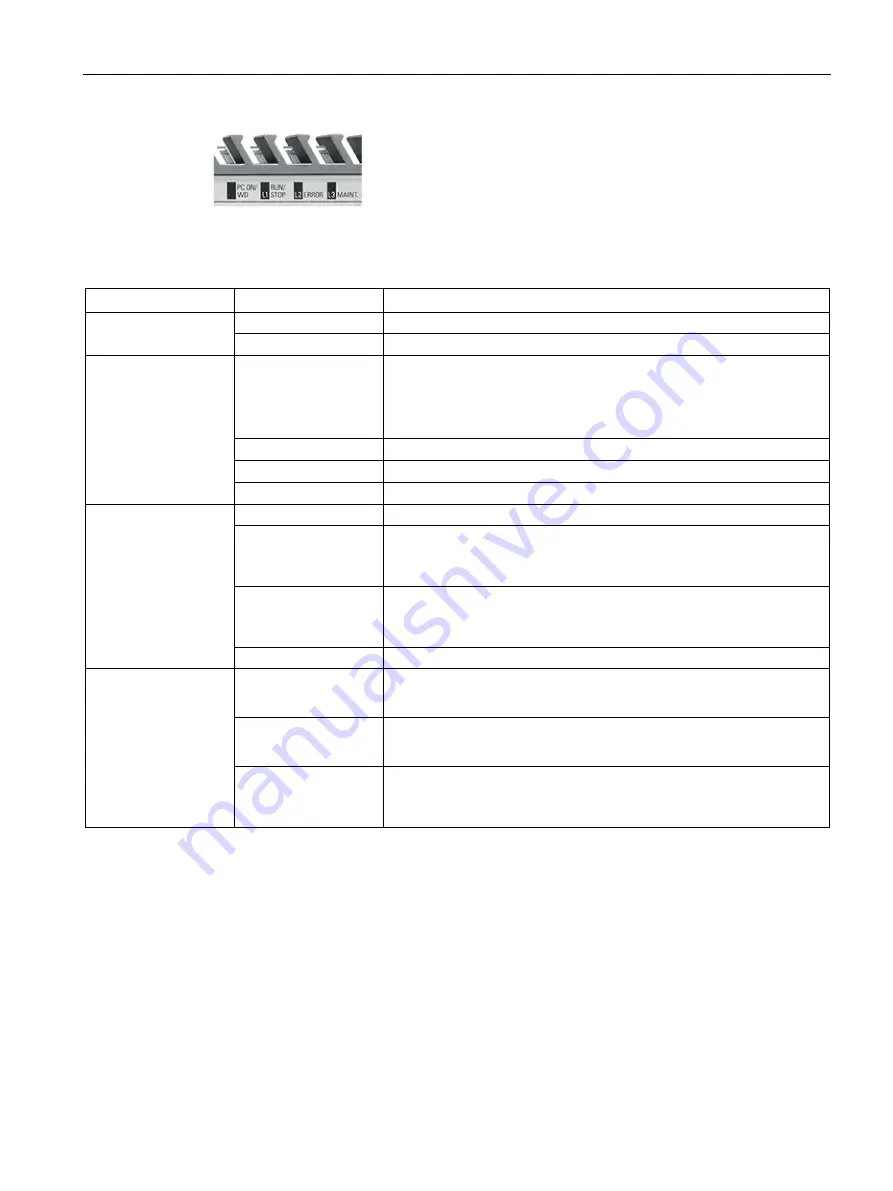
Mounting and installing MindConnect Elements
4.4 LED lights of MindConnect Elements
Getting Connected to MindSphere
Getting Started, 05/2018
23
Figure 4-5 LED lights - bottom view 2
The following table shows the meanings of the LED lights:
LED-Name
Status
Description
PC ON/WD
GREEN
Power on
ORANGE
System restart
L1-RUN/STOP
ORANGE
•
No connection to proxy·
•
No connection to MindSphere
For explanation of possible problems and respective solution, please
refer to the chapter “Troubleshooting”.
Blinking ORANGE
Connection to MindSphere is being established.
Blinking GREEN
Onboarding is in progress.
GREEN
MindConnect Nano is onboarded to MindSphere.
L2 - ERROR
Blinking ORANGE
Firmware update active.
ORANGE
•
No connection to the datasources
For explanation of possible problems and respective solution, please
refer to the chapter “Troubleshooting”.
Blinking RED
•
Data loss
For explanation of possible problems and respective solution, please
refer to the chapter “Troubleshooting”.
RED
Firmware update error
L3 - MAINT
Blinking ORANGE
USB stick is active:
•
Installing USB configuration
ORANGE
Onboarding failed:
•
Configuration file on the USB stick is not valid
Blinking RED
•
USB stick Error
For explanation of possible problems and respective solution, please
refer to the chapter “Troubleshooting”.
You can find more information about LED errror codes in section Troubleshooting (Page 26).
Summary of Contents for MindConnect IoT2040
Page 15: ...Overview of MindConnect Elements Getting Connected to MindSphere Getting Started 05 2018 15 ...
Page 16: ......
Page 30: ......
Page 40: ......
Page 66: ......
Page 74: ......
Page 91: ...Appendix A 6 List of abbreviations Getting Connected to MindSphere Getting Started 05 2018 91 ...
Page 92: ......
















































