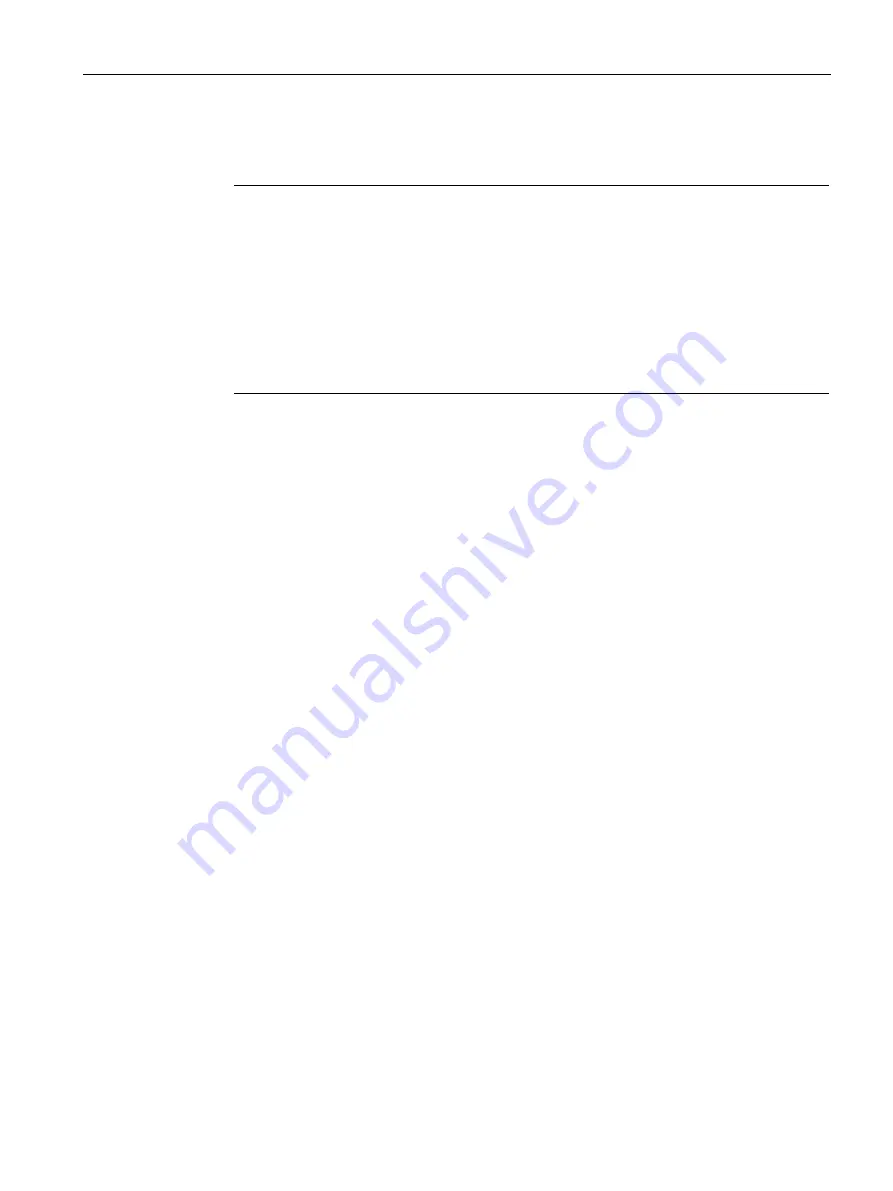
Onboarding MindConnect Elements
6.7 Transferring configuration to MindConnect Element
Getting Connected to MindSphere
Getting Started, 05/2018
51
4. Insert the USB stick into the USB port of the MindConnect Element, e. g. "MindConnect
Nano"
Note
During the import of the configuration, the following LED-states are to be expected:
1. MAINT LED flashes orange
2. RUN LED blinks green
3. On-boarding result
– RUN LED green: MindConnect onboarded successfully
– MAINT LED orange: onboarding failed
The prozess can take up to 30 minutes. Please do not remove the USB stick during this
time.
5. After successfully importing the configuration, remove the USB stick from the
MindConnect Element.
6. Check the status of the MindConnect Element at the Overview.
Result
The connection status in Asset Manager at the overview has changed to "Onboarded". The
configuration of the asset has been transferred to the MindConnect Element. The connection
between the MindConnect Element and MindSphere is established.
Once MindConnect Nano/IoT2040 is onboarded, the connection to your asset is permanent
and your asset for data collection can be configured. This requires configuration of machine
data to be monitored. Any additional configuration (except network configuration) of the
connected asset will automatically be synchronized with your onboarded MindConnect
Nano/IoT2040.
The connection to the asset is permanent and can only be cancelled by offboarding. For this
purpose, refer to the Asset Manager documentation.
Summary of Contents for MindConnect IoT2040
Page 15: ...Overview of MindConnect Elements Getting Connected to MindSphere Getting Started 05 2018 15 ...
Page 16: ......
Page 30: ......
Page 40: ......
Page 66: ......
Page 74: ......
Page 91: ...Appendix A 6 List of abbreviations Getting Connected to MindSphere Getting Started 05 2018 91 ...
Page 92: ......















































