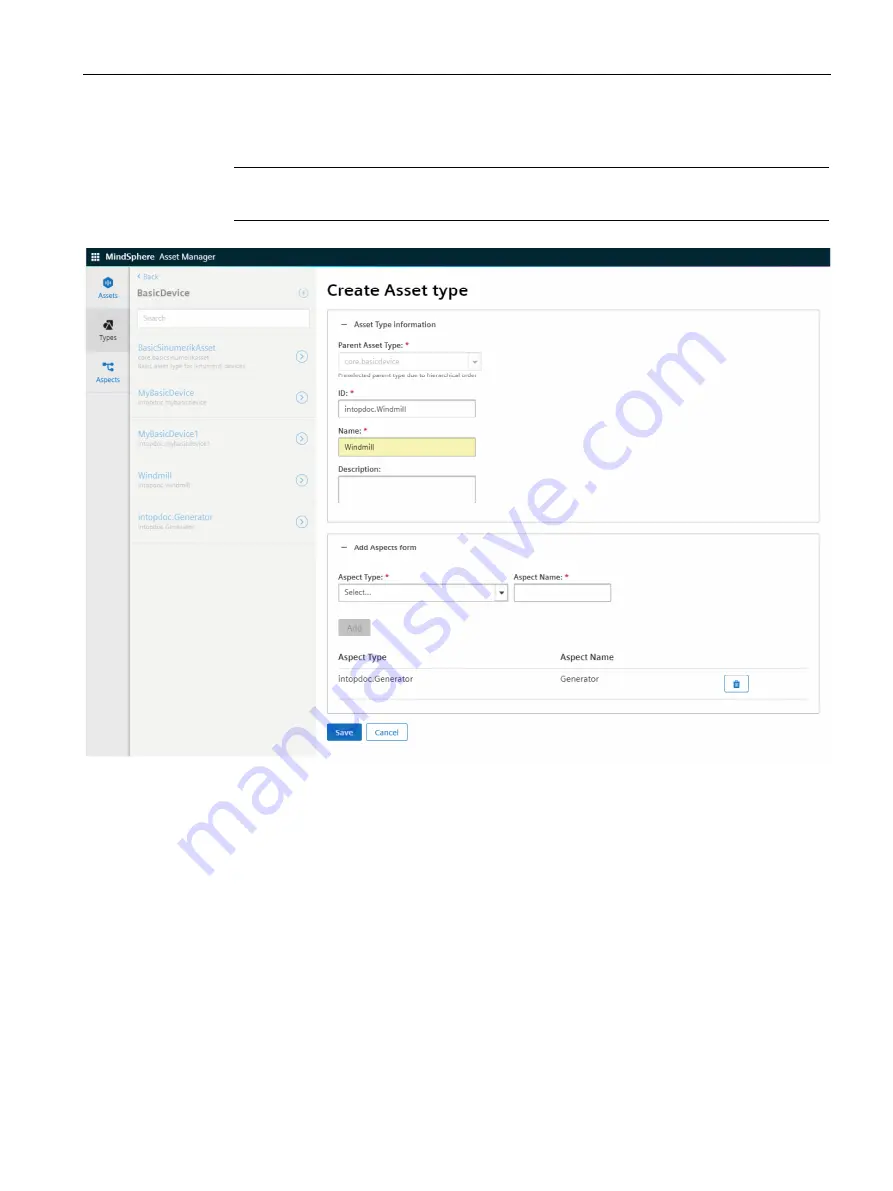
Configuring data in Asset Manager
7.2 Creating an asset type
Getting Connected to MindSphere
Getting Started, 05/2018
57
4. Enter ID and name for asset type, e. g. "Windmill".
Note
The ID must be named as "TenantID.xxx".
5. Select an aspect type from the dropdown menu, e. g. "Generator". You can find additional
information on aspects in the chapter Creating aspects and variables (Page 53)
6. Enter an aspect name and click "Add".
7. To save the asset type click "Save".
Summary of Contents for MindConnect IoT2040
Page 15: ...Overview of MindConnect Elements Getting Connected to MindSphere Getting Started 05 2018 15 ...
Page 16: ......
Page 30: ......
Page 40: ......
Page 66: ......
Page 74: ......
Page 91: ...Appendix A 6 List of abbreviations Getting Connected to MindSphere Getting Started 05 2018 91 ...
Page 92: ......






























