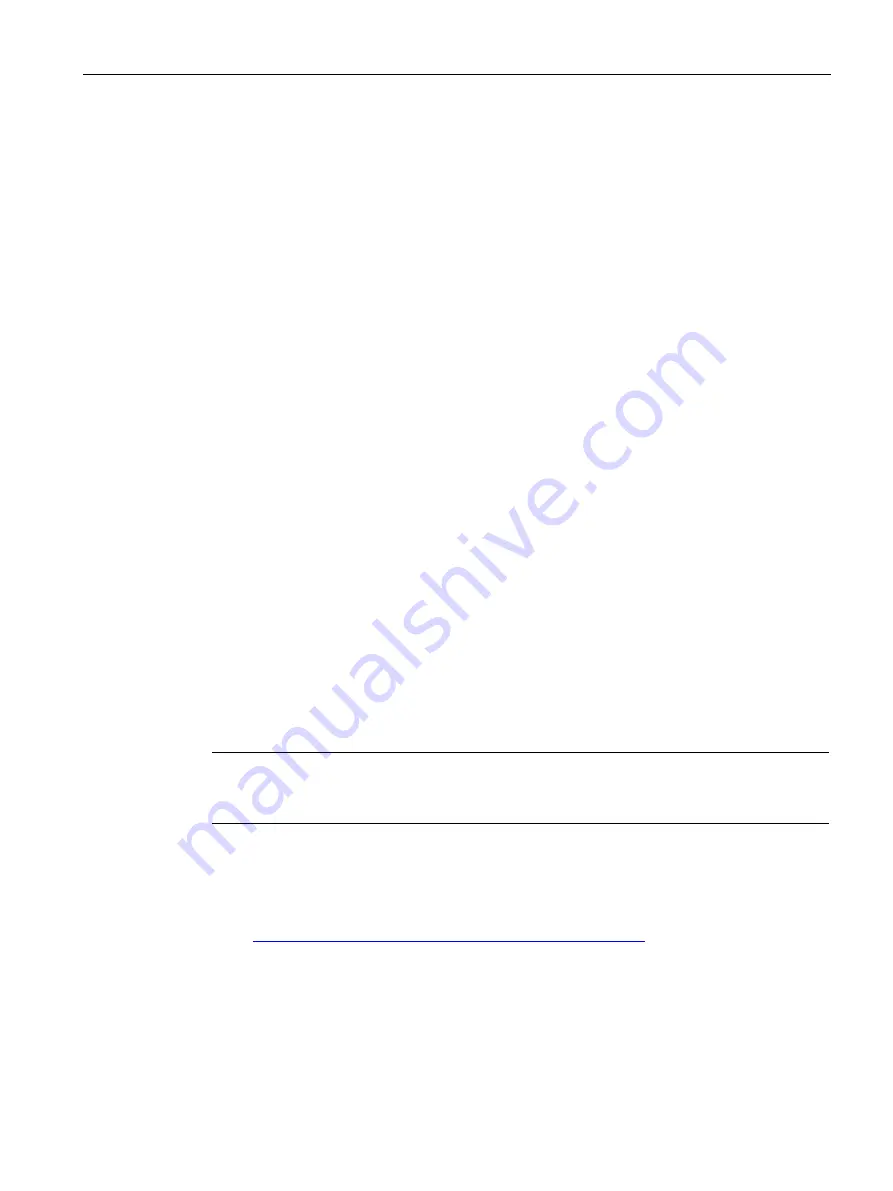
Diagnostics and maintenance
5.3 Loading firmware
IE/PB LINK PN IO
Operating Instructions, 11/2017, C79000-G8976-C393-02
71
How to use the function
●
Memory reset
–
In STEP 7 V5 / special diagnostics with the "Operating Mode" > "Clear/Reset Module"
menu command
–
In STEP 7 Basic/Professional via "Online & diagnostics" > "Go online" > "Online tools"
> open input box > button "MRES"
●
Reset to factory settings
–
In STEP 7 V5.x with the menu command "PLC" > "Ethernet" > "Edit Ethernet Node" >
"Reset to Factory Settings"
–
In STEP 7 / special diagnostics with the menu command "Operating Mode" > "Reset
to Factory Defaults"
–
In STEP 7 Professional with "Online" > "Online & Diagnostics" > "Functions" > "Reset
to Factory Settings"
–
In PST with the menu command "Module" > "Reset".
–
By pressing the button
Press the button initially for 5 seconds to change from normal mode to the
maintenance mode,
After this, press the button again for 10 seconds to reset the LINK.
For information on changing to the maintenance mode using the button, see section
Maintenance mode (Page 28).
5.3
Loading firmware
Requirements
Note
The new firmware can only be downloaded if the PROFIBUS interface parameter
assignment. "FWL_FAST_LOAD" of the PG/PC CP is enabled.
The LINK supports the loading of new firmware files by the firmware loader of STEP 7.
If a new firmware version is available for the module, you will find this on the Internet pages
of Siemens Industry Online Support:
Link: (
https://support.industry.siemens.com/cs/ww/en/ps/15406/dl
The PG/PC must be connected to the LINK via a direct point-to-point connection via
PROFIBUS. There must be no other node on the bus.
Procedure
The firmware is downloaded from the PC/PG via PROFIBUS.
















































