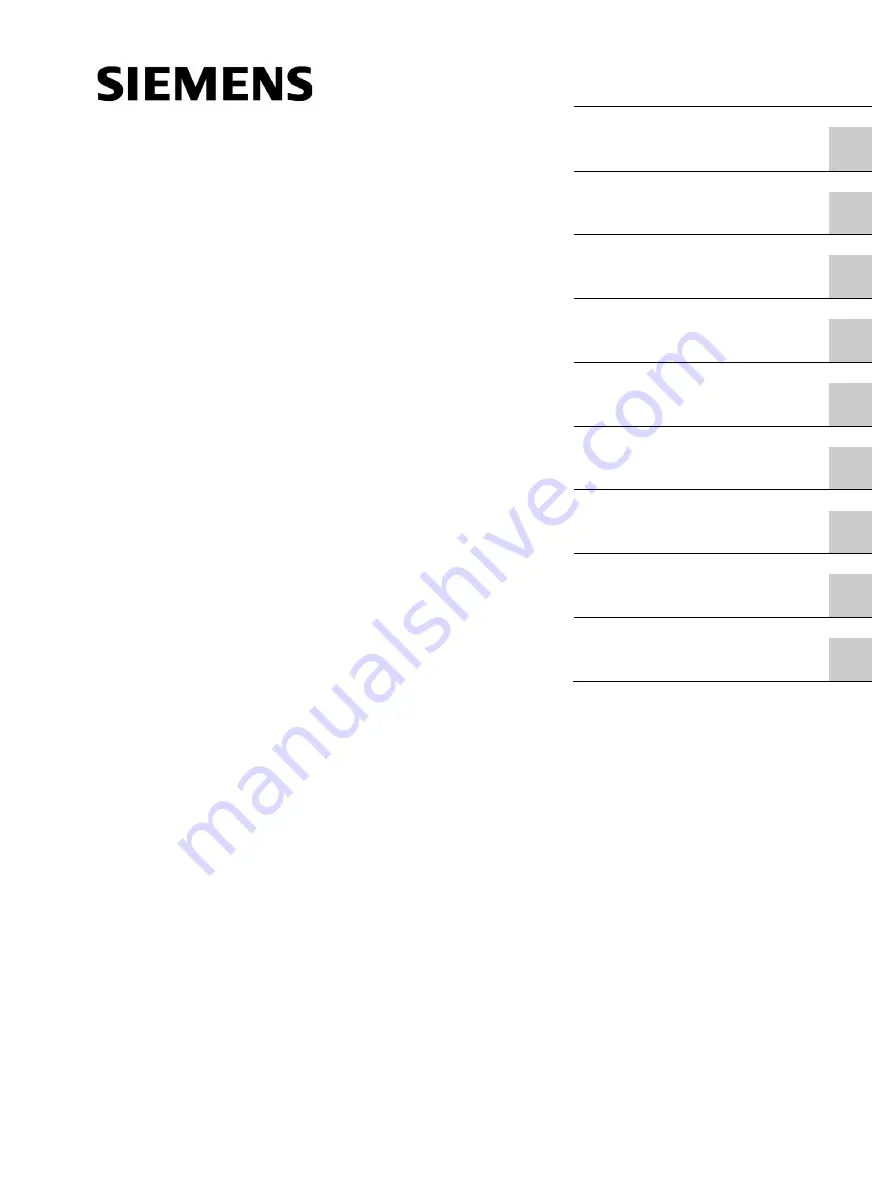
___________________
___________________
___________________
___________________
___________________
___________________
___________________
___________________
___________________
___________________
SIMATIC NET
Industrial Ethernet / PROFIBUS
IE/PB LINK PN IO
Operating Instructions
11/2017
C79000-G8976-C393-02
















