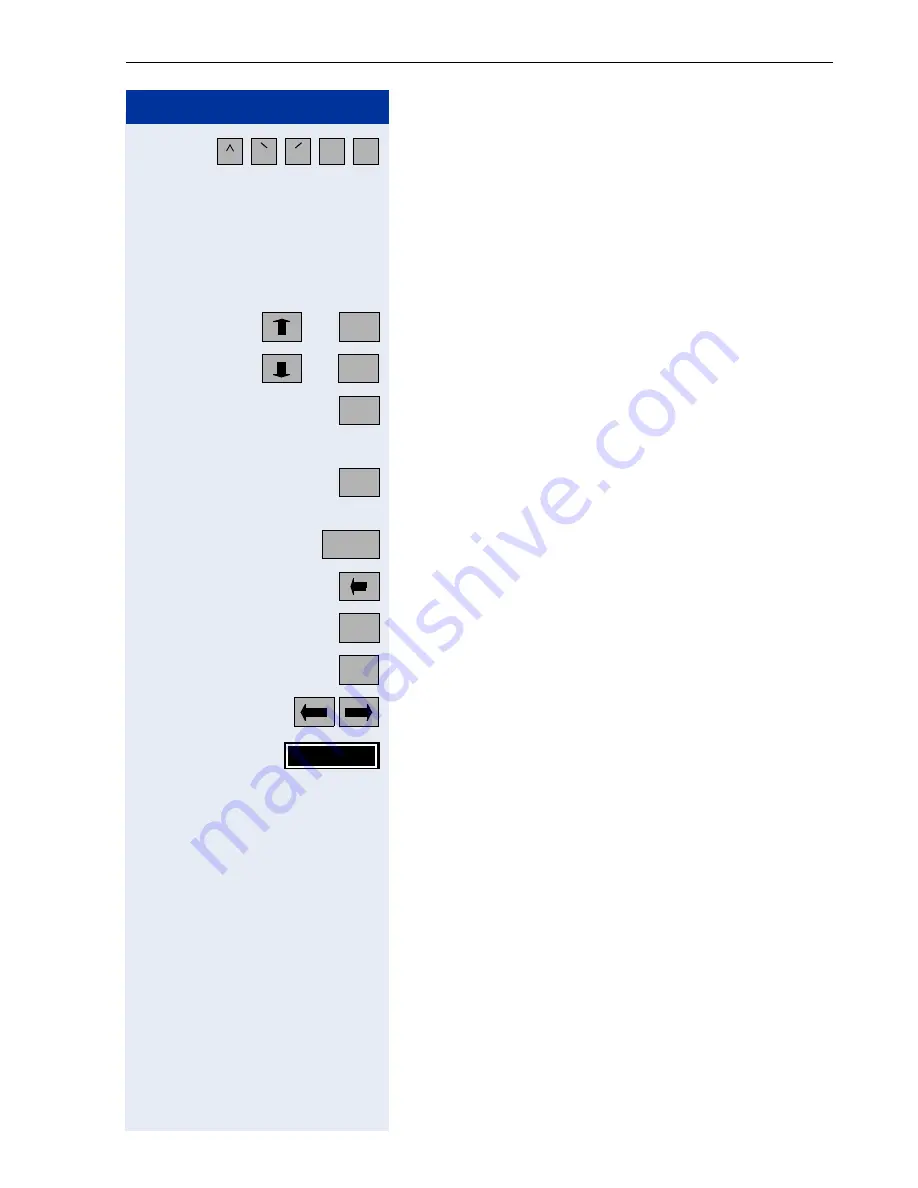
Applications in the Alternative Graphic Interface
195
Step by Step
Switch to diacritical marks.
The option for entering characters, such as, "è", is active
when the relevant softkeys appear on the touchscreen
(for example, "e" is displayed as "è") and by the inversion
of the switching softkey (softkey is black).
In addition to the alphabetical softkeys, the following
softkeys are available:
or
Shift to upper case.
or
Shift to lower case.
Shift to the first alternative key assignment
(for example, numeric characters, punctuation marks,
brackets).
Shift to the second alternative key assignment
(for example, currency symbols).
Place the cursor at the beginning of the line.
Delete characters to the left of the cursor one by one.
Delete characters to the right of the cursor one by one.
Move the cursor to the end of the line.
Move the cursor to the left/right.
Hide the touchscreen keypad and accept the new or
modified text in the input field.
~
"
ABC
abc
1#$
?§å
Home
Del
End
Done






























