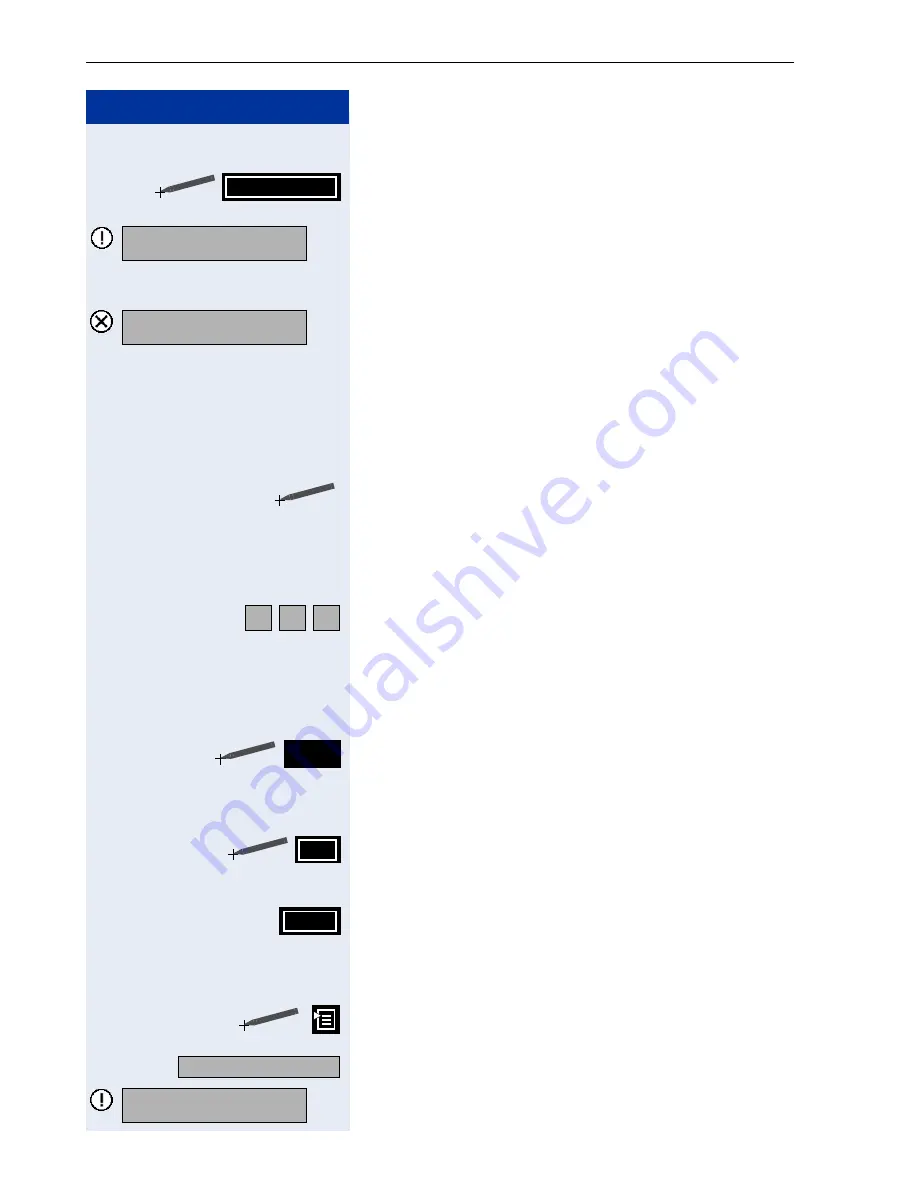
Step by Step
Applications in the Alternative Graphic Interface
186
<
Delete characters to the left of the cursor one by one.
Click the softkey on the application bar. An information
window opens.
The import operation is active.
Import error
:
An error message window opens. Check and confirm
the LAN and FTP settings.
Searching for Java Midlets
Precondition
: Java midlets are already saved on your
optiPoint 600 office
Æ
page 185.
Mark the name you want.
A scroll bar is displayed if more than six names are
saved. You can browse the list by dragging the scroll
bar.
or
Enter the name you want or the initial letters in the input
field (for information on entering characters
Æ
page 157). The name is displayed in a frame.
Every letter entered narrows down the selection.
Displaying a Java midlet
Click the softkey on the application bar. Information on
the selected midlet is displayed.
Starting a Java midlet
Click the softkey on the application bar. The Java envi-
ronment is started and the selected Java midlet is load-
ed to the execute area.
Click the softkey on the application bar. The selected
Java midlet is started.
Deleting a Java midlet
Click the icon on the system bar. The context menu
opens.
Select "Delete Entry". A warning appears.
:
Confirm. The selected entry will be deleted.
Add Midlet
Add Midlet
Please waitÖ
Add Midlet
Check settings
A
B
C
Details
Run
Launch
Delete Entry
Record will be deleted
Are you sure?






























