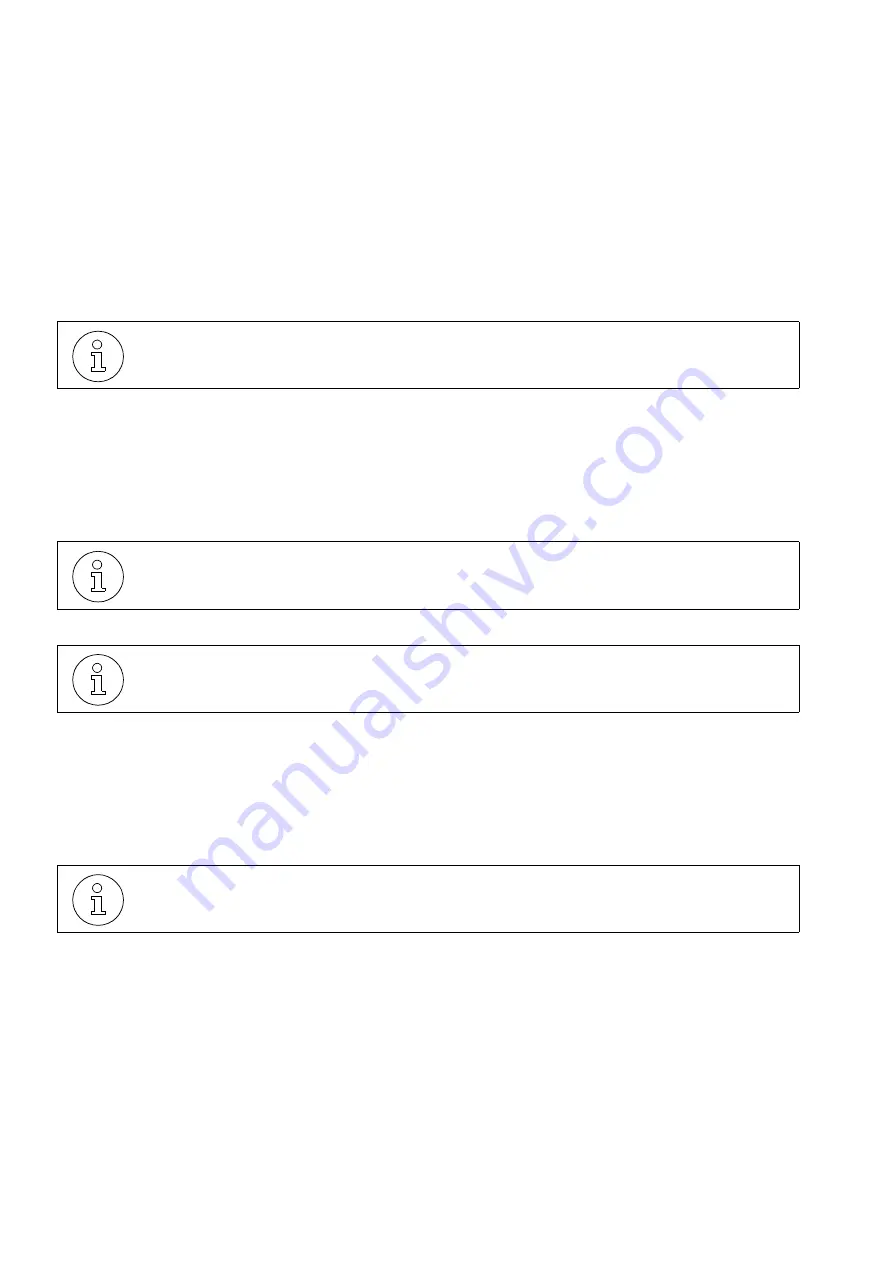
Configuring the system specifically for the client
6-254
Service Manual
Comments about the system’s programming codes
DISA Permission (018)
This setting specifies an extension for using the DISA feature.
MSN DISA (019)
This specifies from which MSN the DISA features will run.
External Line DISA (020)
This setting specifies an external line and the timeout for DISA answering.
The system allows only one DISA call. When there is a DISA call in progress, a second call to a DISA external line or one with
a DISA answering mode is treated as a regular call. If a call is received over an external line configured as a Fax/DID and DISA,
the call is answered by the Fax/DID if available.
6.3.5
General settings
Music on Hold (136)
This setting specifies the type of music the caller on hold will hear.
Assigning Extensions to an MOH Group (087)
This setting allows you to distribute extensions in two MOH groups.
Music source for the MOH Group (088)
This setting specifies the type of music the caller on hold will hear.
The MSN number must be registered in the External Number Registration (Code
191).
When a digital line is used for the DISA feature, its MSN number ("MSN DISA" - Code
019) is always active for answering DISA.
When DISA is activated for incoming external calls on an external analog line, all calls
are answered by DISA.
Code 136 is used when there is no MOH group assigned to the extension.
Summary of Contents for HiPath 1100
Page 1: ...HiPath 1100 HiPath 1120 HiPath 1150 HiPath 1190 Service Manual ...
Page 14: ...Figures 14 Service Manual ...
Page 124: ...Modules 3 124 Service Manual Interconnect cables ...
Page 190: ...Installation 4 190 Service Manual Performing a visual inspection ...
Page 323: ...Service Manual 7 323 Operation Driver Installation Figure 7 44 Windows 2000 Driver location ...
Page 368: ...Operation 7 368 Service Manual HiPath 1100 applications ...
Page 384: ...Abbreviations 9 384 Service Manual ...
Page 388: ...388 Service Manual ...






























