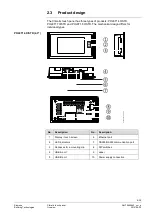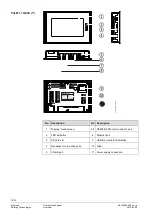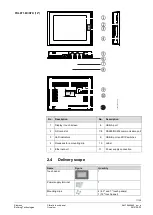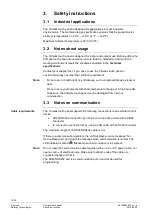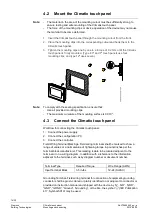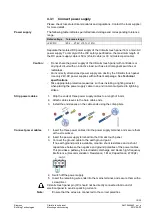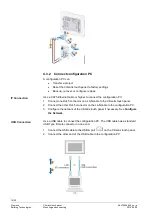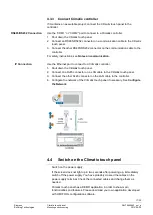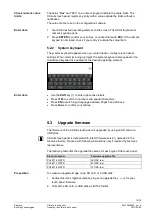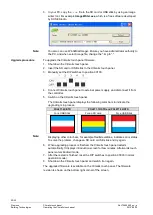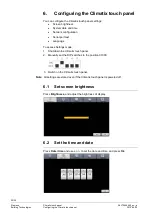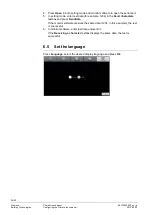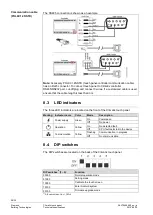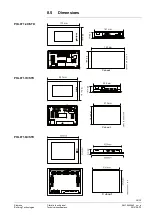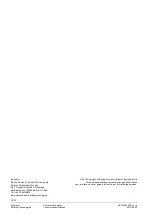20/30
Siemens
Climatix touch
panel
A6V10445442
_en--_a
Building Technologies
Operating the Climatix touch panel
2015-06-30
3. In your PC, copy the
.raw
file to the SD card or USB stick by using an image
writer tool. For example
ImageWriter.exe
, which is a free software developed
by SUSE Studio.
You also can use Win32DiskImager. Ensure you have administrator authority to
the PC, and when select image file, change the *.img to *.*.
To upgrade the Climatix touch panel firmware:
1. Shut down the Climatix touch panel.
2. Insert the SD card or USB stick to the Climatix touch panel.
3. Manually set the DIPswitches to position 00100.
4. Connect Climatix touch panel to external power supply, and disconnect it from
the controller.
5. Switch on the Climatix touch panel.
The Climatix touch panel displays the following color bars to indicate the
upgrading is in process.
POL8T1.4X/STD
POL8T1.7X/STD and POL8T1.8X/STD
For a USB Stick
For an SD card
For a USB Stick
Displaying other color bars, for example Red/Green/Blue, indicates error status.
To solve the problem, change an SD card or USB stick and try again.
6. When upgrading process is finished, the Climatix touch panel restarts
automatically.
It displays introduction screen for few minutes. Afterwards touch
panel enters Android mode.
7. After the restart is finished, reset the DIP switches to position 00000 (normal
operation mode).
8. Shut down the Climatix touch panel and switch it on again.
The upgraded firmware is available on the Climatix touch panel. The firmware
revision is shown on the bottom right corner of the screen.
Note:
Upgrade procedure
Note: