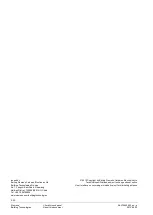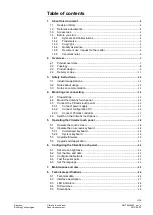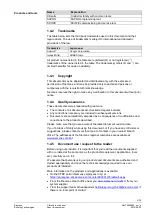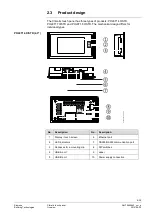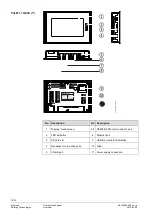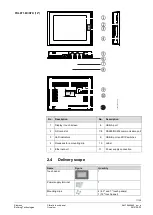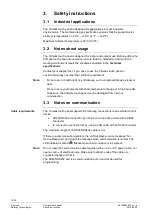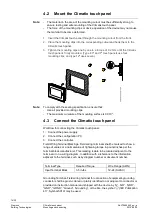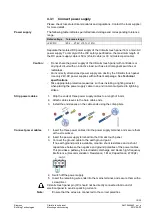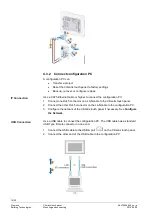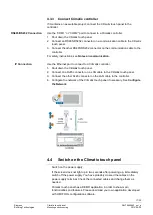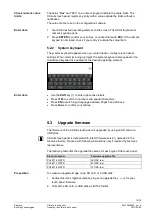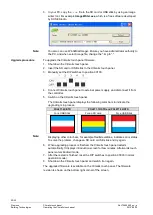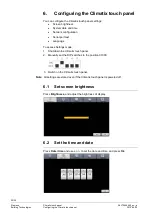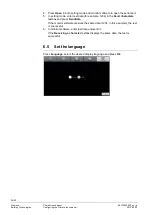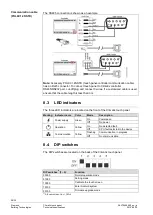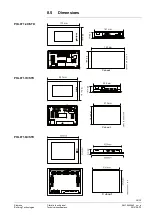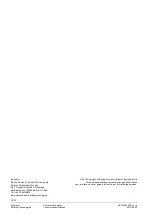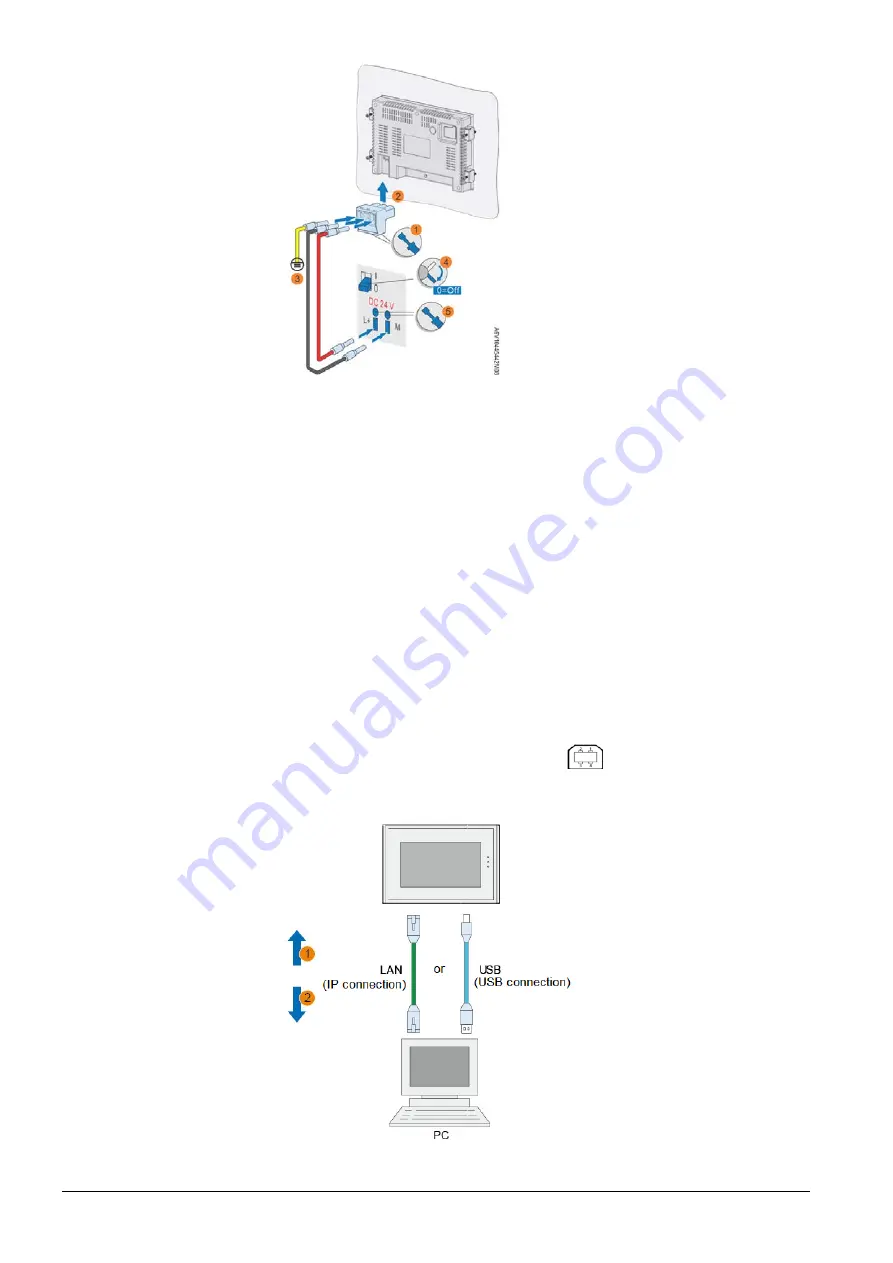
16/30
Siemens
Climatix touch
panel
A6V10445442
_en--_a
Building Technologies
Mounting and connecting
2015-06-30
4.3.2
Connect configuration PC
A configuration PC can:
•
Transfer a project
•
Reset the Climatix touch panel to factory settings
•
Back up, recover, or configure recipes
Use a CAT5 Ethernet cable or higher to connect the configuration PC.
1. Connect one RJ45 connector on a LAN cable to the Climatix touch panel.
2. Connect the other RJ45 connector on the LAN cable to the configuration PC.
3. Configure the network of the Climatix touch panel if necessary. See
Use a USB cable to connect the configuration PC. The USB cable has a standard
USB Type B male connector on one end.
1. Connect the USB cable to the USB-A port
on the Climatix touch panel.
2. Connect the other end of the USB cable to the configuration PC.
IP Connection
USB Connection