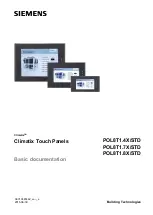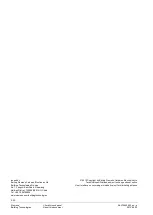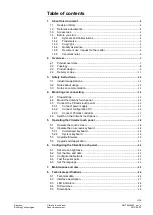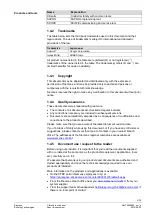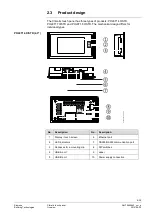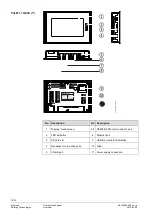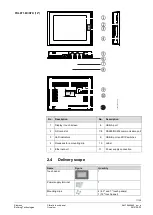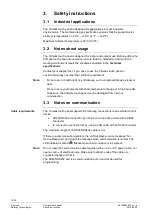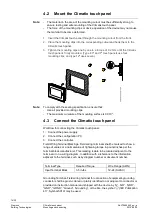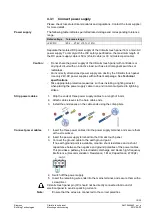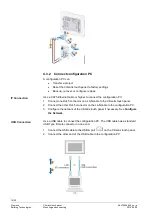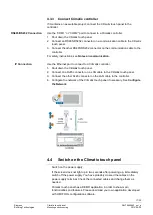2/30
Siemens
Climatix touch
panel
A6V10445442
_en--_a
Building Technologies
About this document
2015-06-30
Issued by
Beijing Siemens Cerberus Electronics Ltd.
Building Technologies Division
No.1, Fengzhi East Road, Xibeiwang
Haidian District, 100094 BEIJING, China
Tel. +86 10 64768806
www.siemens.com/buildingtechnologies
© 2015 Copyright by Beijing Siemens Cerberus Electronics Ltd.
Technical specifications subject to change without notice.
User interface on cover page is indicative just for marketing purpose.