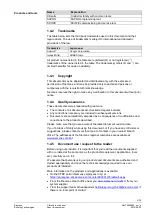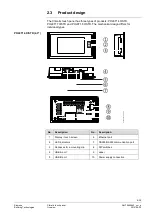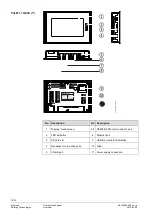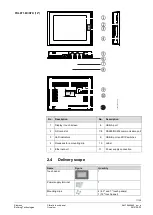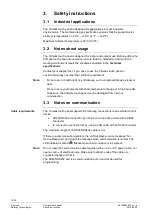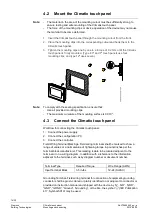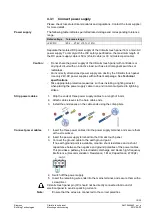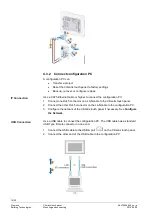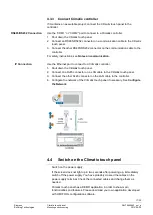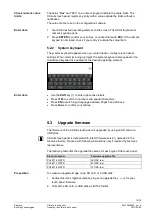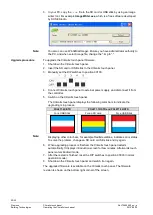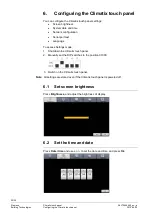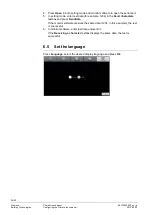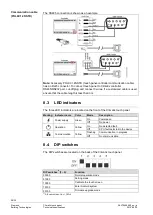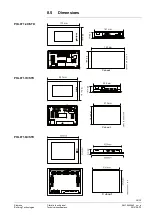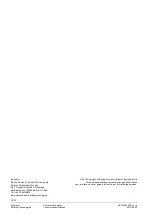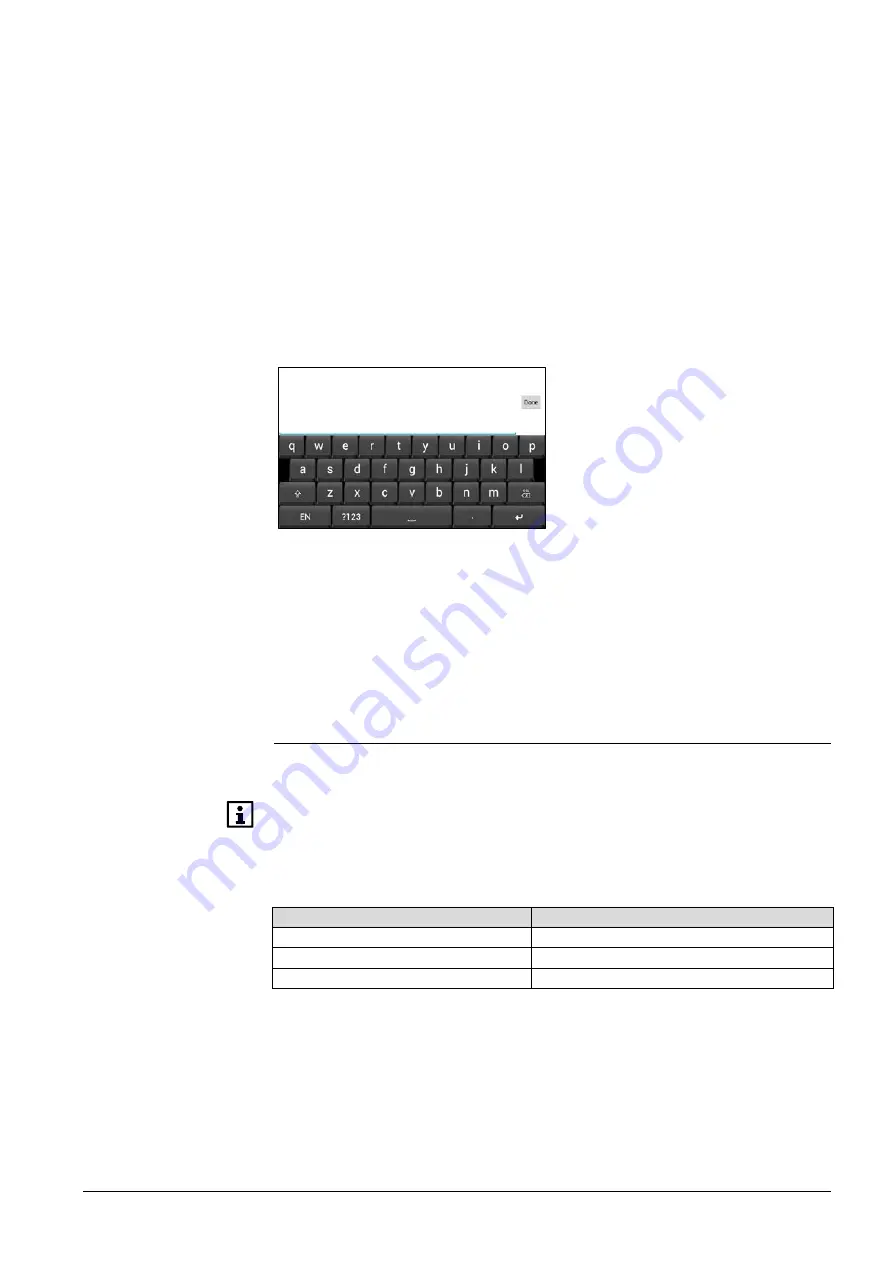
19/30
Siemens
Climatix touch
panel
A6V10445442
_en--_a
Building Technologies
Operating the Climatix touch panel
2015-06-30
The fields “Max” and “Min” on a numeric keypad indicate the value limits. The
Climatix touch panel rejects any entry with a value outside the limits without a
notification.
The value limits are set in the configuration software.
1. Touch the desired operating element on the screen. The ASCII keyboard or
numeric keypad opens.
2. Press
ENTER
to confirm your entries, or cancel them with
ESC
. If the numeric
keypad is not closed, check if your entry is outside the value limits.
5.2.2
System keyboard
The system keyboard appears when you enter input or configure touch panel
settings. When commissioning a project, the system keyboard also appears if no
customized keyboard is enabled for the desired operating element.
•
Use the
Shift
key (
↑) to enter upper-case letters.
•
Press
?123
to switch to numbers and special characters.
•
Press
EN
to switch input language between English and Chinese.
•
Press
Done
to confirm your entries.
5.3
Upgrade firmware
The firmware of the Climatix touch panel is upgraded by using an SD card or a
USB stick.
Climatix touch panel is delivered with latest firmware version, uploaded in the
Siemens factory. Proceed with following instructions only if required by Siemens
representative.
The following table lists the upgrade file names for each type of the touch panel.
Product number
Firmware upgrade file
POL8T1.4X/STD
043INC.raw
POL8T1.7X/STD
070INC.raw
POL8T1.8X/STD
121INC.raw
To create an upgrade image on an SD card or a USB stick:
1. Contact Siemens regional company to get an upgrade file (
.raw
) for your
touch panel firmware.
2. Format the SD card or USB stick as FAT32 format.
Check numeric value
limits
Enter data
Enter data
Preparation