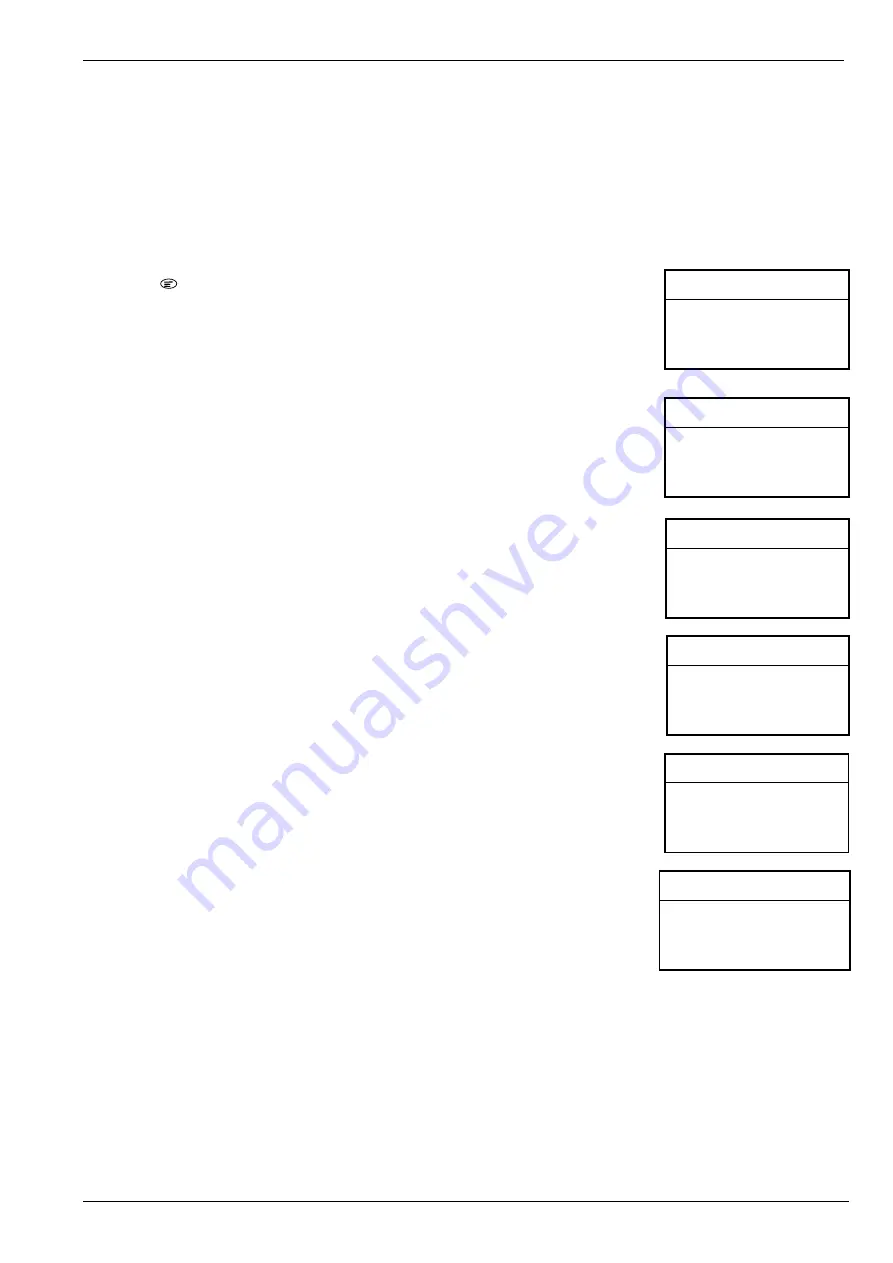
BC8001A Installation and Operating Instruction
Page 43/49
12.11 How to automap
Function:
Automap can find address of all field devices which are connected with control unit and list them as
points. When you navigate points, for those points which are configured will remain unchanged and display its text
content and for those points which are not configured will display with “?New?Automap”. Then it can be configured
on site. It is convenient for configuration of new added point on site.
1. Press “ ” to enter main menu.
The main menu is displayed.
2. Press “
↓
” to choose “4.Configure” and press “OK” key.
Configure window is displayed.
3. Press “
↓
” to choose “7.Automap” and press “OK” key.
The system ask whether to continue this operation. If you cancel this operation, press
“C”.
4. Press “OK” key to confirm to automap.
The system will show the “Configure System” window.
5. Navigate points (refer to “How to configure point”), the points marked with
“?New?Automap” are new and you can configure it now. And if you want to save it
permanently, please refer to “ how to save configuration”.
<Main Menu> L 3 A
1. RT Information
2. History Record
3. Operation
4. Configure
< Configure> L 3 A
1. Configure
2. Set Time and Date
3. Set LCD Contrast
4. Set Buzzer Volume
< Configure> L 3 A
5. Set LCD Switch Off Time
6. Set Language
7. AutoMap
8. Save Configuration
<Automap> L 3 A
Are you sure to automap?
<Configure System> L 3 A
1. System Property
2. Station
<Config Point> L 3 A
001 BDS031(A) 001
?New?Automap Point002
?New?Automap Point003
?New?Automap Point004






















