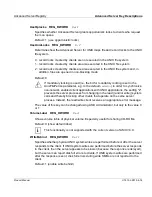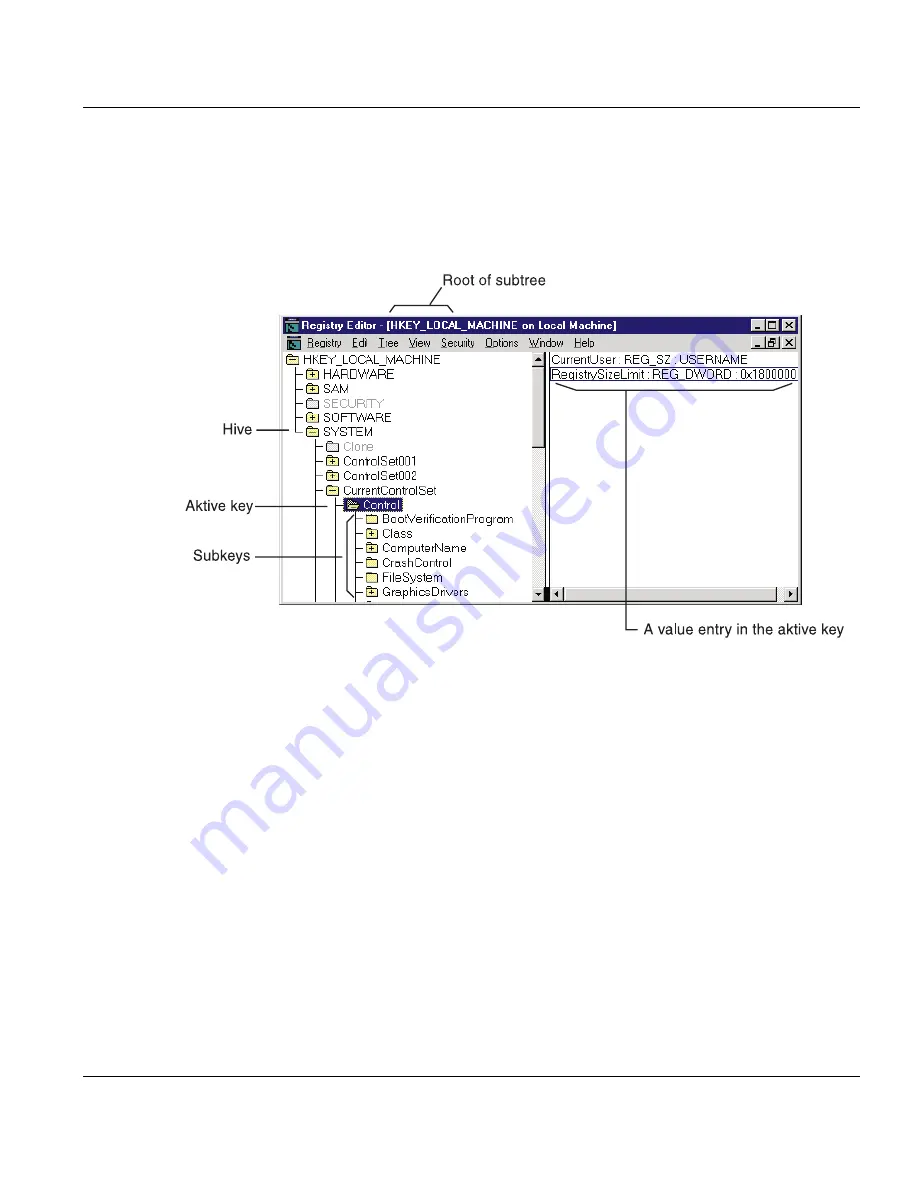
Advanced Server Registry
Using Registry Editor
Product Manual
U7613-J-Z815-6-76
©
S
iem
e
n
s
N
ix
dor
f
In
fo
rm
at
io
n
s
s
y
s
te
m
e
A
G
1
9
9
5
P
fad
: D:
\O
7
613
e6
\u
761
3e
.k
13
13.2.2.1
Registry Editor Commands
As shown in the following figure, Registry Editor displays data in two panes. The value
entries in the right pane are associated with the selected key in the left pane.
You can use the mouse or commands to manipulate the windows and panes in the Registry
Editor in the same way as in the Windows NT Explorer. For example:
●
Double-click a key name to expand or collapse an entry. Or click commands from the
View and Tree menus to control the display of a selected key and its data.
●
Use the mouse or arrow keys to move the vertical split bar in each window to control
the size of the left and right panes.
●
Click Tile or Cascade from the Window menu to arrange the Registry Editor windows.
●
Click Auto Refresh from the Options menu to update the display continuously. You can
also click one of the Refresh commands from the View menu to update the display of
registry information when Auto Refresh is turned off.