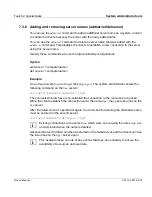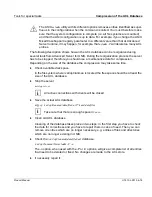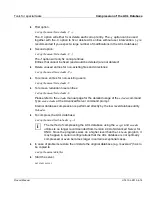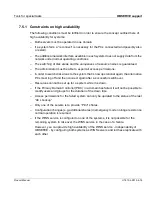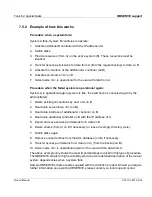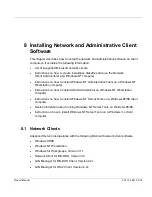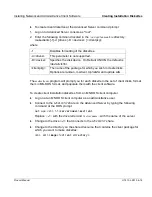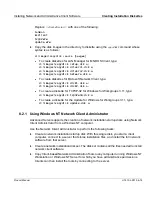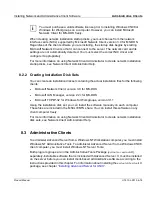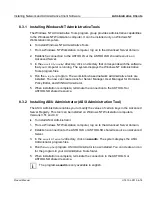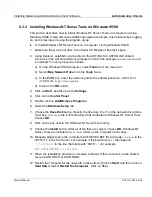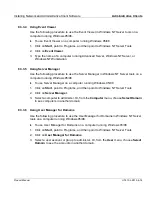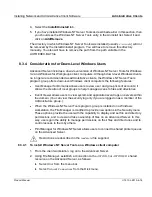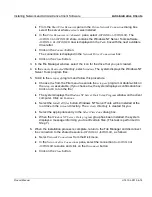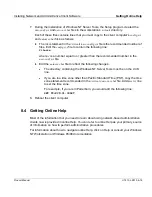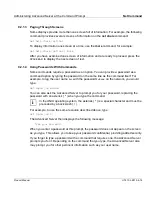Installing Network and Administrative Client Software
Administrative Clients
Product Manual
U7613-J-Z815-6-76
©
S
iem
e
n
s
N
ix
dor
f
In
fo
rm
at
io
n
s
s
y
s
te
m
e
A
G
1
9
9
5
P
fad
: D:
\O
7
613
e6
\u
761
3e
.k
08
8.3.3
Installing Windows NT Server Tools on Windows 95/98
This section describes how to install Windows NT Server Tools on computers running
Windows 95/98. It also discusses additional password prompts, trust relationships, logging
on, and removing and using the program group.
Ê
To install Windows NT Server Tools on a computer running Windows 95/98:
1. Make sure that your boot drive has at least 3.0 Mbytes of free disk space.
2. Using Explorer, establish a connection to the ASTOOLS or ASTOOLSD shared
resource on the Advanced Server computer on which the package
asxtools
or
asxtoolsD
is installed. You can proceed as follows:
a) On the Windows 95/98 computer, select Tools from the menu bar.
b) Select Map Network Drive from the Tools menu.
c) In the Path: box, enter the network path to the shared ressource
ASTOOLS
or
ASTOOLSD
, e. g.
\\server\astools
.
d) Click on the OK button.
3. Click on Start, and then point to Settings.
4. Click on the Control Panel.
5. Double-click on Add/Remove Programs.
6. Select the Windows Setup tab.
7. Choose the Have Disk button. Specify the directory
\Win95
on the network drive (there
must be a
srvtools.inf
file in this directory) that contains the Windows NT Server Tools.
Choose OK.
8. Click on the box next to the Windows NT Server Tools entry.
9. Choose the Install button. After all of the files are copied, choose OK. Windows NT
Server Tools are installed in a
\srvtools
folder on the computer’s boot drive.
10. Manually adjust lines in the computer’s AUTOEXEC.BAT file to include
c:\srvtools
in the
PATH (if c: is the boot drive). For example, if the boot drive is c:, then append
;c:\srvtools
to the line that starts with “PATH ...”, for example
SET PATH=%PATH%;c:\srvtools
11. When the installation process is complete, disconnect the connection to the shared
resource ASTOOLS or ASTOOLSD.
12. Restart the computer for the new path to take effect. (Click on Start, and then click on
Shut Down. Select Restart the Computer. Click on Yes.)