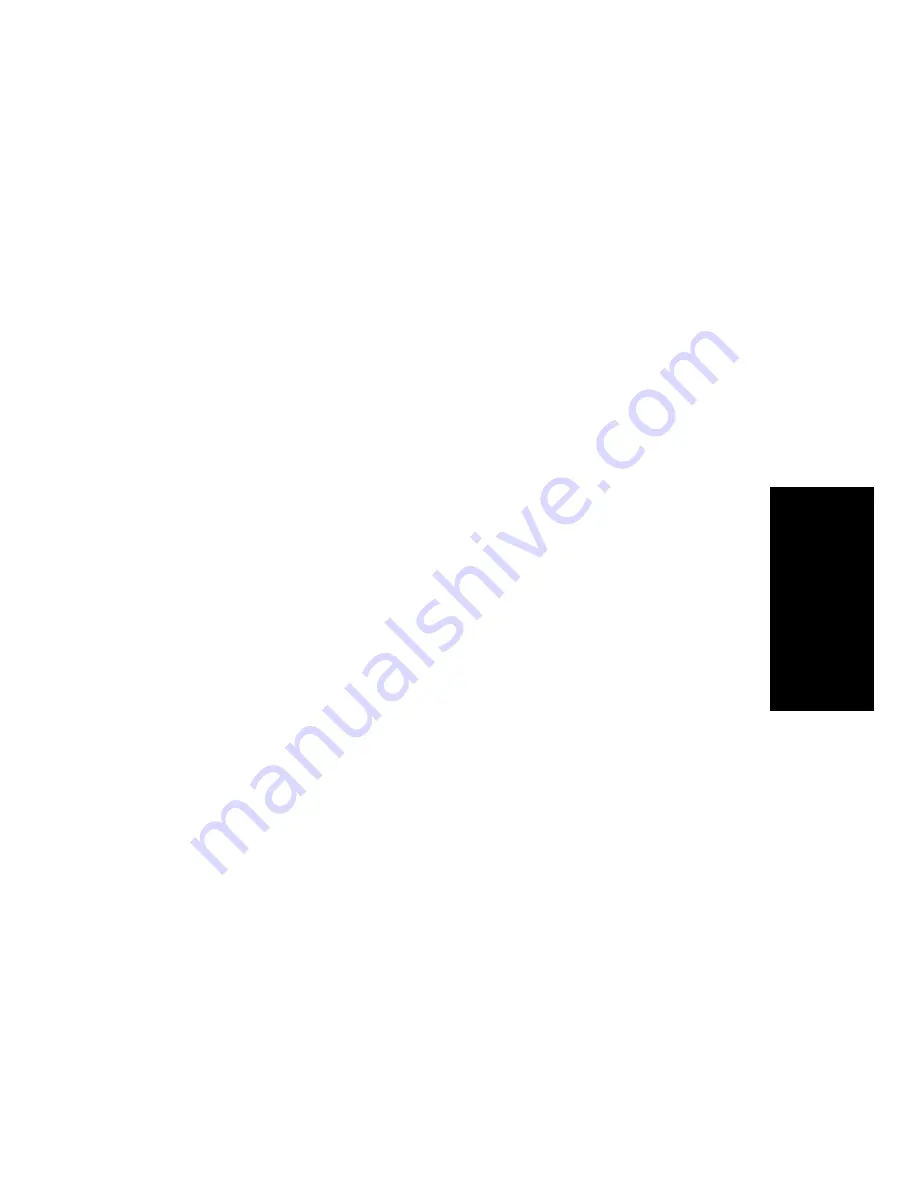
Making Calls
3-25
3.
Makin
g
Calls
Repertory Dialing (Repdial)
The Repertory Dialing feature lets you set up each repdial (R-) key on
your faceplate for one-touch dialing of an extension, an outside
number, a feature access code, or a combination of numbers and
feature access codes.
For example, you can set up a repdial key to dial a frequently called
telephone number together with the account number to which you
always want to charge such calls. You might set up another repdial key
to forward incoming calls to the same number every time.
The dialing sequence saved in a repdial key may include up to 22
characters. You can also press a feature key, which counts as three
characters, as part of the sequence. For example, you might enter your
PhoneMail extension and then press the Mute key as the next part of
the sequence. This would prevent office noise from interrupting your
PhoneMail messages.
On Version 6.2 and higher, you can press the Hold key once to enter a
time delay into a repdial sequence. For example, a delay may be
needed to process a call placed through a specialized common carrier.
On display phones, a delay appears as a “D.” The delay is normally
configured as two seconds, but check with your system administrator
to determine the length of time it is set for in your system. You can
enter multiple delays in a repdial sequence, but each delay takes up 3
characters of the 22 allowed.
Note:
Version 6.2 and higher require you to press the Transfer key
(which operates like Flash in previous releases) as the first
element to of some repdial feature access codes when you are
setting them up. This is necessary with features where you
start out with a call on your line, such as Automatic Privacy
(to turn it off), Bad Line Reporting, Park, and Privacy. It alerts
the communications server that a command is to be issued
from the key pad. Earlier releases do not require this use of
Transfer with repdials.
If unsure of what to do, set up your repdial without Transfer,
and if that doesn’t work, redo it with Transfer. For a list of
feature access codes, see Appendix A, “Feature Access
Codes.”
Summary of Contents for 300Series
Page 8: ...vii ROLMphone 300 600 Series User Guide ...
Page 9: ...Tables viii Tables Table 1 1 Line Key Status Light Flash Rates 1 16 ...
Page 10: ...ix ROLMphone 300 600 Series User Guide ...
Page 148: ...7 20 ROLMphone 300 600 Series User Guide ...
Page 154: ...A 6 ROLMphone 300 600 Series User Guide ...
















































