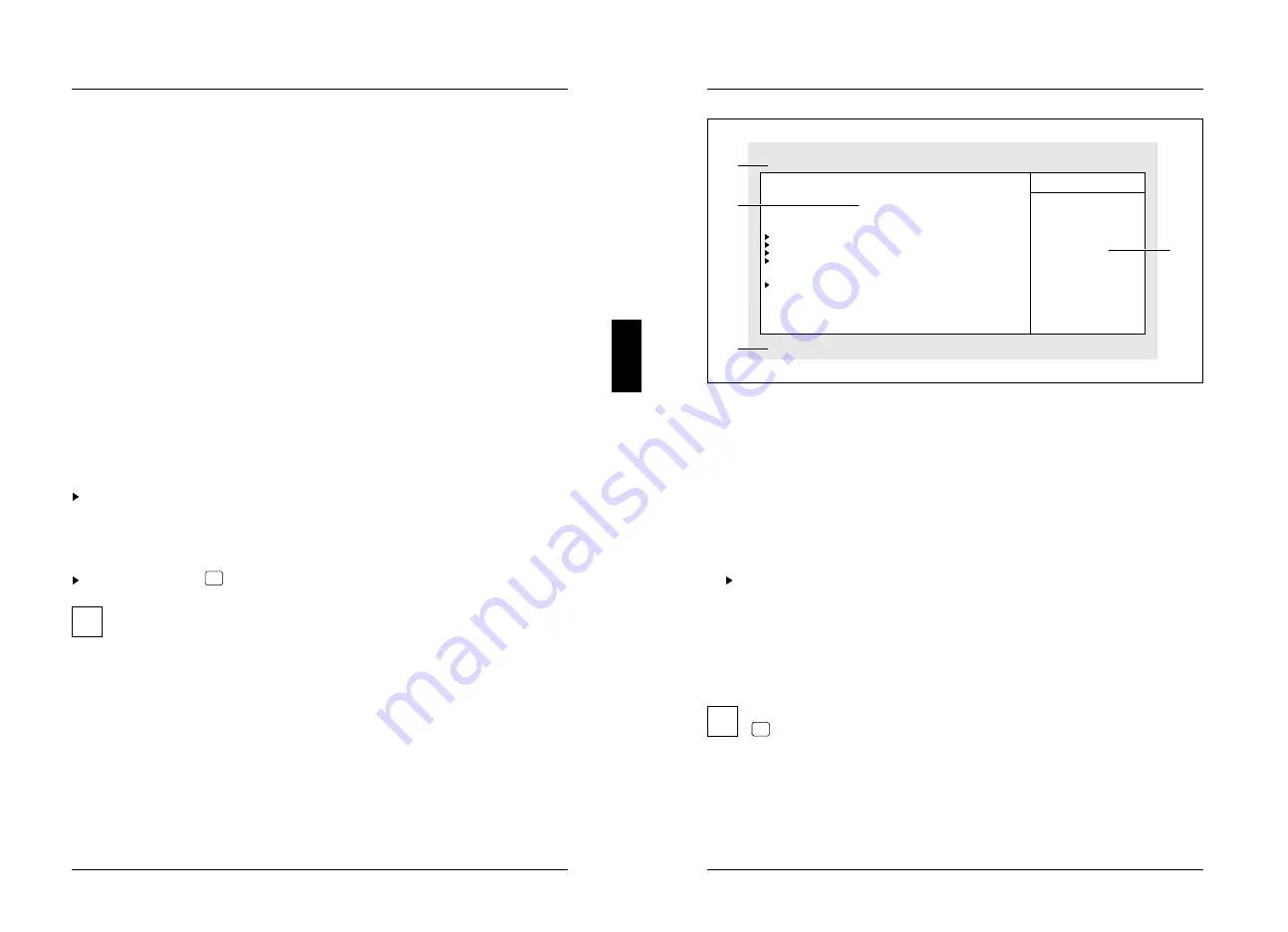
Settings in BIOS Setup
In
BIOS Setup
you can set the system functions and the hardware configuration of
the PC. When the PC is delivered, the default entries are valid (see technical
manual for the system board). You can customize these settings to your
requirements in
BIOS Setup
.
If you want to change settings in
BIOS Setup
, you must:
–
call
BIOS Setup
–
select the relevant menu
–
select the field for the entry you want to change
–
change the entry
–
make other settings, if required
–
save the settings and exit
BIOS Setup
This section shows you how to call
and operate BIOS Setup
. The menus and setting
options provided by
BIOS Setup
are described in detail in the technical manual for
the system board.
Calling BIOS Setup
Reboot the PC.
One of the following messages will be displayed at the bottom of the screen:
Press <F2> to enter Setup
Press <F1> to resume, <F2> to Setup
Press function key
F2
.
If you have assigned a setup password, you must now enter this password
i
and confirm it with the Return key.
The Main menu of
BIOS Setup
is displayed on the screen.
A26361-K381-Z102-1-19
27
Settings in BIOS Setup
Phoenix BIOS Setup Copyright 1985-94 Phoenix Technologies Ltd.
Main Advanced Security Power Exit
System Time: [07:42:19]
System Date: [02/28/1995]
Diskette A: [1.4M]
Diskette B: [None]
Hard Disk 1: 540 Mbyte
Hard Disk 2: None
Hard Disk 3: None
Hard Disk 4: None
Video Display: [EGA/VGA]
Boot Options
Base Memory: 640K
Extended Memory: 15M
Item Specific Help
F1 Help
↑↓
Select Item -/+ Change Values F9 Setup Defaults
ESC Exit
←→
Select Menu Enter Execute Command F7 Previous Values
1
2
3
4
Example of
Main
menu of BIOS Setup
1 = Menu bar
3 = Information area
2 = Working area
4 = Operations bar
The BIOS Setup screen is divided into the following areas:
– Menu bar (1)
In the menu bar, you can select the different
BIOS Setup
menus.
– Working area (2)
The working area displays the setting options (fields) of the selected menus.
You can set the entries in the displayed fields according to your requirements.
indicates fields which open further submenus. You can change entries in
these submenus.
– Information area (3)
The information area displays brief information on the selected field.
– Operations bar (4)
The operations bar indicates which keys you can use to operate BIOS Setup.
You can display more information on the functions of the keys by pressing
i
F1
.
28
A26361-K381-Z102-1-19











































