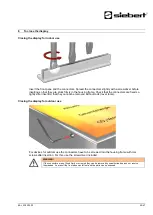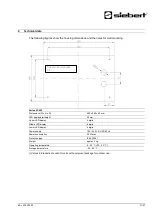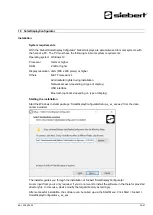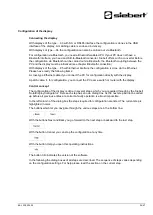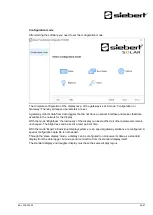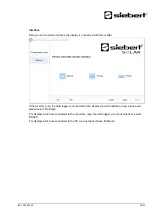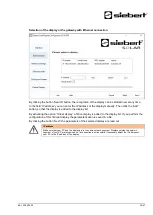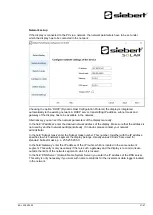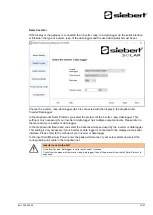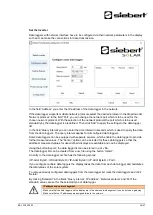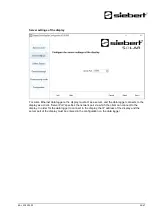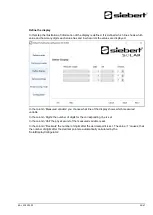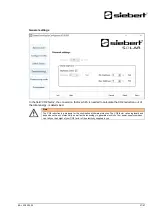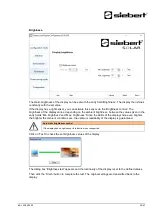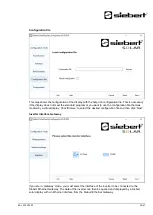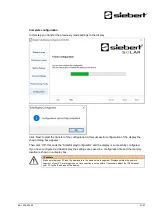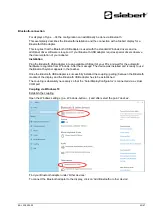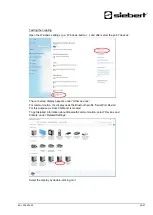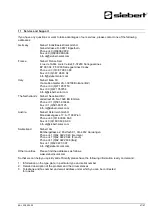BAL XC420 2.00
34/47
Set the inverter
Data loggers with network interface have to be configured via their network parameters in the display
so that it can make the connections for data transmission.
In the field 'Address' you enter the IP-address of the data logger in the network.
If the data logger supports multiple network protocols select the desired protocol in the dropdown list
'Network protocol'. In the field 'Port', you can change the network port which is to be used for the
chosen network protocol. With the selection of the network protocol the port which is to be used
standardly by the data logger is predefined. Then click 'Add' to apply the settings to the data logger
list.
In the field 'Query interval' you can enter the time interval in seconds which is used to query the data
from the data loggers. The query interval applies for all configured data loggers.
Some data loggers can be equipped with separate sensors, which enable the data logger to provide
further measured values. The 'Sensor' option can be selected for these data loggers so that the
additional measured values for user-defined displays are available and can be displayed.
Using the button Export', the data logger list can be stored in a csv file.
The data logger list can be created from a csv file using the button 'Import'.
An entry in the data logger csv file has the following syntax:
<IP-Addr Byte1>;<IP-Addr Byte2>;<IP-Addr Byte3>;<IP-Addr Byte4>;<Port>
If you configure multiple data loggers the display takes the data from each data logger and calculates
the total values of the solar system.
To remove already configured data loggers from the data logger list mark the data loggers and click
'Delete'.
By clicking 'Standard' in the fields 'Query interval', 'IP address', 'Network protocol' and 'Port' the
standard values are set for the selected type of data logger.
IP address and network segment
Make sure that the data logger and the display are in the same network segment if you do not use a gateway.
Make sure that no IP addresses are assigned twice in the network.
Ser