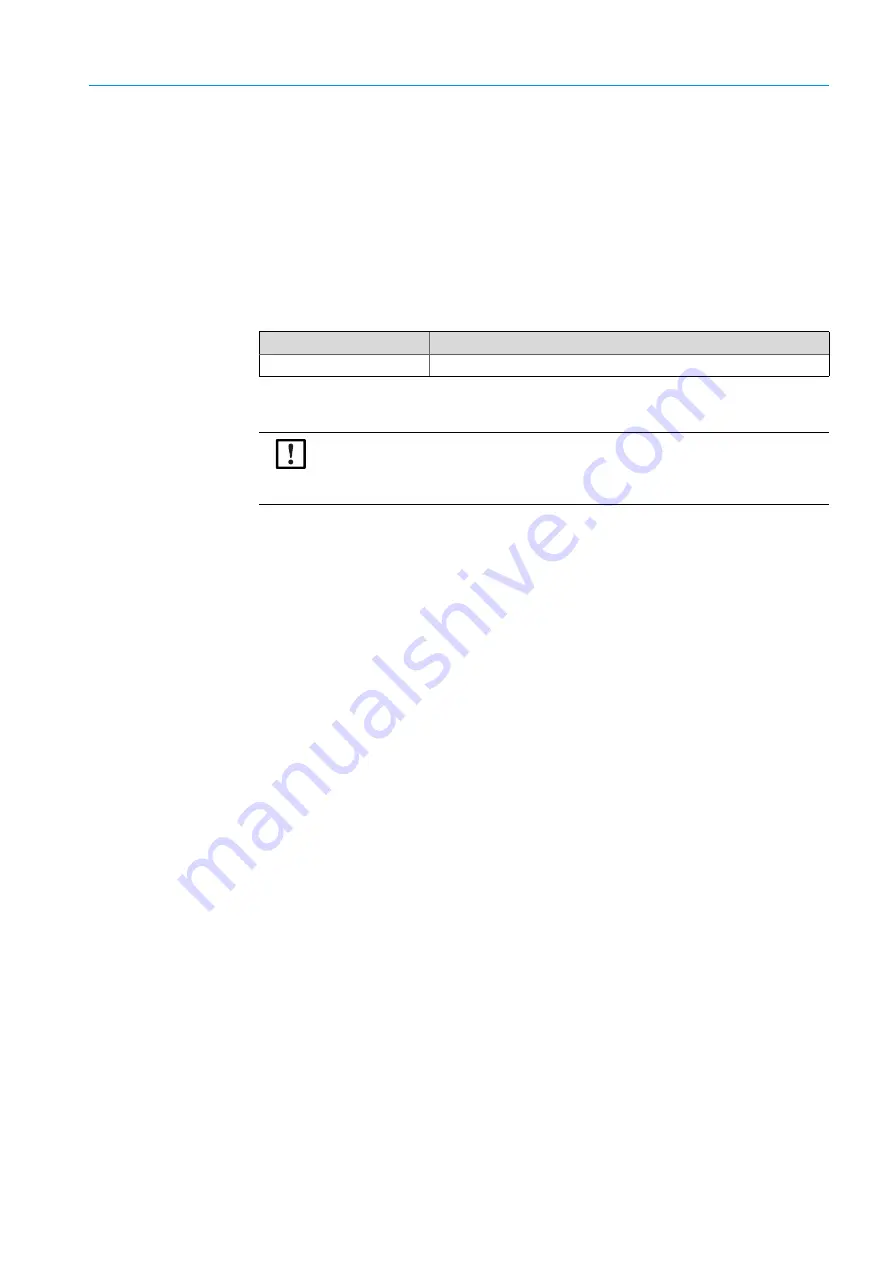
67
8018478/YWL5/2018-06| SICK
O P E R A T I N G I N S T R U C T I O N S | NAV245
Subject to change without notice
COMMISSIONING AND CONFIGURATION
7
Interactive configuration with SOPAS ET
All configurable parameters for the NAV245 are compiled in a corresponding device
description (sdd file) for SOPAS ET. You can access these via the project tree for the device
description.
Depending on the context, the function of the particular parameters is explained in an
online help guide ([F1] button). The parameter info display window lists the valid range and
the default setting (right-click when the pointer is placed over the parameter).
Important
Software access to the NAV245 is password protected. After configuring the device
successfully, you must change the password so that it can fulfill its protective function.
Table 16: NAV245 password
Use the project tree in SOPAS ET to configure the necessary parameters for your application.
1
In the OPTIONS menu, select the LOGIN DEVICE command and log into the system using
the password “client” as AUTHORIZED CLIENT.
2
Configure the NAV245 for the required application using the parameters in SOPAS ET.
Help on using the program user interface as well as for the different options can be found
in SOPAS ET.
7.5
Connecting and performing a test measurement
Use the graphic scan view in SOPAS ET to verify the generated measured values and the
measuring range online.
1
Select NAV245, Monitor, Scan display in the project tree.
2
Compare the measurement line with the required result.
Important
– The scan view on the monitor depends on the available processing power of the PC
and is not output in real time. For this reason not all measured values are displayed.
The same restriction also applies to saving the visualized measured values in a file.
3
After you have completed the test measurement, save the configuration permanently in
the NAV245: Menu NAV245, Parameters, Save permanently.
User level
Password
Authorized client
client
NOTE:
Do not switch off the power supply during the configuration.
If you switch off the power supply during the configuration, you will lose all parameters
that have already been configured.






























