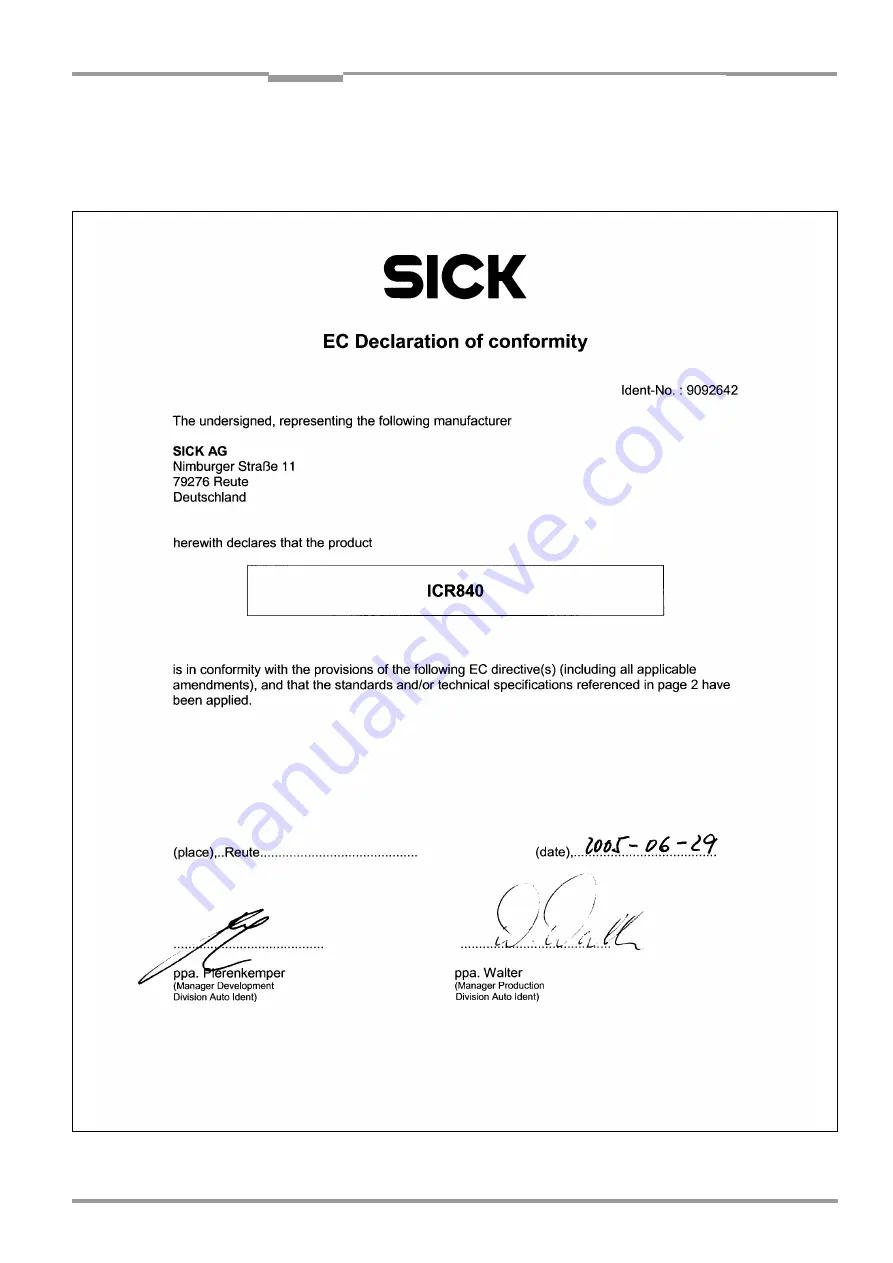
Operating instructions
Chapter
10
ICR 84x Image Code Reader
Appendix
8 010 961/0000/10-05-2005
©
SICK AG · Division Auto Ident · Germany · All rights reserved
10-51
10.13 EC Declaration of Conformity
shows the scaled down copy of the EC Declaration of Conformity (page 1).
¾
Complete copy of EC Declaration of Conformity on request.
Fig. 10-23: Copy of the Declaration of Conformity (Page 1, scaled down)








































