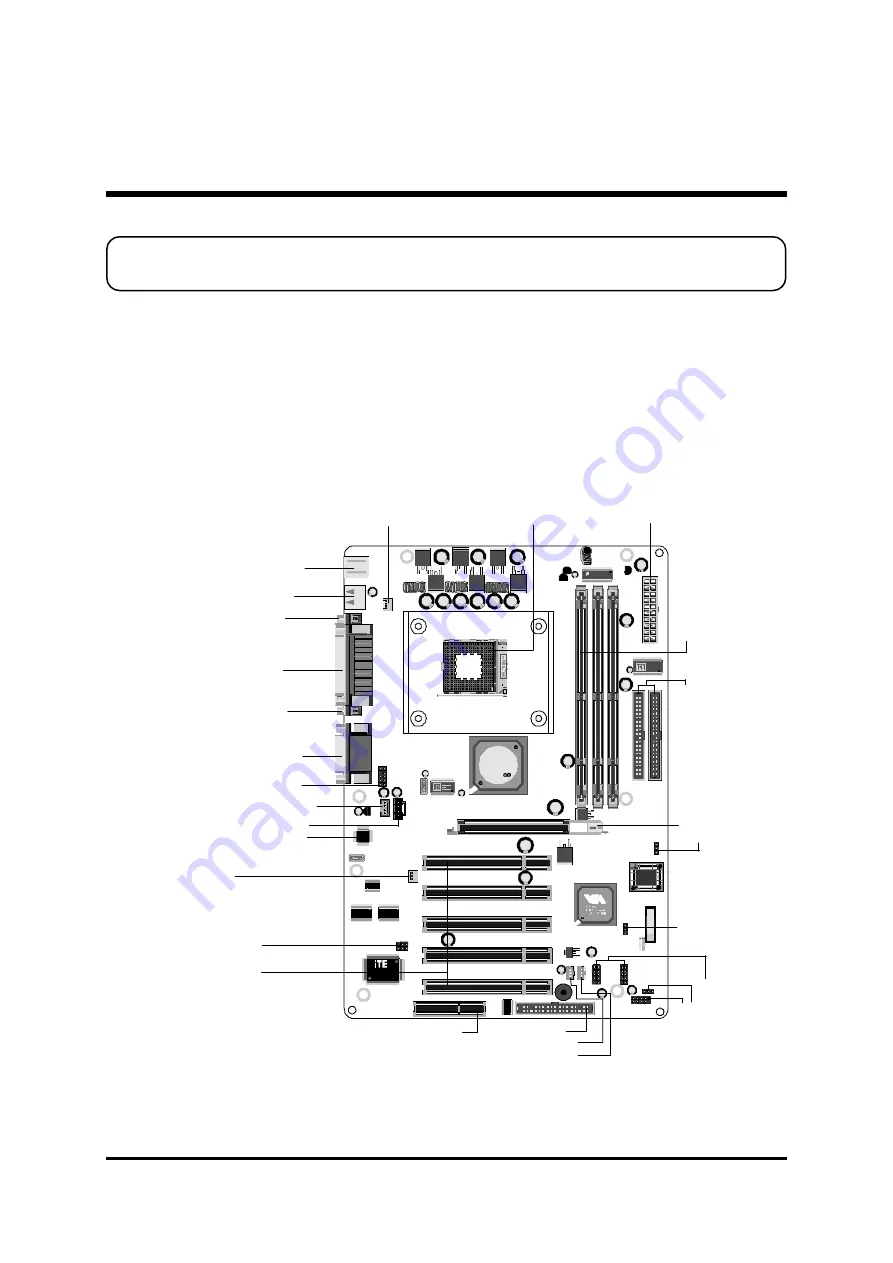
- 11 -
Before removing or installing any of these devices including CPU, DIMMs, Add-On
Cards, Cables, please make sure to unplug the onboard power connector.
This section outlines how to install and configure your mainboard. Refer to the following
mainboard layout to help you to identify various jumpers, connectors, slots, and ports.
Then follow these steps designed to guide you through a quick and correct installation of
your system.
3.1 Step-by-Step Installation
3 HARDWARE INSTALLATION
Accessories Of AV41
DI
M
M
1
D IM M2 D IM M3
I T 87 0
5
0 11 5 - B
M 3 Q 040
1
CP
U
FA
N
1
ID E1
ID E2
1
AG P1
PCI1
PCI2
PCI3
PCI4
PCI5
CN R1
C M 1 4 0 0
0 1 3 4
9 2 7 9 A F- 2
W OM 1 W OL1
FDD
1
1
CA
SF
AN
1
C
D 1
C
D 2
P4X 26
01 25C D TA IW A
2J A0 00 142
1
1
ROM2
BT
1
JP
1
1
JP
3
1
AT
X1
1
USB 3
PAN EL
1
SIR
1
AU
DI
O
1
USB 2
1
E137
KA750
)8"
ALC 20
1
1928
1
SJ 1
Ex
te
nd
ed U
SB
1
.1
H
ea
de
rs
US
B2
/3
Fr
on
t-P
AN
EL
C
on
ne
ct
o
Wake On LAN - WOL1
Wake On Modem - WOM1
Floppy Connector
One CNR Slot
Th
re
e D
IMM
Sl
ot
Tw
o I
D
E
C
on
ne
ct
or
s
BI
O
S P
RO
TE
C
T-J
P3
On
e A
GP
S
lo
t
C
lea
r C
MOS
-J
P1
Sin
gl
e c
olo
r L
ED
ATX Power Connector
SOCKET 478
FAN1
Five PCI Slot
FAN2
Secondary CD-in Conne c t o
Primary CD-in Connect o
Two USB Connectors
Parallel Connecto
Serial Port
Connector (COM1
Serial Port
Connector (COM2
Line-Out/Line-In/Mic-In/
Game/MIDI Connector
Mic/speaker-out header
PS/2 Keyboard and
PS/2 Mouse Connector
I/O Controlle
On Board Audio CODEC














































