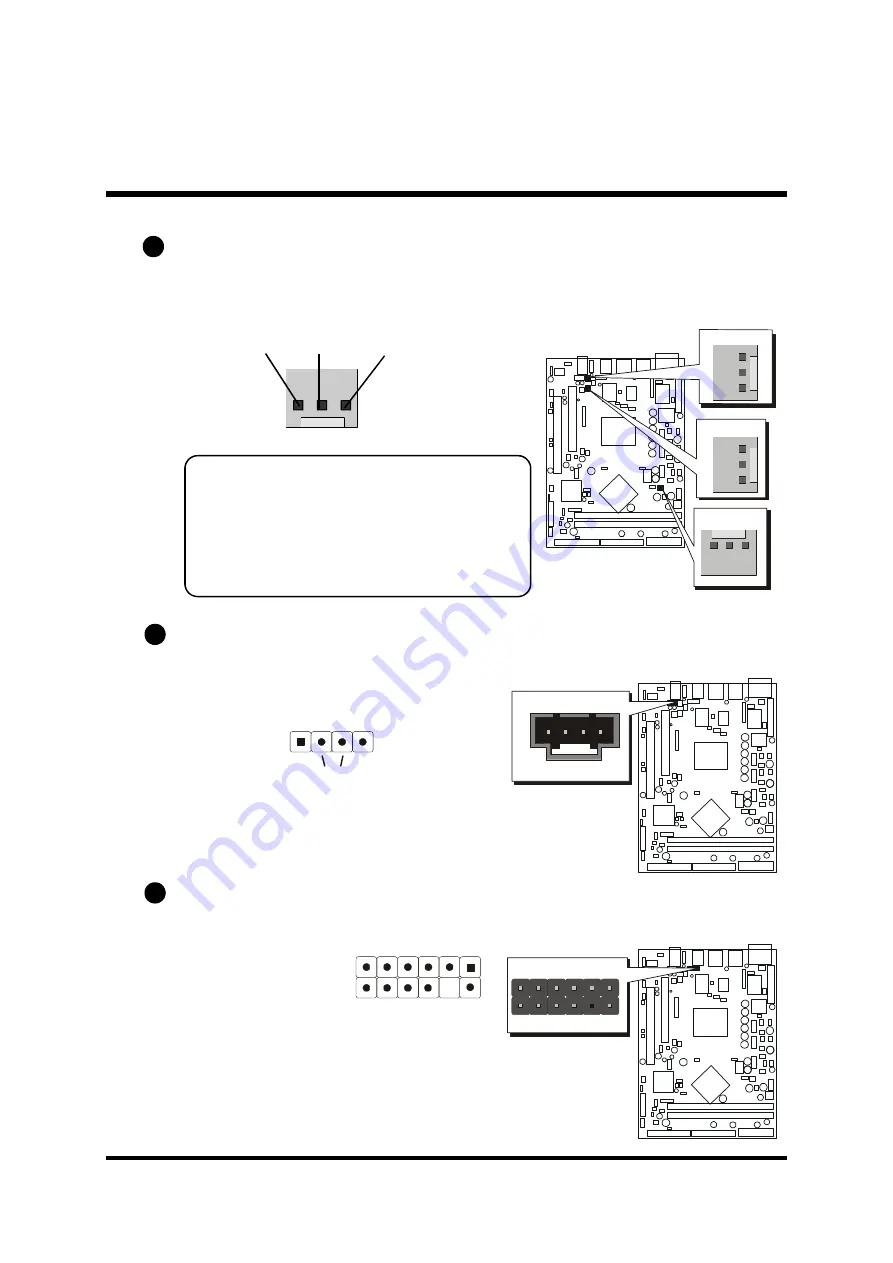
- 36 -
Wireless Keyboard and Mouse Connector (JP6)
Port JP6 can be used to connect wireless keyboard and mouse device.
Pin Assignments:
1=VCC 2=VCC
3=GND 4=KEY
5=MSCLK
6=MS_CK
7=MSDATA
8=MS_DT
9=KBCLK 10=KB_CK
11=KBDATA 12=KB_DT
E2
CPU and System Fan Connectors - FAN1/2/3
The mainboard provides three onboard 12V cooling fan power connectors
to support System (FAN1), Chipset (FAN3), or FAN2 cooling fans.
Note:
Both cable wiring and type of plug may vary
, which depends on the fan maker. Keep in
mind that the red wire should always be
connected to the +12V header and the black
wire to the ground (GND) header.
Audio CD_IN Connector (JP11) (Black)
Port JP11 is used to attach an audio connector cable from the CD-ROM drive.
SENSE
GND
+12V
1
E3
4
3
2
1
CD_IN Left
CD_IN Right
GND
E4
12 10 8 6 4 2
11 9 7 5 3 1
FAN3
1
1
1
FAN2
FAN1
JP11
CD-IN
1
JP6
Wireless KB/MS
1














































