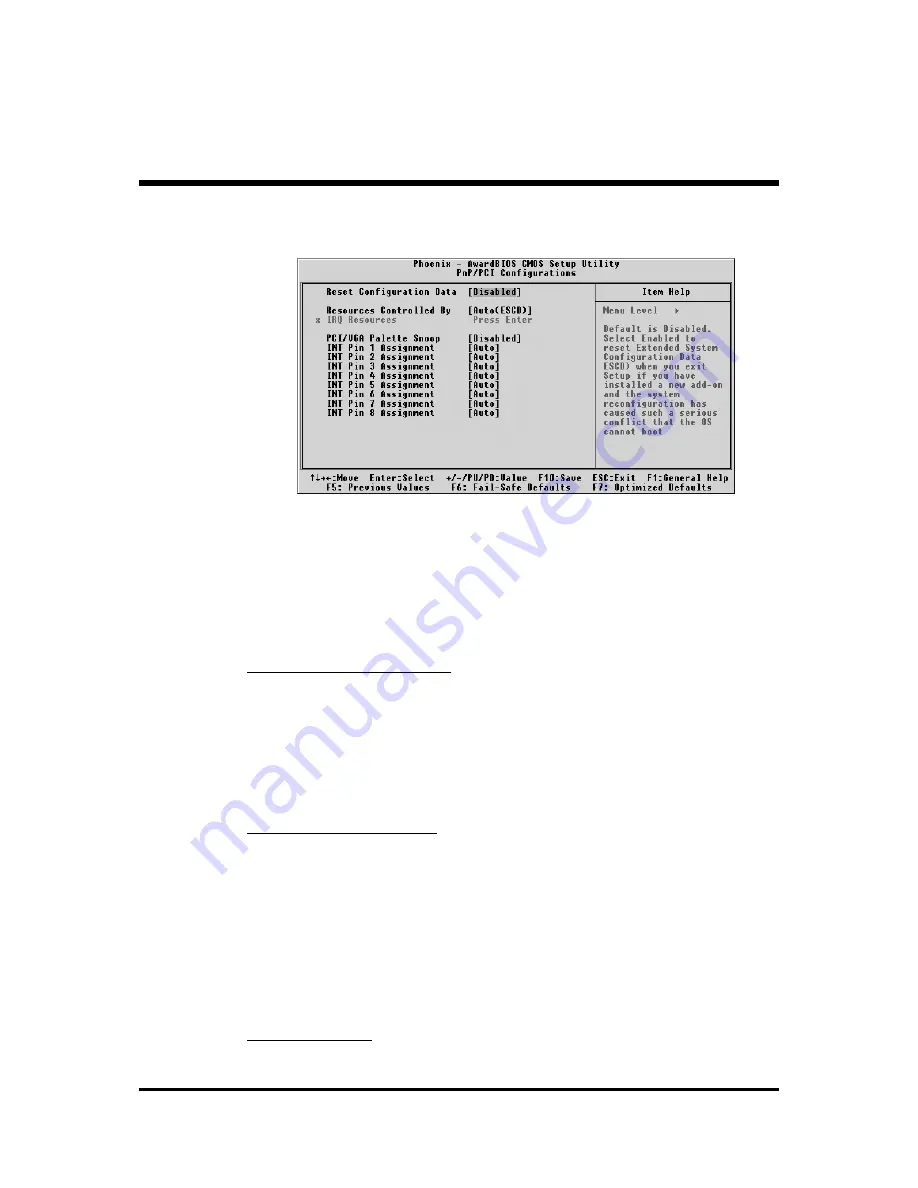
- 72 -
@
PnP/PCI Configurations
This section describes the configuration of PCI bus system. PCI or
Personal Computer Interconnection is a system which allows I/O
devices to operate at the speed CPU itself keeps when CPU
communicating with its own special components.
This section covers some very technical items, and it is strongly
recommended that only experienced users should make any
changes to the default settings.
Reset Configuration Data
Reset Configuration Data
Reset Configuration Data
Reset Configuration Data
Reset Configuration Data
Normally, you leave this field Disabled. Select Enabled to reset
Extended System Configuration Data (ESCD) when you exit from Setup
if you have installed a new device or software and the system
reconfiguration has caused such a serious conflict that the operating
system can not boot.
Ø
The choice: Enabled or Disabled .
Resource controlled By
Resource controlled By
Resource controlled By
Resource controlled By
Resource controlled By
The Award Plug-and-Play BIOS has the capacity to automatically
configure all of the boot and Plug-and-Play compatible devices.
However, this capability means absolutely nothing unless you are using
a Plug-and-Play operating system such as Windows 95.
If you set this field to "manual" , choose specific resources by going into
each of the sub-menu that follows this field (a sub-menu is proceeded
by a ">").
Ø
The choice: Auto(ESCD) or Manual.
IRQ Resources
IRQ Resources
IRQ Resources
IRQ Resources
IRQ Resources
When resources are controlled manually, assign each system interrupt a
type, depending on the type of device using the interrupt.







































