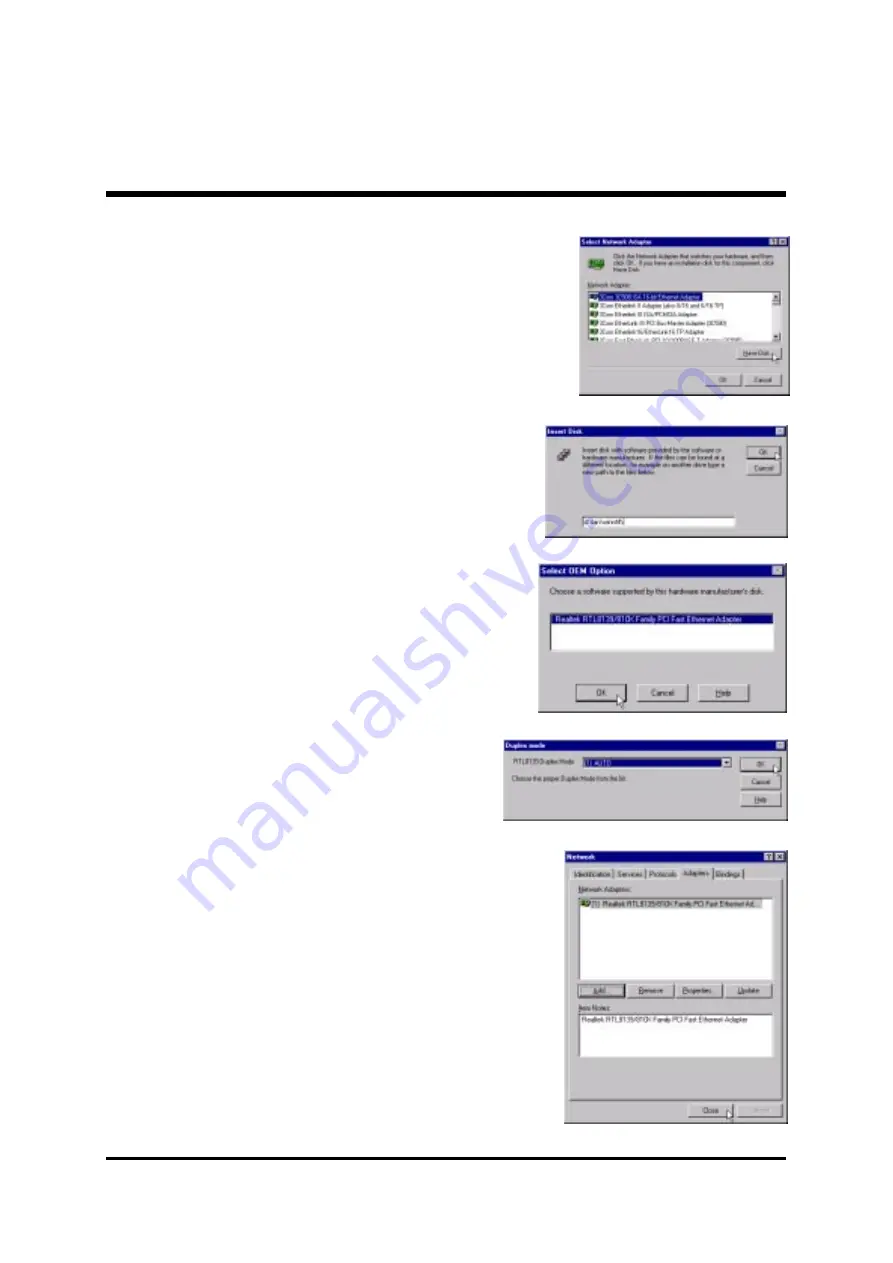
- 52 -
Make sure "Realtek RTL8139 [A/B/C/
"Realtek RTL8139 [A/B/C/
"Realtek RTL8139 [A/B/C/
"Realtek RTL8139 [A/B/C/
"Realtek RTL8139 [A/B/C/
8130] PCI Fast Ethernet Adapter"
8130] PCI Fast Ethernet Adapter"
8130] PCI Fast Ethernet Adapter"
8130] PCI Fast Ethernet Adapter"
8130] PCI Fast Ethernet Adapter"
driver, and click on "Close"
"Close"
"Close"
"Close"
"Close".
Key in the driver's location as
"D:\lan\WINNT4\"
"D:\lan\WINNT4\"
"D:\lan\WINNT4\"
"D:\lan\WINNT4\"
"D:\lan\WINNT4\" (In this location CD
disk drive is supposed to be "D"
"D"
"D"
"D"
"D" letter.)
and click on "OK"
"OK"
"OK"
"OK"
"OK".
Select "Realtek RTL8139 [A/B/C/
"Realtek RTL8139 [A/B/C/
"Realtek RTL8139 [A/B/C/
"Realtek RTL8139 [A/B/C/
"Realtek RTL8139 [A/B/C/
8130] PCI Fast Ethernet Adapter"
8130] PCI Fast Ethernet Adapter"
8130] PCI Fast Ethernet Adapter"
8130] PCI Fast Ethernet Adapter"
8130] PCI Fast Ethernet Adapter" to
install then click on "OK"
"OK"
"OK"
"OK"
"OK".
Chocse the proper Duplex Mode, and
click on "OK"
"OK"
"OK"
"OK"
"OK".
Insert the support CD by the mainboard
manufacturer and choose "Have Disk"
Have Disk"
Have Disk"
Have Disk"
Have Disk"
bar to continue next step.






























