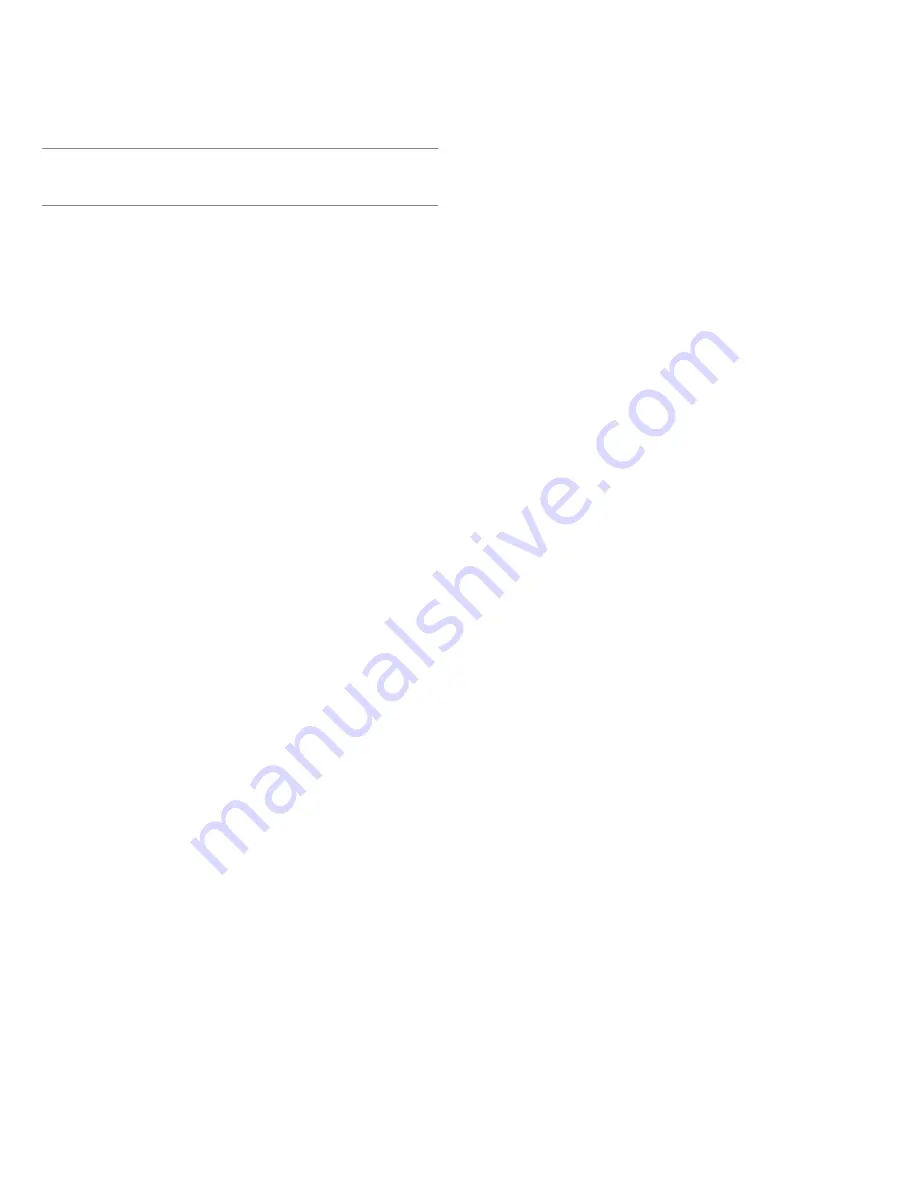
9
Using Multiple Transmitters with a Single
Receiver (MTx Mode)
The MTx feature stores a list of presets, allowing you to easily switch from one transmit-
ter to another without having to reconfiguring receiver settings. This replaces the need
to mount multiple receivers on your camera whenever you only need to tune to one
transmitter at a time.
The presets are stored as entries in the MTx list. Each entry stores a name, RF chan-
nel, and receiver camera output volume. Transmitters can be synced to entries in the
list, which transfers the entry name and RF channel settings over the IR port.
To use the presets, enter MTx mode on the receiver and scroll through the MTx list with
the ▼▲ buttons to receive audio from the transmitter on that RF channel.
Multiple entries can be set to the same RF channel. This may be desired, for example, if
the same transmitter will be used at different times throughout a performance at varying
volumes.
Entering MTx Mode
To enter MTx mode, select
UTILITES
>
MTx MODE
>
ENTER MODE
. The name and RF
settings for the first entry in the MTx list are displayed.
If the MTx list is empty,
EMPTY LIST PRESS ENTER TO ADD CURRENT SETTINGS
is
diplayed. Press
enter
to create a new entry based on the current receiver settings.
Exiting MTx Mode
To exit MTx mode, press
enter
and select
EXIT MTx MO
.
Creating an MTx List
Use one of the following methods to add entries to the MTx list.
Scan and Create
This creates a new MTx list with up to 20 entries. Each entry is given an auto-generated
name and assigned a compatible RF channel.
When creating a new list, all existing entries are overwritten.
1. Perform a group scan (press and hold
scan
button for two seconds).
2. After the scan completes, select
CREATE LIST
3. The receiver displays the number of compatible channels available for the MTx list.
Note: The maximum number for a MTx list is twenty (20).
4.
Use the ▼▲ buttons to choose the number of transmitters you want to add to the list.
5. Press
enter
to create the list.
CREATING LIST…
displays while the list populates. When complete, it displays
LIST
DONE
before returning to the home screen.
Add Current
Use this method to add entries to the MTx list individually, based on the current settings
of the receiver.
•
Tune the receiver to the desired frequency. You may also want to adjust the reciever
camera output level, as this is also stored in the list entry.
•
Select
ADD CURRENT
from the MTx menu (
UTILITIES
>
MTx MODE
>
ADD CURRENT
)
and press
enter
.
SUCCESS
is displayed upon completion.
LIST FULL
displays after reaching the maximum of 20 entries.
Copying an MTx List to Another Receiver
Use
COPY/PASTE
to transfer the MTx list from one portable receiver to another.
1. Highlight
COPY/PASTE
from the MTx menu on both receivers (
UTILITIES
>
MTx
MODE
).
Important:
COPY/PASTE
must be highlighted on both receivers.
2. Align the receiver IR windows and press
enter
on the source receiver (the receiver
you want to copy from).
The display shows
SUCCESS
and the LEDs flash on both receivers after transferring
the list.
Modifying an MTx List Entry
The name, frequency, and camera output volume setting can be modified for each entry
in the list.
1. Enter MTx mode (
UTILITIES
>
MTxMODE
>
ENTER MODE
).
2.
Use the ▼▲ buttons to select an entry from the list.
3. Press
enter
to access the submenu for that entry.
4. Scroll to the
MODIFY
menu item and press
enter
.
5. Choose a setting to modify and press
enter
.
6. Press
exit
to cancel changes or press
enter
to save changes and return to home
screen.
Transmitter Name
CLEAR?
Removes current name.
[NAME]
Change characters using the ▼▲ buttons,
scan
button to go to next character.
Frequency
[000.000MHz]
Press
enter
to select MHz,
enter
again to select decimal increments. Change
using the ▼▲ buttons.
Camera Output Volume Setting
CAM. VOL.
This allows you to set a different output volume for each entry. Press
enter
to set
the level of the camera output of the receiver when tuned to the selected MTx list
entry.










































