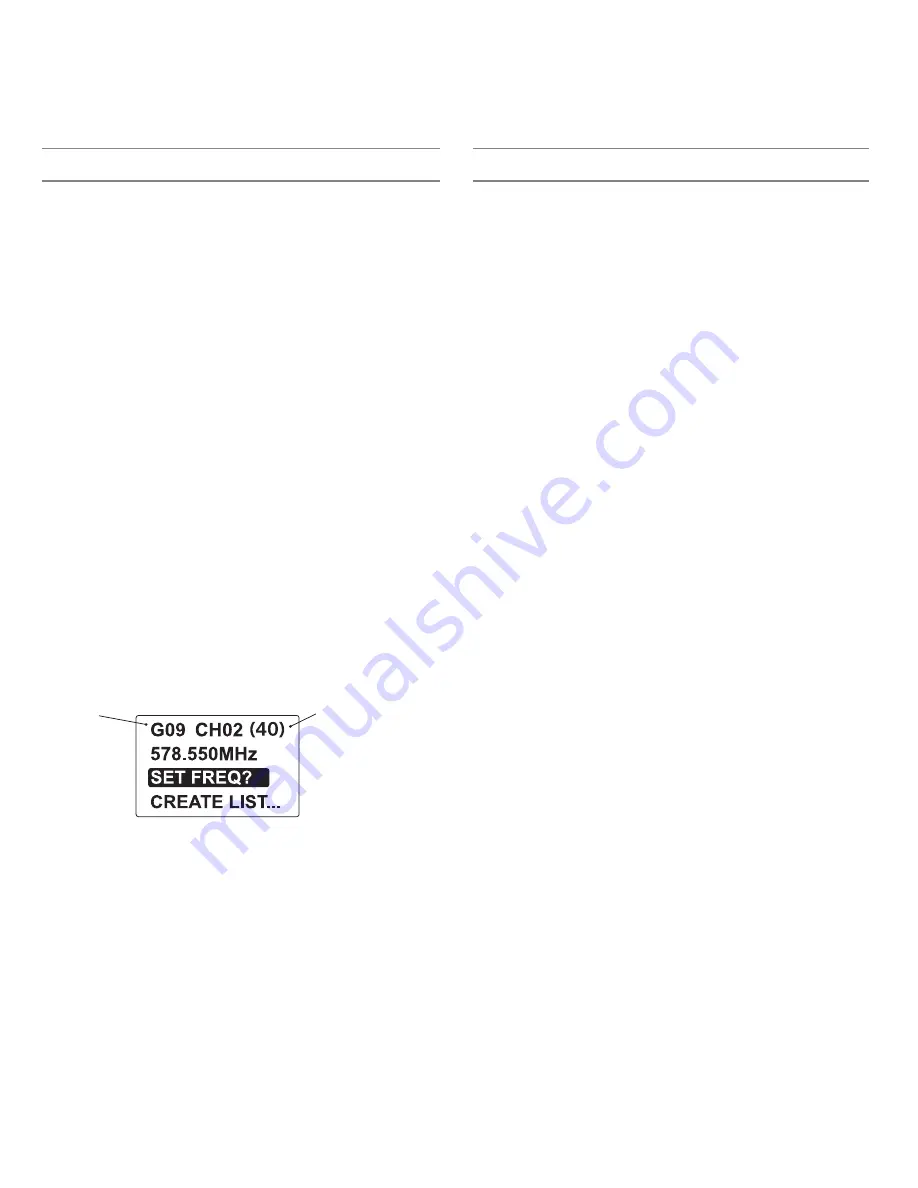
7
SystemSetup
group
number of frequencies
Radio Frequency (RF) Settings
2. Sync the receiver with the transmitter. Leave the transmitter on.
Repeat the following steps for each additional system:
1. Manually set the receiver to the designated group.
2. Press
scan
once to find the next compatible frequency.
3. Sync with transmitter and leave transmitter on while setting up additional systems.
Scan and Sync
Use this procedure to set a receiver and transmitter to the same open channel.
Important! Before you begin:
•
Turn off the RF on the transmitters for the systems you are setting up. (This prevents
them from interfering with the frequency scan.)
•
Turn on potential sources of interference such as other wireless systems or
devices, computers, CD players, large LED panels, effects processors, and digital
rack equipment so they are operating as they would be during the presentation or
performance (so the scan will detect and avoid any interference they generate).
1. Perform a group scan on the receiver by pressing and holding the
scan
button for
two (2) seconds.
GROUP SCAN
appears while the receiver scans for the best group of
frequencies in your RF environment.
2. After the scan completes, the receiver displays the best available frequency and
highlights the
SET FREQ
menu item. Press
enter
to accept the frequency and return
to the home screen.
3. From the receiver home screen, press
enter
to go to the main menu and highlight
SYNC
.
4. Power on the selected UHF-R transmitter, align the IR windows, and press
enter
on the receiver to begin the sync.
5.
SYNCING…
appears on the LCD. When complete,
SUCCESS
appears and the LEDs
on the receiver flash. The transmitter and receiver are now tuned to the same
frequency.
Multiple System Setup
When setting up multiple systems, begin by setting up the first system as follows:
1. Conduct a group scan on the receiver by pressing and holding the
scan
button for
two seconds.
Note the group number and number of compatible frequencies.
Press
enter
to accept the selected frequency.
Transmitter Compatibility
The receiver is compatible with both UHF-R and Axient transmitters, but must be set to
the correct system mode. Select the transmitter type from the system mode menu. This
configures the receiver with a compatible tonekey, audio companding, and IR sync pro-
tocol. The MW5 does not have Axient ShowLink capabilities.
Note: Changing modes removes all entries in the MTx list. You will be prompted with the
following warning:
MTx MODE LIST WLL BE ERASED?
.
System Mode Menu
UTILITIES
>
MTx MODE
>
SYS SETUP
>
SYS MODE
UHF-R
Compatible with UHF-R transmitters.
Axient
Compatible with Axient transmitters.
RF Pad
Access the RF pad menu (
RADIO
>
RF PAD
) to attenuate antenna signal level in 1 dB
increments.
Scanning for an Open Channel
If you experience interference, use one of the following frequency scans to analyze the
RF environment and identify an available frequency.
•
Channel Scan: Press the scan button on the bodypack. Finds the first available
channel.
•
Group Scan: Press and hold the scan button for two seconds. Finds the group with
the greatest number of available channels. (Each group contains a set of frequencies
that are compatible when operating multiple systems in the same environment.)
•
Full Scan: Scans the full RF band and allows you to view the results in a graphical
display.
Full Scan
This feature scans the RF band in 25 kHz increments for all available frequencies,
first with antenna A, then with antenna B. You can then view a graphical display of the
results.
1. Navigate to the full scan menu (
RADIO
>
FULL SCAN
)
2. Select
RUN SCAN
and press
enter
to initiate the full scan.
3. Once the scan is completed, select
SPECTRUM
from the full scan menu to view the
results.
Note: If the full scan is interrupted, no data is stored, and
NO DATA
displays on the
screen.








































