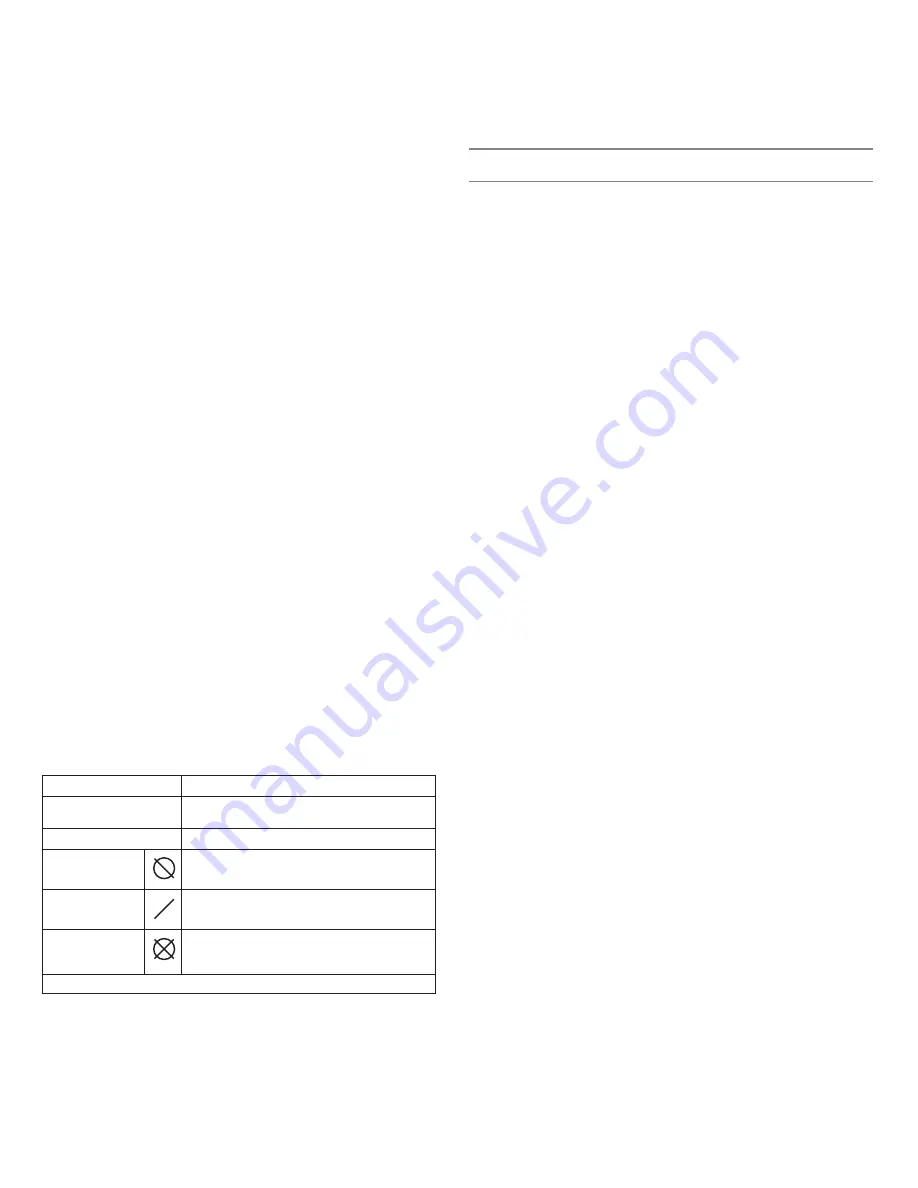
8
Viewing Full Scan Results
Use the spectrum menu to display full scan results (
RADIO
>
FULL SCAN
>
SPECTRUM
).
•
A cursor appears as a small arrow on the top left side of the graph.
• Use the ▼▲ to move the cursor left or right
•
Press the
scan
button to view the frequency and dBm at the cursor location. The
dBm information is accurate 5 dB between -100 to -5 dBm.
•
Zoom in and out using the
enter
and
exit
buttons. There are views 60 MHz, 9
MHz, or 1 MHz wide.
To return to the home sreen, press the
exit
button repeatedly.
Note: The full scan results are retained in memory even after the receiver is powered
off. For accurate results, perform a new full scan if there are changes in location or RF
environment.
Setting the Receiver to a Frequency from the Spectrum View
1. Use the spectrum menu to display full scan results (
RADIO
>
FULL SCAN
>
SPECTRUM
).
2. Move the cursor to the desired area of the spectrum, usually one with the least
amount of interference.
3.
Zoom into the 1 MHz-wide view using the
enter
button.
4. Press
scan
. The frequency is displayed with the following prompt:
Enter to Set?
.
5. Press
enter
to set the receiver to the diplayed frequency and return to the home
screen.
Other Settings
Manual Frequency Selection
To manually adjust group, channel or frequency, use the
RADIO
>
SET FREQ
menu.
Squelch
Squelch mutes the audio output from the receiver when the transmitter tonekey RF sig-
nal becomes low or in the presence of high RF noise. While squelch is activate, the blue
LED on the portable receiver turns off.
WARNING: Adjusting the squelch can negatively affect RF and audio performance. Use
the default setting
HIGH (NORMAL)
unless absolutely necessary.
Squelch Settings
HIGH (NORMAL)
Default factory setting.
MID
Moderately decreases the signal-to-noise ratio re-
quired to squelch the receiver.
LOW
Greatly decreases the noise squelch threshold.
TONEKEY ONLY
*
Turns off noise squelch leaving only tonekey
squelch on.
HIGH NO TK
*
High squelch without a tonekey.
NO SQUELCH
*
Turns off noise and tonekey squelch. (Used as a
debugging tool by engineers or RF coordinators to
"listen" to the RF environment.)
* Symbol appears in display window.
Receiver Label
To change the name displayed on the home screen, use the
UTILITIES
>
LABEL RX
menu. Use the ▼▲ buttons to change each character. Press the
scan
button to move
the cursor to the next character. Press
enter
to save the name.
LCD Screen Display Settings
Home Screen
Change the appearance of the LCD from the display menu (
SYST CONF
>
DISPLAY
).
Use the ▼▲ buttons to preview the different ways of displaying information on the home
screen. Press
enter
to accept the selection.
Contrast
Change the contrast of the LCD from the contrast menu (
SYST CONF
>
CONTRAST
).
Use the ▼▲ buttons to set the desired contrast.
Lock Panel
Locks MW5 controls (
UTILITIES
>
LOCK PANEL
).
Select and press
enter
.
Restore
Resets MW5 to factory default parameters (
SYST CONF
>
RESTORE
).
Select and press
enter
.









































