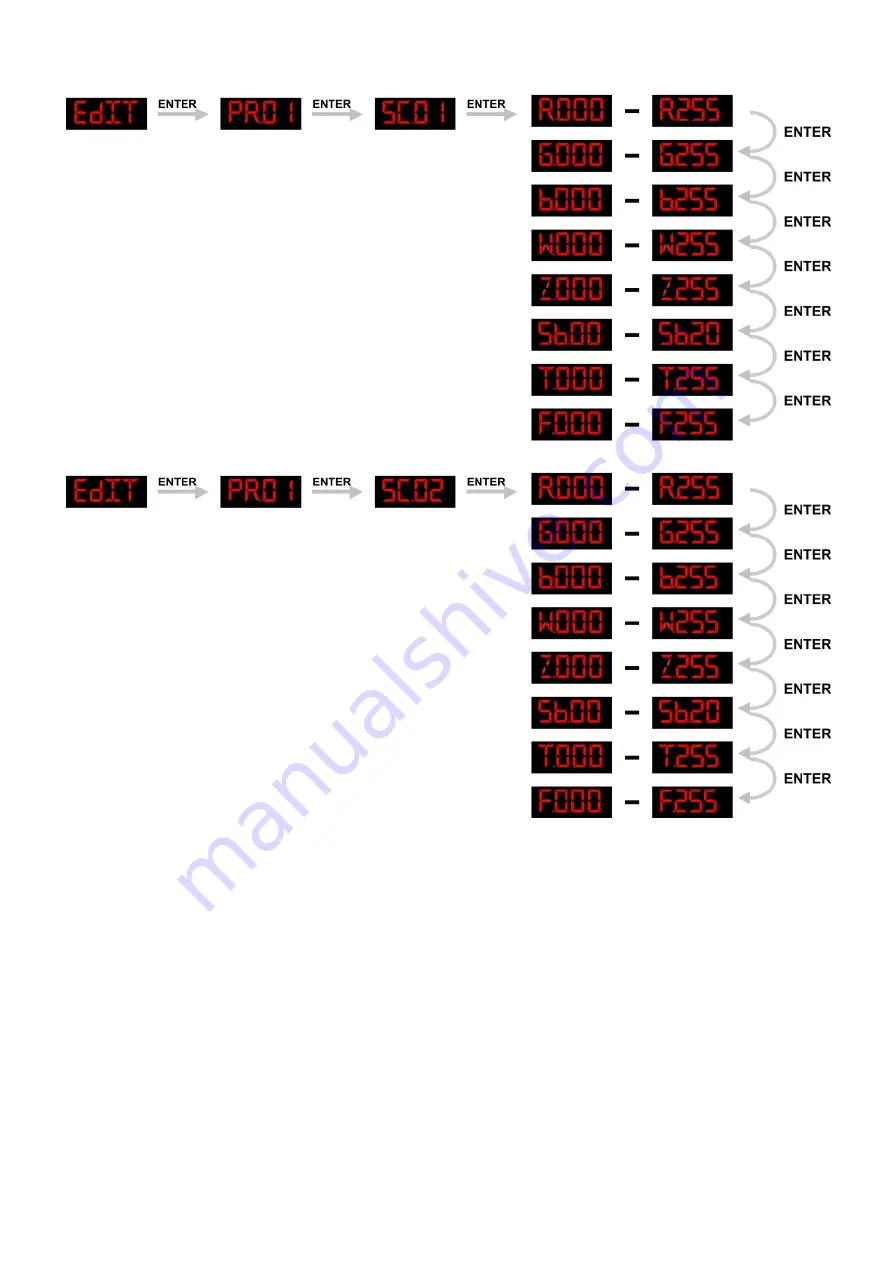
21
How to make your own Custom Program
Use Up/Down to change the values
Use Up/Down to change the values
Use Up/Down to change the values
Use Up/Down to change the values
Use Up/Down to change the values
Use Up/Down to change the values
Use Up/Down to change the values
Use Up/Down to change the values
Use Up/Down to change the values
Use Up/Down to change the values
Use Up/Down to change the values
Use Up/Down to change the values
Use Up/Down to change the values
Use Up/Down to change the values
1)
First start with
PR01
and add the desired settings in scene 1, then scene 2 , etc.
2)
In this way you can add a maximum of 30 scenes
.
3)
After that you can start with
PR02
and create a maximum of 30 scenes again
.
4)
You can repeat these steps, until you’ve reached PR10, step 30
.
5)
This means, it is possible to create 300 separate scenes
.
Summary of Contents for Spectral 2500 Zoom Tour
Page 27: ...25 Beam Angle and illuminance...
Page 31: ......









































