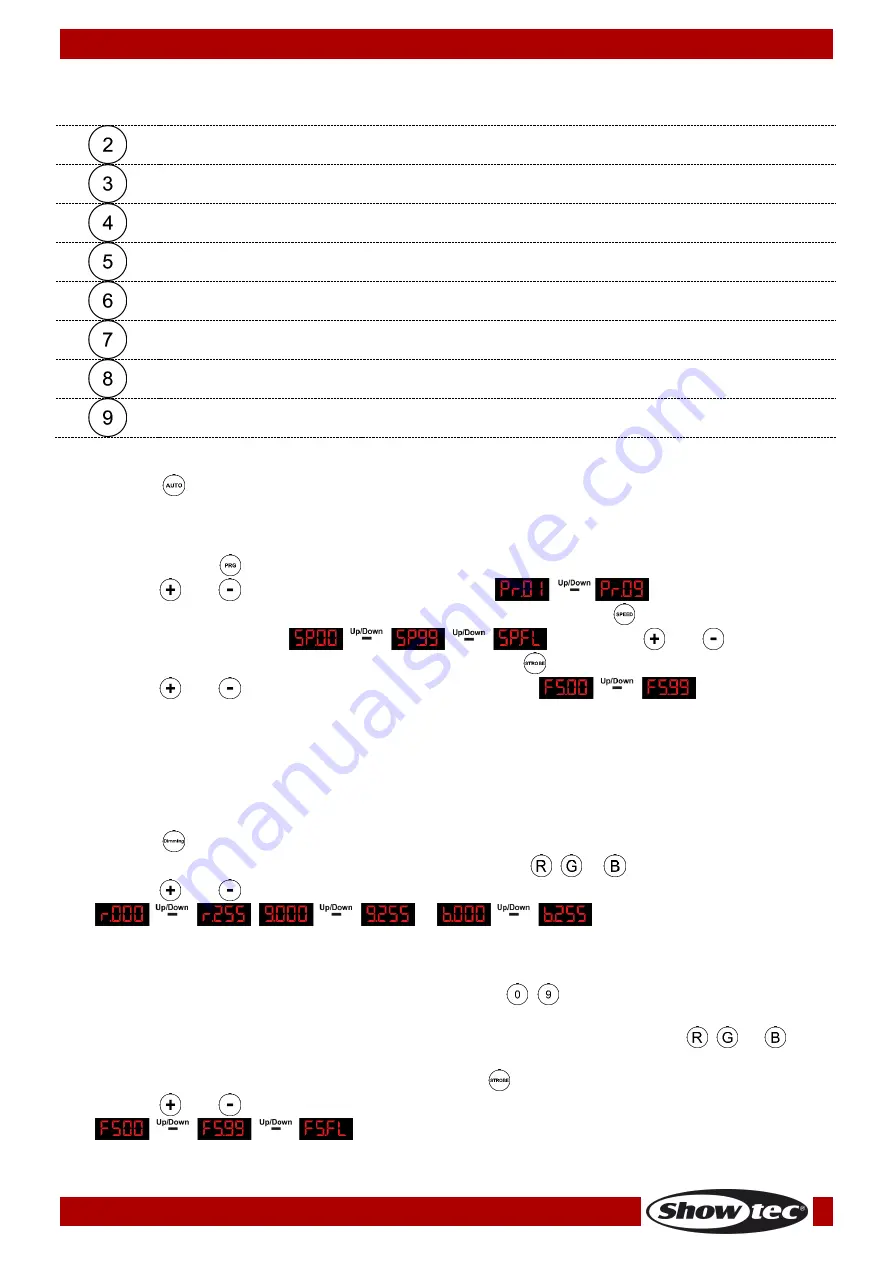
22
Ordercode: 44110
EventBAR 12/3
Button
Function
Description
Purplish red
Activate the Purplish red color
Orange
Activate the Orange color
White
Activate the White color
Bright pink
Activate the Bright pink color
Light green
Activate the Light green color
Water blue
Activate the Water blue color
Yellow
Activate the Yellow color
Warm white
Activate the Warm white color
1.
Built-in Auto Show
01)
Press the
button to activate Built-in Auto Show mode.
02)
The EventBAR will automatically start with its built-in program.
2.
Built-in programs
01)
Press the button
to activate Built-in programs mode.
02)
With the
and
buttons you can choose between
.
03)
In this mode you can control the speed of the program by pressing the
button.
04)
You can choose between
by using the
and
buttons.
05)
You can also set the strobe of the program by pressing the
button.
06)
With the
and
buttons you can set the strobe between
.
Note:
You can set only the strobe value if you choose
Pr.01.
3.
Sound-controlled mode
This fixture has no Sound-control function.
4.
Dimming mode
01)
Press the
button to activate the dimming mode.
02)
Now you can choose one of the RGB colors by pressing the
,
or
button.
03)
With the
and
buttons you can set the intensity of the colors individual between
,
or
.
04)
With this mode you can create your desired color.
5.
Color mode
01)
You can select pre-programmed colors with the buttons
-
.
02)
Please look at pages 21 and 22 which colors are pre-programmed.
03)
It’s also possible to select one of the RGB pre-programmed colors by pressing the
,
, or
button.
04)
You can also set the strobe frequency by pressing the
button.
05)
With the
and
buttons you can set the strobe frequency between
.
Summary of Contents for eventbar 12/3
Page 3: ...2 Ordercode 44110 EventBAR 12 3 Product Specifications 27 Dimensions 28 Notes 29...
Page 18: ...17 Ordercode 44110 EventBAR 12 3 Menu overview...
Page 29: ...28 Ordercode 44110 EventBAR 12 3 Dimensions...
Page 30: ...29 Ordercode 44110 EventBAR 12 3 Notes...
Page 31: ...30 Ordercode 44110 EventBAR 12 3...
Page 32: ...2016 Showtec...










































