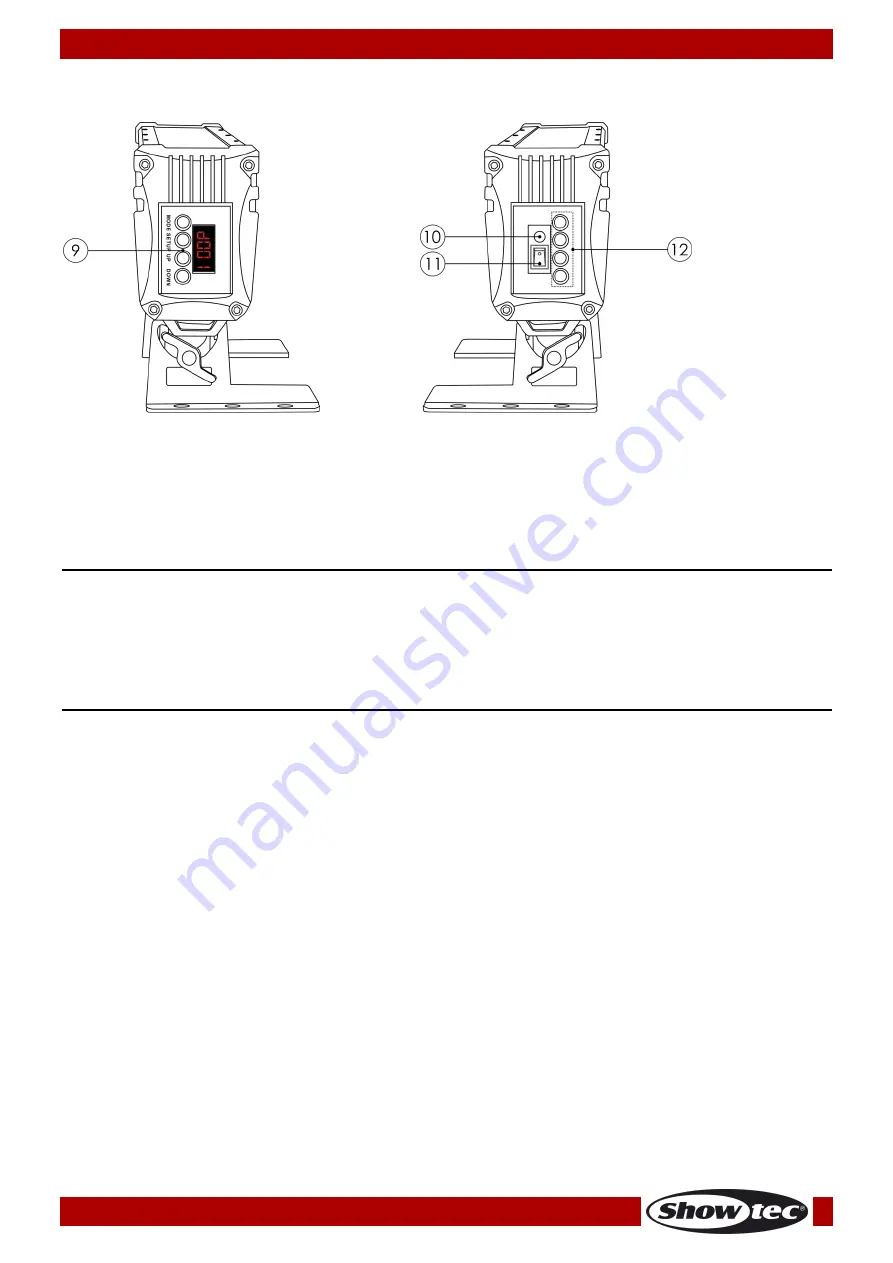
10
Ordercode: 44110
EventBAR 12/3
Sides
Fig. 03
09)
Menu B LED display
10)
Wireless DMX LED indicator
11)
Power Switch On/Off
12)
Power LED indicators
Installation
Remove all packing materials from the EventBAR 12/3.
Check that all foam and plastic padding is removed. Connect all cables.
Do not supply power before the whole system is set up and connected properly.
Always disconnect from electric mains power supply before cleaning or servicing.
Damages caused by non-observance are not subject to warranty.
Set Up and Operation
Follow the directions below, as they pertain to your preferred operation mode.
Before plugging the unit in, always make sure that the power supply matches the product specification
voltage. Do not attempt to operate a 120V specification product on 230V power, or vice versa.
Connect the device to the main power supply.
Charging the built-in battery
01)
In order to charge the battery you’ll have to use the included power cable.
02)
Turn off the power.
03)
Connect the
power cable into an appropriate power supply.
04)
The power LED indicators (on the side)
will light up in sequence.
05)
It will take 8 hours to be fully charged. All power LED indicators will light up when the device is
completely charged.
06)
When the EventBAR is fully charged, you can use the EventBAR for approx. 6,0 hours at full RGB.
07)
The power LED indicators show the energy level of the battery (100-75%, 50%, 25%, 25%-0).
Important!
•
Charge the battery when the red LED (energy level < 25%) of the power LED indicators flashes.
•
You have to charge the battery at least every 3 months.
•
Do not use the fixture in a high temperature environment, because the lithium battery could be
damaged or it will reduce the lifetime of the battery.
Summary of Contents for eventbar 12/3
Page 3: ...2 Ordercode 44110 EventBAR 12 3 Product Specifications 27 Dimensions 28 Notes 29...
Page 18: ...17 Ordercode 44110 EventBAR 12 3 Menu overview...
Page 29: ...28 Ordercode 44110 EventBAR 12 3 Dimensions...
Page 30: ...29 Ordercode 44110 EventBAR 12 3 Notes...
Page 31: ...30 Ordercode 44110 EventBAR 12 3...
Page 32: ...2016 Showtec...












































