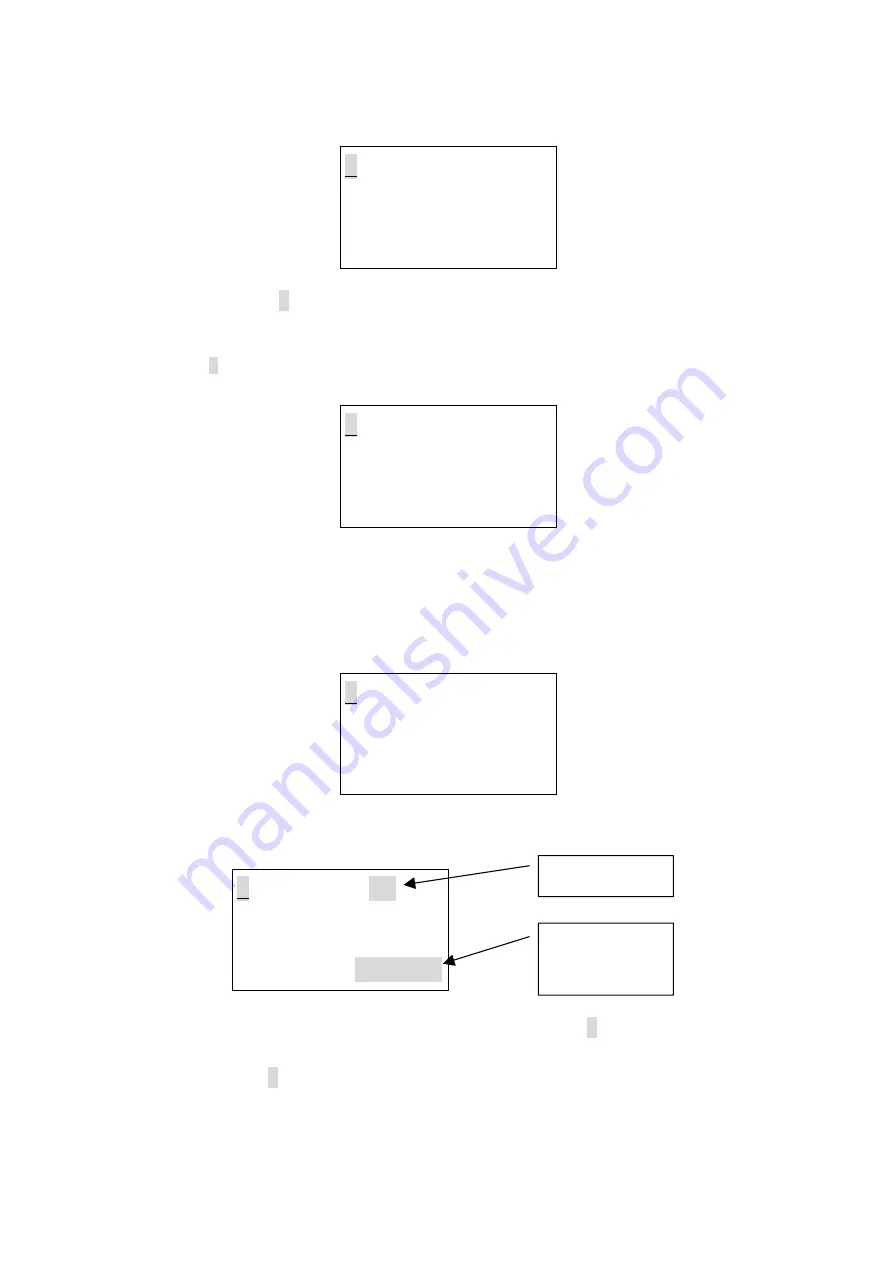
•
If there is an effective input signal, the LCD display will show you like the following diagram:
<
RX Channel : 192
?
Start Channel :
001
>
253 255 255 000 000
>
000 000 000 000 000
User can select the “
>
” at the left side of the LCD screen, and then press the multi-selector to
select
decimal
,
hexadecimal
or
percent
display mode as requirement.
The displayed value of the
relative channel will be temporarily changed according to the new setting.
•
Select the”
?
”, then press the multi-selector for help information, LCD will show you as below:
<
2.
Value display
Display ten number
in decimal, hexadeci-
mal or percent
4.2.3 Min / max display
•
In this menu, the minimum value, typical value and maximum value can be displayed on the screen.
Relevant values will comply with the
decimal
,
hexadecima
l or
percent
display mode, which you
have set for use.
Suppose that you have set the
percent
display mode, if there is no signal input, LCD will show you:
<
RX Channel :
000
Chan. min typ max
>
001 --- --- --- %
>
Count at
: xxxxx
Sec
•
If the signal input has been received correctly, LCD display will show you the follow diagram:
Time counter
for reference.
(Sec=second)
<
RX Channel
:
192
Chan.
min
typ
max
>
001 000 28 70 %
>
Count at
:
00010
Sec
Total channels
To browse and view the value of each channel, user can select the “
>
” at the third line on the LCD
display. press the multi-selector, and then rotate it to view desired values.
Note:
Pressing the “
>
” near the
Count at
item,
the time will return to 0 second level. The
min
value
and the
max
value will be changed to the same level as the present
typ
value (the present value of
relevant channel).
6














