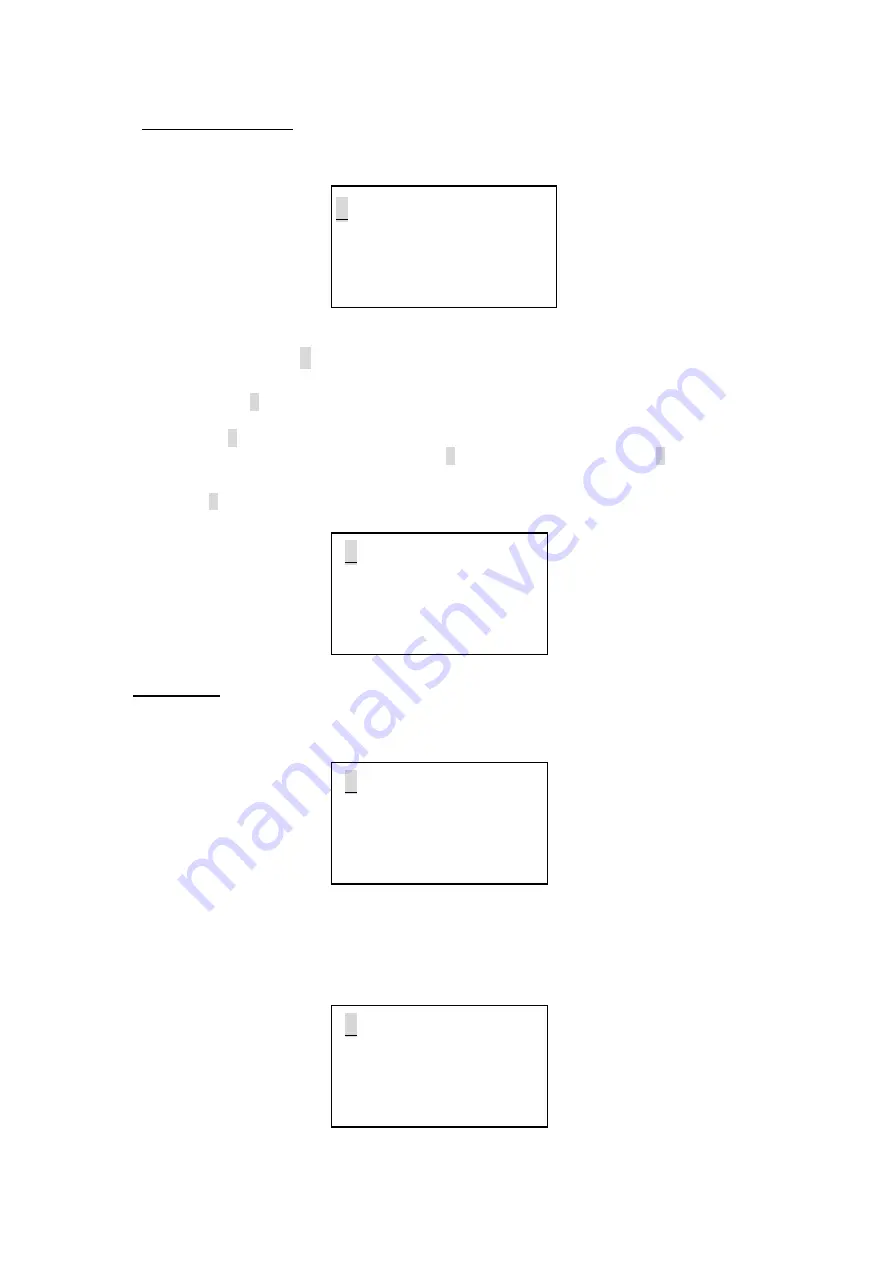
4.5 Save Cue (Scene)
•
User can use the multi-selector to enter this function mode, LCD will show you like below:
<
Save Cue ( Scene ) ?
as Cue no. : 001
Confirm
>
>
•
The default Cue number is 001, the Cue number can be changed from 001 to 015 as user’s
requirement. Select the “
>
” at the third line on the screen, and press the multi-selector to confirm
your setting.
Note:
Select the “
>
” at the second line, press the multi-selector, then scroll the multi-selector till the
“
Clear all Cues
” information appears on the screen. Then press the multi-selector and move the
cursor to the “
>
” at the third line, press the multi-selector again, the LCD will ask you
“ Be sure?
Yes> No> ”
.
User can then press the
Yes
“
>
” to confirm, Press the
No
“
>
” to cancel. If you
select
Yes
and press the multi-selector for confirmation, the LCD will show you “
Stored OK!
”
•
Select the”
?
”, then press the multi-selector for help information, LCD will show you as below:
<
Save Cue (Scene)
The cue with 512 da
-ta can be stored to
memory or clear cues
4.6 Cable test
•
In this function mode, user can test the cables. The cable test can be done in
digita
l mode or
analog
mode. When entered this function mode, LCD will show you as below:
<
Analog cable test
>
Connect cable to
both sockets, press
Start
!
>
•
The default test mode is analog mode. Select the “>” at the first line, then press the multi-selector to
switch between the digital mode and the analog mode. Use standard DMX Input/Output sockets for
cable connection. Make sure the connection is OK, then select the “>” at the fourth line to start the
Cable Test. If the cable works well, LCD will show you:
<
---
Cable Test ---
Result successful !
- > TEST OK !
11














