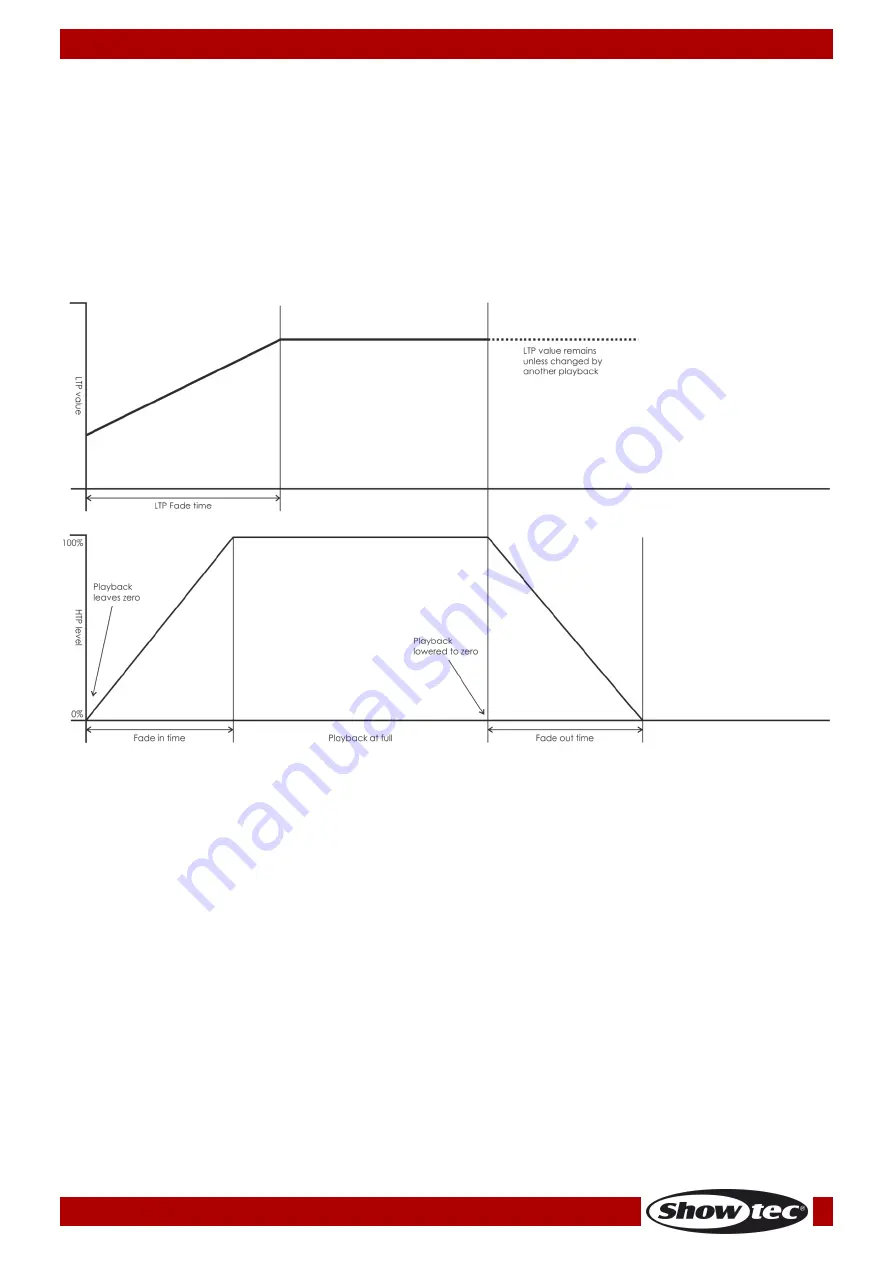
27
Ordercode: 50731
Creator 1024 PRO
13. Time
You can set a fade in and fade out time independently for every scene. The fades only affect HTP
(intensity) channels. There is a separate LTP timer which allows you to set movement times. LTP channels,
which were set to “instant” during patching, ignore LTP fade times.
01)
Press <C> <Edit Time>.
02)
Press the playback button of the playback you want to set times for.
03)
There are two pages in the menu. Press <Up> or <Down> to browse. Select the desired option and
modify the data by turning the Wheel V.
04)
Press <Enter> twice to save and exit or press <Exit> twice to exit without saving.
05)
The effect of the times is shown in the chart below.
06)
The times you enter are also affected by the scene mode. Press <Up> and <Down> to proceed to
page 2 and press <B> [Mode]. The available options are:
Mode 0 – No timing information is used. The HTP channels faded with the 0-100% position with
playback faders.
Mode 1 – Channels fade as set by the HTP and LTP fade times (except Instant LTP channels). If
you enter times for a Mode 0 Scene, it will automatically change to Mode 1. If HTP times are set
to zero, the HTP levels will fade with the fader
Mode 2 – HTP channels fade as set by the HTP times, or with the fader if times are set to 0. LTP
channels are controlled by the fader position (except Instant channels). The initial data of LTP is
the data before the slider is push up. Set the LTP fade time to 0 to use this mode.
Mode 3 – HTP channels fade as set by the HTP times, or with the fader if times are set to 0. LTP
channels are controlled by the fader position (except Instant channels). The initial data of LTP is
0. Set the LTP fade time to 0 to use this mode.
07)
Once you have adjusted all the options, press <Enter> twice to save and exit, or press <Exit> to exit
without saving.
















































