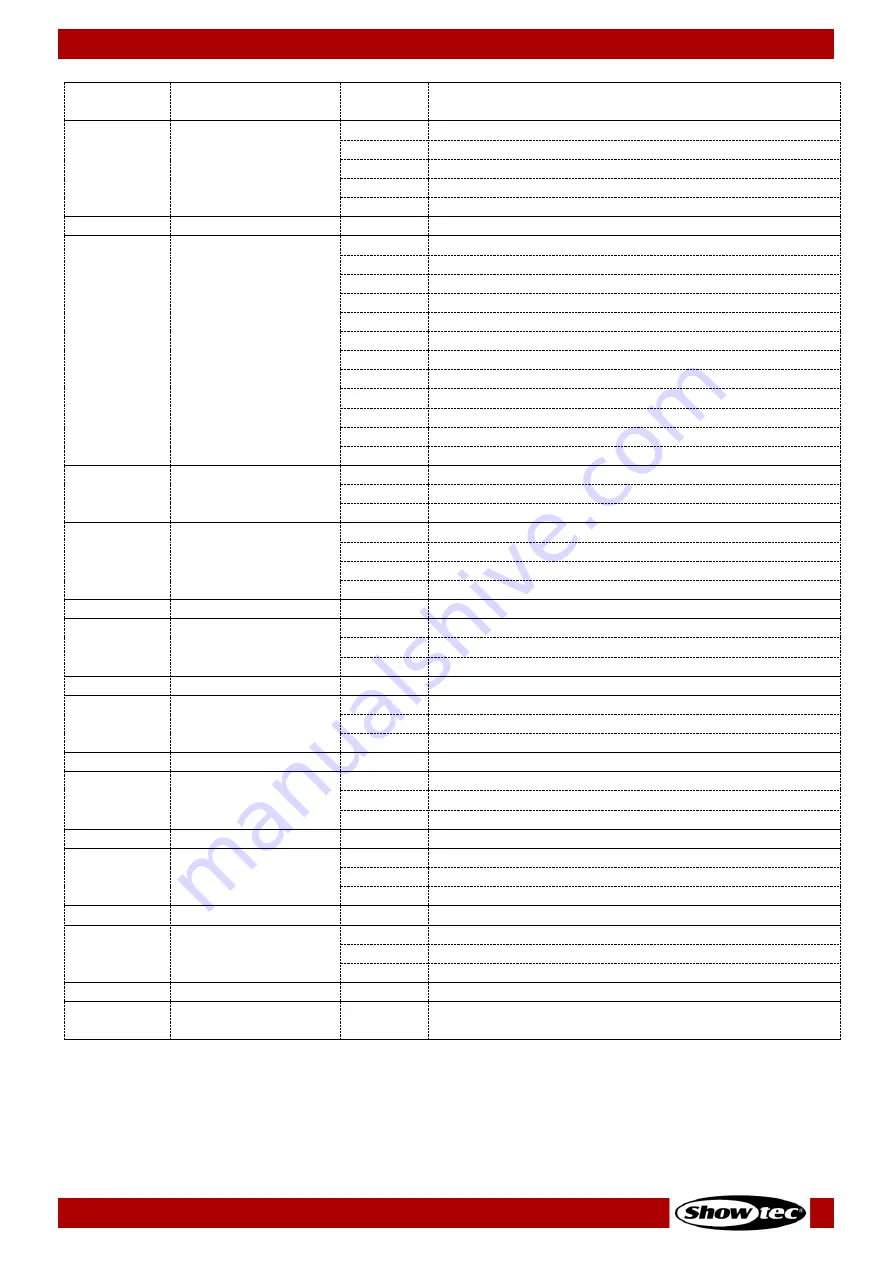
39
Galactic TXT
Product code: 51342
CH
Function
Value
Setting
130–155
Custom text 5
156–181
Custom text 6
182–207
Custom text 7
208–133
Custom text 8
234–255
Custom text 9
3
Text Movement
000–255
Speed adjustment, from slow to fast
4
Color
000–007
Built-in colors
008–015
Red
016–023
Green
024–031
Red + Green (Yellow)
032–039
Blue
040–047
Red + Blue (Magenta)
048–055
Green + Blue (Cyan)
056–063
Red + Green + Blue (White)
064–111
Single color switch
112–159
Horizontal color movement from right to left
160–207
Vertical color movement from top to bottom
208–255
Strobe effect, from low to high frequency
5
Drawing Effect
000
Off
001–127
Fixed clipping, 100–0 %
128–255
Continuous clipping, 0–100 %, from slow to fast
6
Zoom Effect
000–127
Fixed zooming, 100–5 %
128–169
Zoom in
170–209
Zoom out
210–255
Zoom in and zoom out
7
Zoom Speed
000–255
Speed adjustment, from slow to fast
8
Y Rotation
000–127
Fixed rotating 0–359°
128–191
Continuous clockwise rotation
192–255
Continuous counterclockwise rotation
9
Y Rotation Speed
000–255
Speed adjustment, from slow to fast
10
X Rotation
000–127
Fixed rotating 0–359°
128–191
Continuous clockwise rotation
192–255
Continuous counterclockwise rotation
11
X Rotation Speed
000–255
Speed adjustment, from slow to fast
12
Z Rotation
000–127
Fixed rotating 0–359°
128–191
Continuous clockwise rotation
192–255
Continuous counterclockwise rotation
13
Z Rotation Speed
000–255
Speed adjustment, from slow to fast
14
X Movement
000–127
128 fixed positions on the X axis
128–191
Horizontal movement, from left to right
192–255
Horizontal movement, from right to left
15
X Movement Speed
000–255
Speed adjustment, from slow to fast
16
Y Movement
000–127
128 fixed positions on the Y axis
128–191
Vertical movement, up – down
192–255
Vertical movement, down – up
17
Y Movement Speed
000–255
Speed adjustment, from slow to fast
18
Text Length
000–255
Maximum number of characters to be projected









































