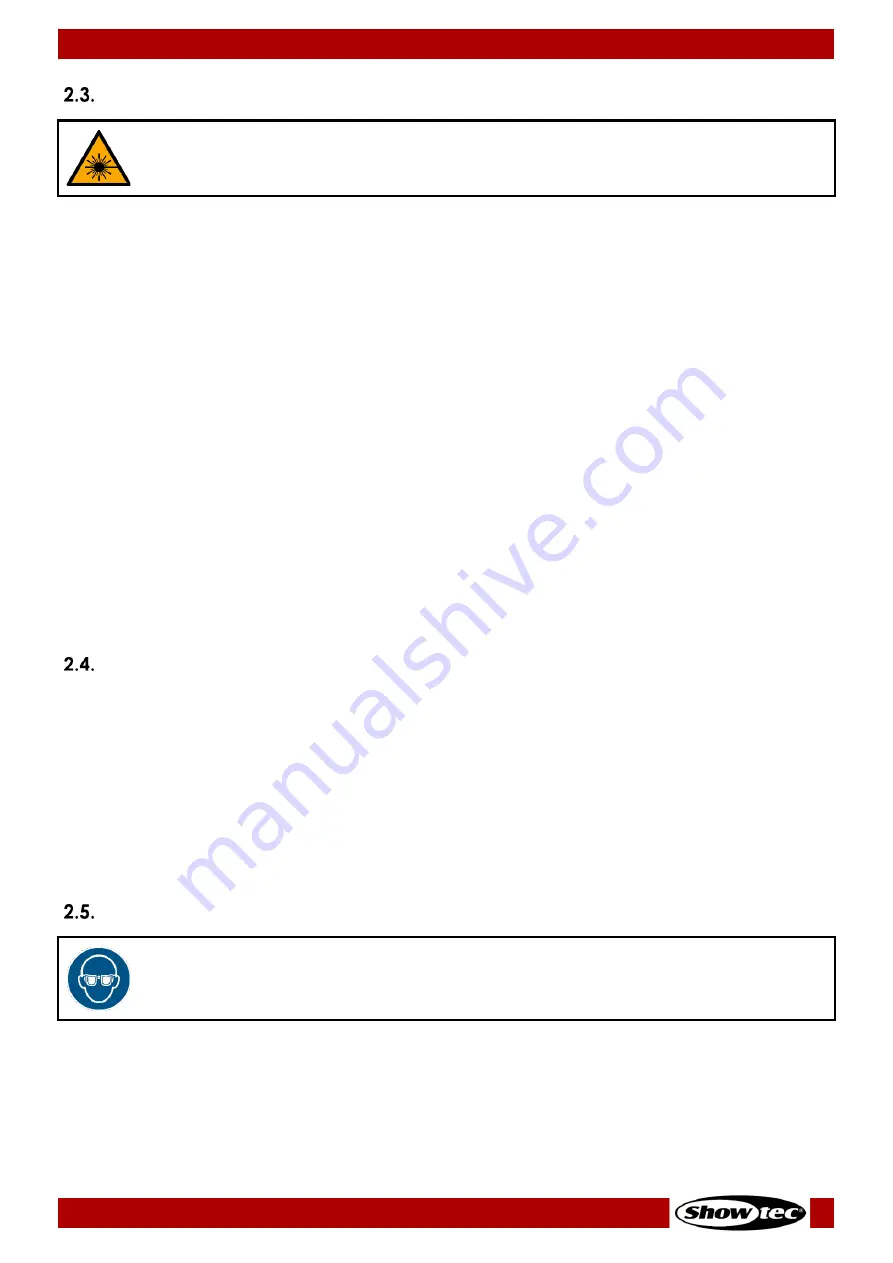
9
Galactic TXT
Product code: 51342
Laser Safety
CAUTION
Use of controls or adjustments, or performance of procedures, other than those specified
in this manual, may result in hazardous radiation exposure.
Check all applicable national and international regulations concerning laser safety before using this
device. In some countries, there may be specific requirements, such as government permissions or
notifications of shows, or prohibitions, such as against laser scanning of spectators without appropriate
safeguards.
Laser displays and shows, where class 3B and/or class 4 lasers are used, should be supervised by a laser
safety officer (LSO). LSOs are trained to evaluate and control laser hazards and are responsible for
overseeing the control of laser hazards. An LSO is recommended but not required for laser displays and
shows, where only class 1, 1M, 2, 2M and/or 3R lasers are used.
During laser displays and shows the applicable eye and skin maximum permissible exposure (MPE) may
not be exceeded. Under no circumstance should any person be exposed to laser radiation exceeding
the applicable eye and skin MPE. MPE for spectators, ancillary personnel and performers is specified in
IEC 60825-14, IEC 60825-3, and in the applicable local laser regulations.
Each time before operation of the device, make sure that:
●
The beam is aligned and properly terminated
●
All controls, including scan failure safeguards and emergency stop controls, are properly working
●
Warning signs and barriers are in place as appropriate
●
All components are securely mounted and locked into position
The device should be secured and protected against misalignment or maladjustment between
alignment completion and the beginning of the laser display or show.
Safety Devices
This device is equipped with a key switch and a remote interlock connector. The key switch prevents that
unauthorized and untrained persons can operate the device. If the key is removed, you cannot operate
the device.
The remote interlock connector permits the connection of a remote interlock (not supplied). When you
press the remote interlock, the laser radiation is terminated immediately. We recommend that you
purchase a remote interlock. Check the local regulations, as in some countries it is not allowed to
operate the device without a remote interlock.
For testing and programming purposes you may use the supplied test connector. If the test connector is
not inserted into the remote interlock connector, you cannot operate the device.
Personal Protective Equipment
Attention
Use laser protective eyewear during alignment and setup.
Wearing of laser protective eyewear is recommended for Class 3B lasers. Make sure you follow any
applicable national and site-specific regulations.
During alignment and setup use protective eyewear that complies with the requirements of EN 208. In all
other cases laser protective eyewear must be in compliance with EN 207.











































