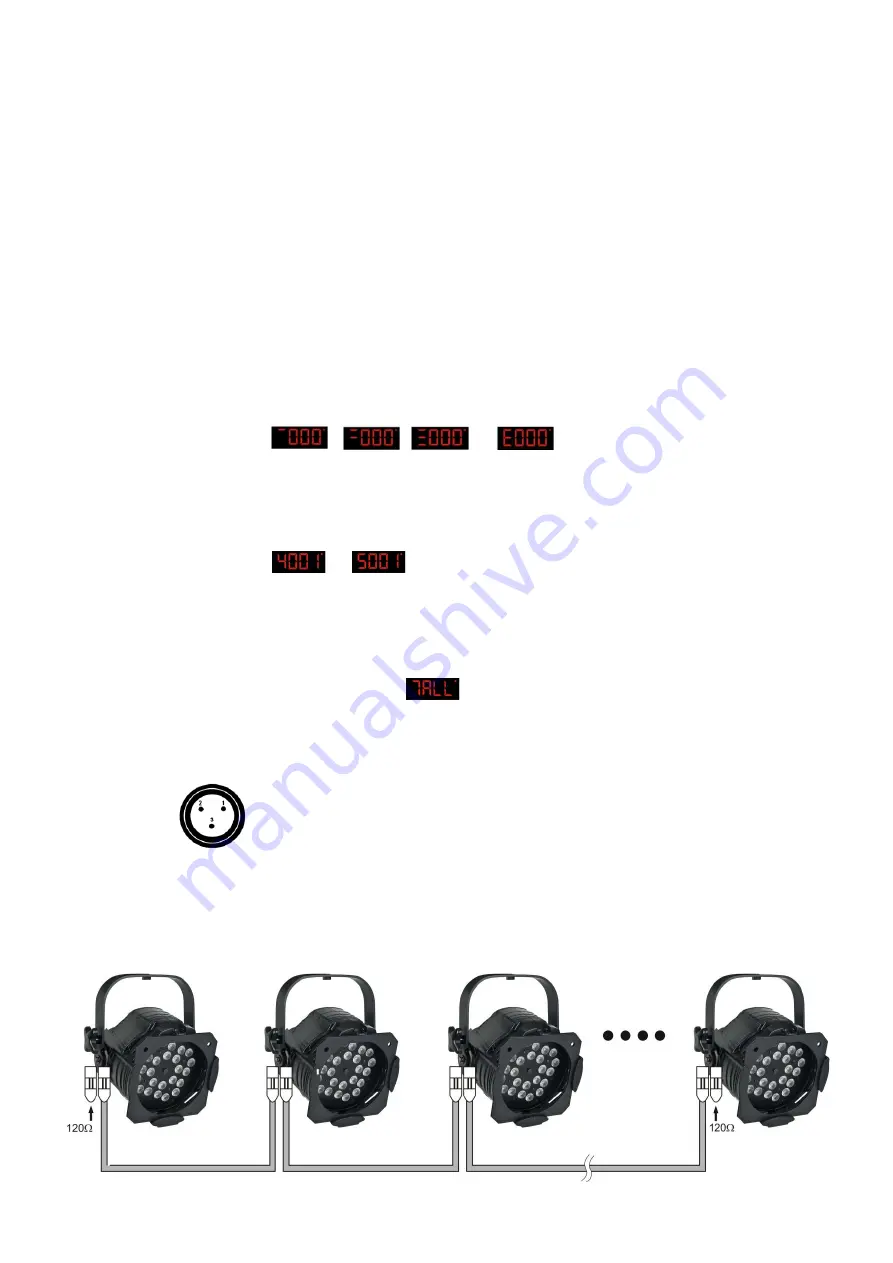
7
Set Up and Operation
Follow the directions below, as they pertain to your preferred operation mode.
Before plugging the unit in, always make sure that the power supply matches the product specification
voltage. Do not attempt to operate a 120V specification product on 230V power, or vice versa.
Damages caused by non-observance are not subject to warranty.
Control Modes
FUNCTIONS:
There are 6 modes for using the Studiobeam Tour Q4 LED:
• Manual control
• Built-in Programs
• Macro Colors
• Sound-controlled
• Master/Slave
• DMX512 (4 or 6 Channels)
One Studiobeam Tour Q4 LED (Manual Control)
1.
Fasten the effect light onto firm trussing. Leave at least 0,5 meter on all sides for air circulation.
2.
When the Studiobeam Tour Q4 LED is not connected by a DMX-cable, it functions as a stand-alone
device.
If device is set to , , or and you have pressed enter, then
the fixture is manually controlled.
Please see page 12 for more information about manual control
Mode.
One Studiobeam Tour Q4 LED (Built-in Programs, Macro Colors)
1.
Fasten the effect light onto firm trussing. Leave at least 0,5 meter on all sides for air circulation.
2.
When the Studiobeam Tour Q4 LED is not connected by a DMX-cable, it functions as a stand-alone
device.
If device is set to or and you have pressed enter, then the fixture will play
one of its built-in programs or show one of its 20 macro colors.
Please see page 12 for more
information about the built-in programs
.
One Studiobeam Tour Q4 LED (
Sound-control
)
1.
Fasten the effect light onto firm trussing. Leave at least 0,5 meter on all sides for air circulation.
2.
When the Studiobeam Tour Q4 LED is not connected by a DMX-cable, it functions as a stand-alone
device.
Turn on the music. If device is set to (Audio) and you have pressed enter, then the
fixture will react to the beat of the music.
Multiple Studiobeams Tour Q4 LED (Master/Slave control)
1.
Fasten the effect light onto firm trussing. Leave at least 0,5 meter on all sides for air circulation.
2.
Use a 3-p XLR cable to connect the Studiobeam Tour Q4 LED.
The pins:
1.
Earth
2.
Signal -
3.
Signal +
3.
Link the units as shown in (Fig. 4), Connect a DMX signal cable from the first unit's DMX "out" socket to
the second unit's "in" socket. Repeat this process to link the second, third, and fourth units.
You can
use the same functions on the master device as described on page 12 (Built-in Programs, Macro
Colors or
Music control). This means on the master device you can set your desired operation Mode
and all slave devices will react the same as the master device.
Multiple LED Studiobeams (
Master/Slave control)
Fig. 4
Summary of Contents for 42486
Page 19: ......





































