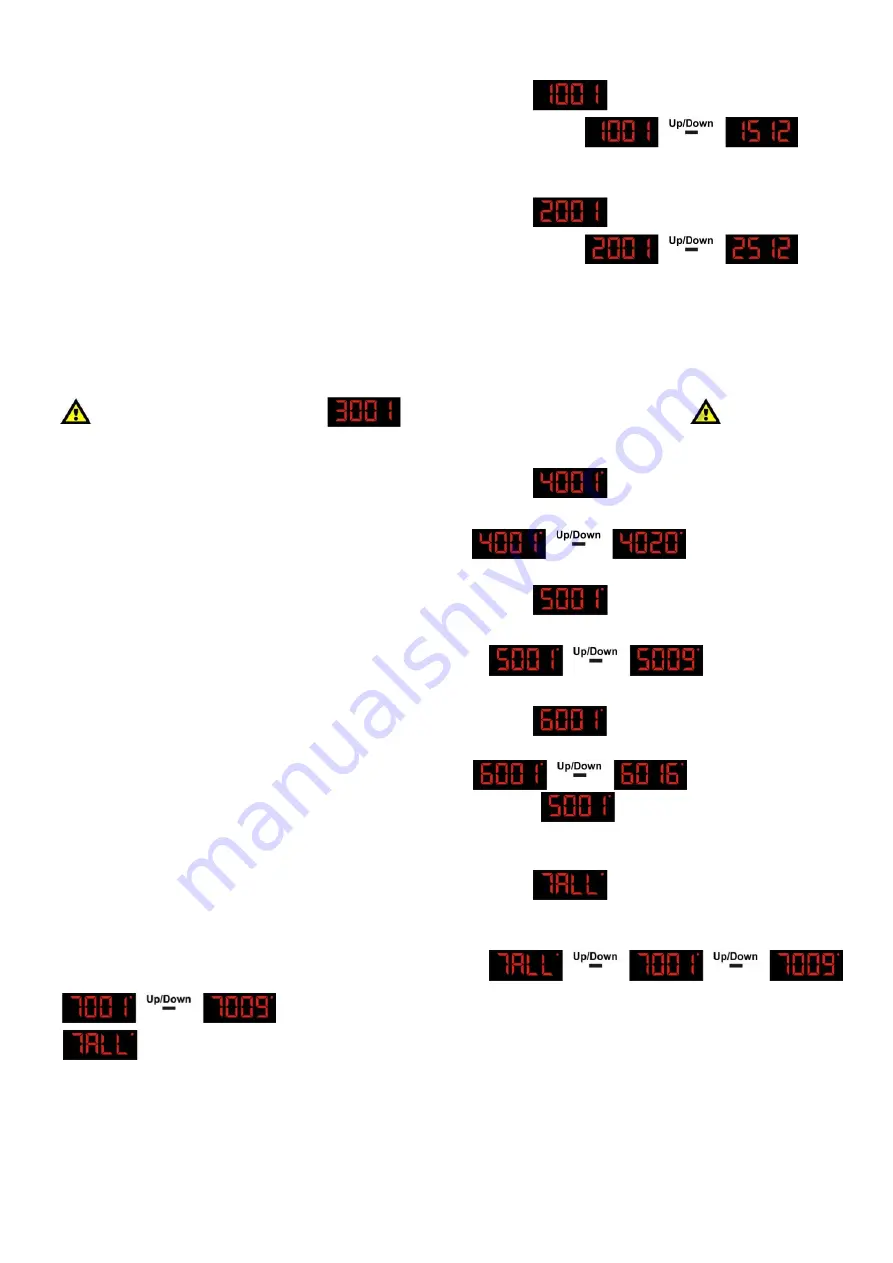
12
3. DMX Mode 4 Channels
1)
Press the
MODE
button on the device, until the display shows .
2)
The Studiobeam is now in 4 Channel Mode.
3)
Use the
UP/Down
buttons to change the intensity of each color from .
CH1=Red, CH2=Green, CH3=Blue and CH4= White
4. DMX Mode 6 Channels
1)
Press the
MODE
button on the device, until the display shows .
2)
The Studiobeam is now in 6 Channel Mode.
3)
Use the
UP/Down
buttons to change the intensity of each color from .
CH1=Red, CH2=Green, CH3=Blue and CH4= White.
5. Slave Mode
1)
You can use the same functions on the master device as described on page 7 (Built-in Programs,
Preset Programs and M
usic control).
2)
You
This means, you can set your desired operation Mode on the master device and all slave devices
will react the same as the master device.
All Slave devices must be set to . It will now react the same as its master.
6. Macro Colors
1)
Press the
MODE
button on the device, until the display shows .
2)
With this menu you can set the Macro colors of the Studiobeam Tour Q4 LED.
3)
There are 20 different macro colors.
Use the
UP/Down
buttons to change the colors from .
7. Built-in Programs
1)
Press the
MODE
button on the device, until the display shows .
2)
With this menu you can set the Built-in Programs of the Studiobeam Tour Q4 LED.
3)
There are 9 different preset Built-in Programs.
Use the
UP/Down
buttons to change the program from .
8. Program Speed
1)
Press the
MODE
button on the device, until the display shows .
2)
With this menu you can set the speed program Mode of the Studiobeam Tour Q4 LED.
3)
There are 16 different speed values.
Use the
UP/Down
buttons to change the speed from (slow to fast).
You can change the speed from the built-in Pgrograms Mode
.
Use the
UP/Down
buttons to change the speed of the program.
9. Sound-controlled
1)
Press the
MODE
button on the device, until the display shows .
2)
With this menu you can set the Sound-controlled Mode of the Studiobeam Tour Q4 LED.
3)
Turn on the music and the Studiobeam Tour Q4 LED will react to the beat of the music.
4)
There are 10 different programs.
Use the
UP/Down
buttons to change the program from
The Studiobeam will play one of its built-in sound effects.
The Studiobeam will play all 9 of its built-in sound effects and run every
program 4 times and then stop.
Summary of Contents for 42486
Page 19: ......



















