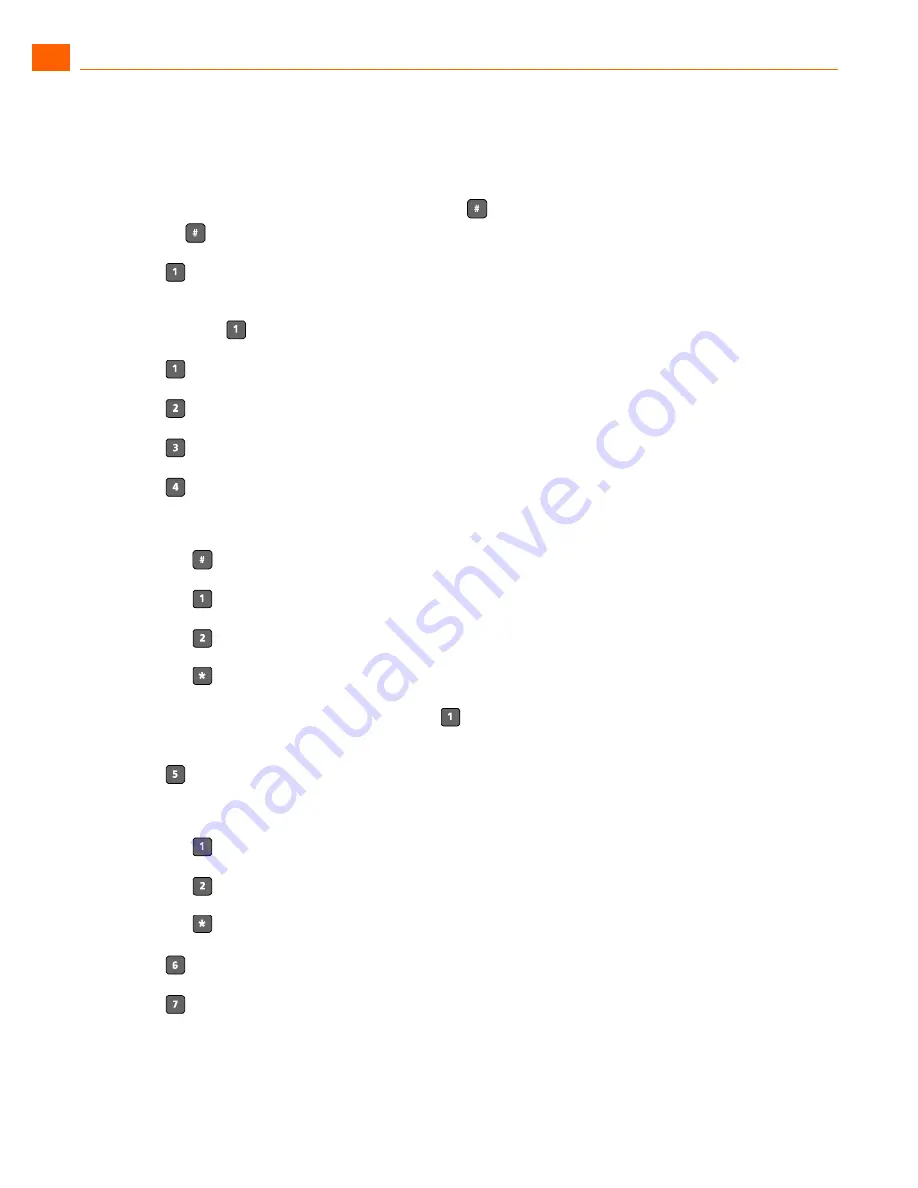
20
User Guide
ShoreTel IP Phone 565g
ShoreTel IP Phone 565g
Logging In from an External Phone
1
Logging In from an External Phone
To log in to the main voice mail menu from an external phone, dial the voice mail access number
provided by your system administrator, press
, then your extension, then your password followed
by .
Listening to and Interacting with New Messages
From the Main Menu, you can listen to and replay new messages by
pressing
. To interact with new messages, press one of the following:
Replay the message
Save the message
Delete the message
Forward the message
After recording the prefacing remark, press:
If correct
Review
Re-record
Cancel recording
After addressing the message, press
to mark it urgent, or simply hang up to send the
message.
Reply to the message
Choose one of the following options:
Reply with a voice message
Reply with a call back
Return to the previous menu
Hear envelope information (time and date sent)
Move backward
While listening to a message, you may “rewind” to several seconds earlier in the message.






























