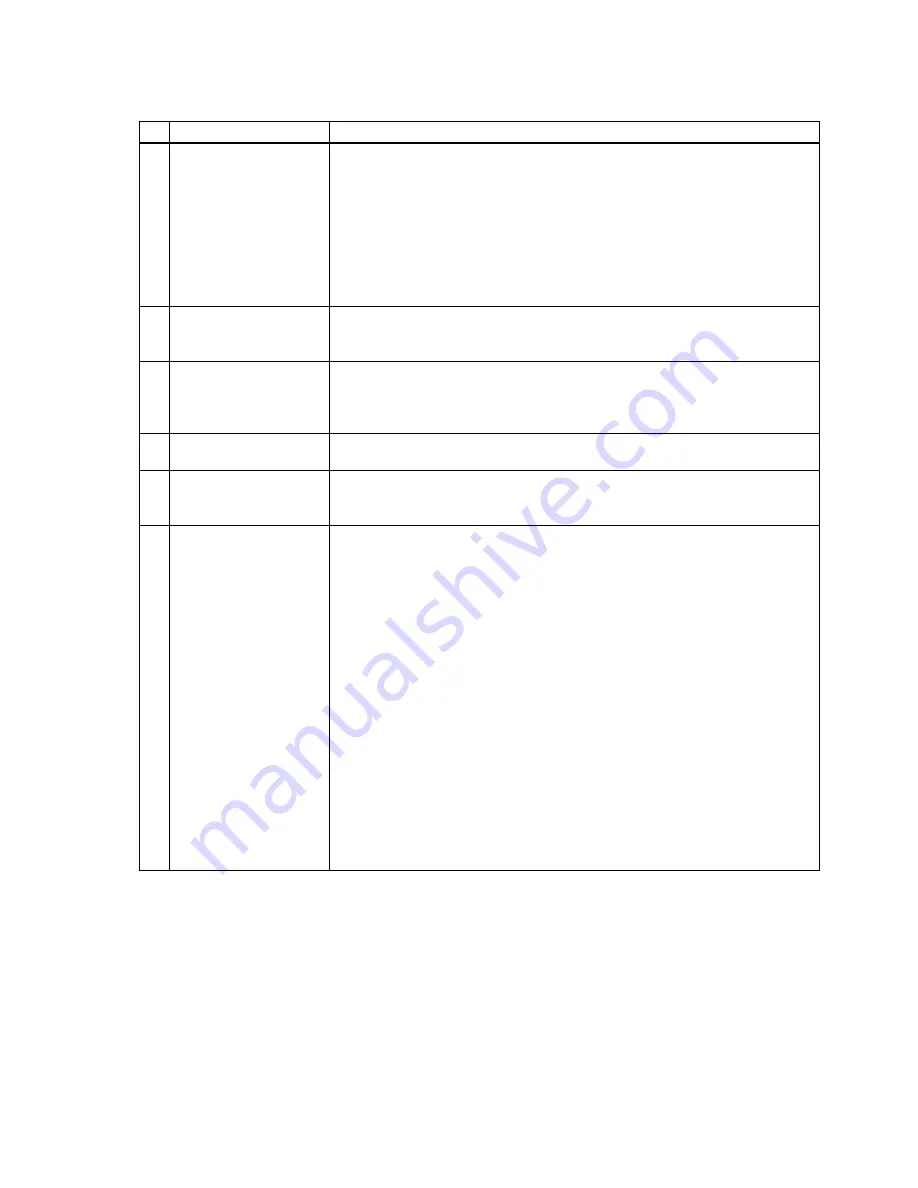
YQE8-J0092E
4
2.5 Inspection Contents
№
Inspection Items
Inspection Contents
1 Thermal Head
Perform test printing, and replace the Thermal Head ASSY if the following
problem occurs (Refer to Section 4 of this document for test printing
procedures)
-
Visible white line on output surface (ink does not transfer to the paper
even after cleaning the thermal print head.
-
Using pattern with fairly even density, there is extreme uneven density the
output. (Refer to Maintenance Parts Replace Procedures for replacement
procedures)
2 Platen Roller
Roll the Platen Roller to check for unevenness or scratches on the surface.
Replace the platen if problem occurs with the output. (Refer to Maintenance
Parts Replace Procedures for replacement procedures)
3 Timing Belt
Inspect the timing belt tension (Refer to Section 3.2 of this document).
Turning the pulley to check for scratches and split on the timing belt.
Replace the timing belt if the problem occurs (Refer to Maintenance Parts
Replacement Procedures for replacement procedures).
4 DC Power Supply
Inspect the +5V, +24V, and THV output value. (Refer to Section 3.1 of this
document for more details)
5 Pinch Roller
Roll the Pinch Roller to check for unevenness or scratches on the surface.
Replace the pinch Roller if problem occurs with the output (Refer to
Maintenance Parts Replace Procedures for replacement procedures).
6 Cleaning
(1) Clean the thermal head with Head Cleaning Kit (Refer to Section 2.6 for
more details).
(2) Clean the surface of rubber rollers with Isopropyl Alcohol (IPA) in
bleached cloth (Refer to Section 2.6 for more details).
①
Platen
②
Cleaning Roller
③
Paper Feed Roller (Paper feed)
④
Paper Feed Roller (Paper transport)
⑤
Ejection Roller
(3) Clean the front of peeling plate and ribbon mark sensor reflector with
Isopropyl Alcohol (IPA) in bleached cloth (Refer to Section 2.6 for more
details).
(4) Clean the paper sensor and ink ribbon sensor with Head Cleaning Kit.
(5) Clean the surface of Pinch Roller with dry and bleached cloth.
(6) Vacuum and/or clean the paper dust inside the printer.
(7) Clean the covers with dry and bleached cloth (Refer to Operation Manual
for more details).
(8) Clean the fan filters at upper and side cover (Refer to Operation Manual
for more details).








































