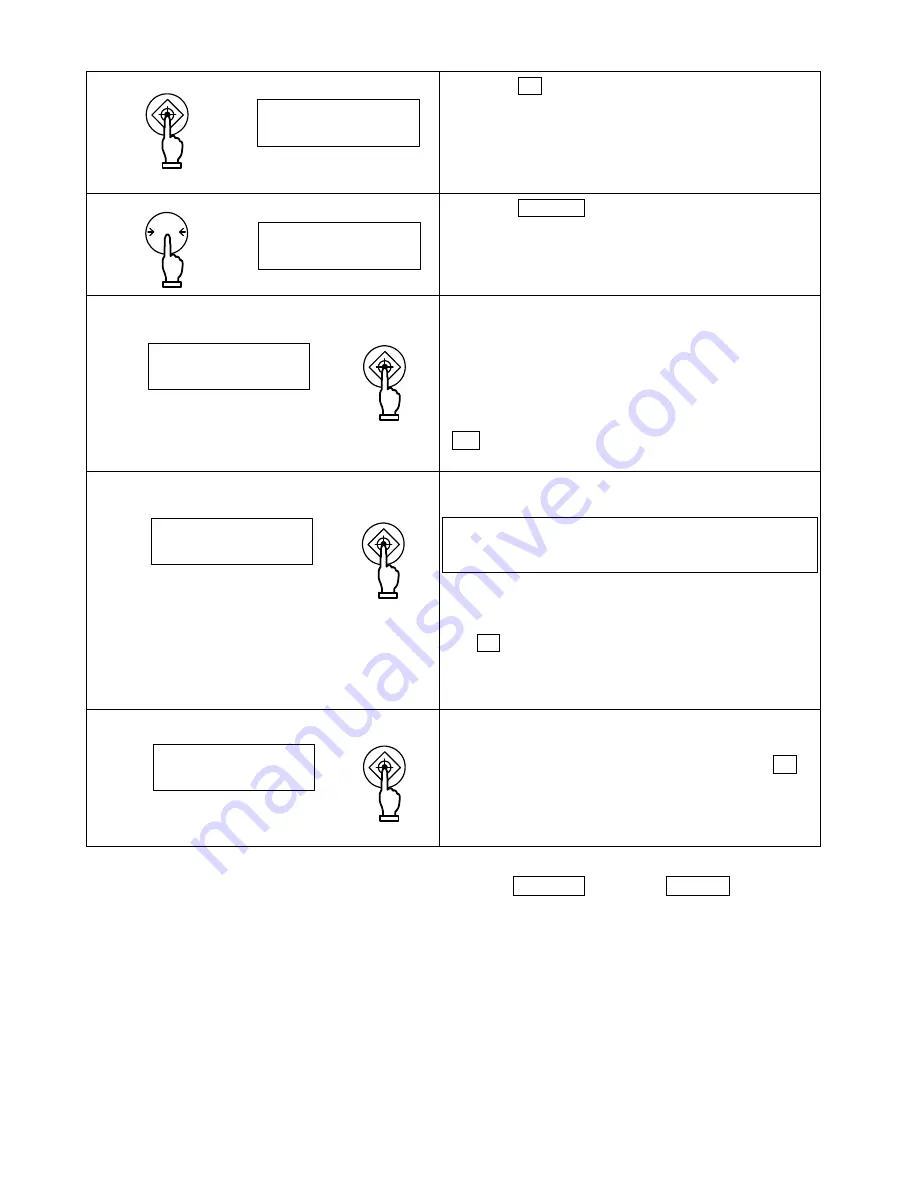
40
8.5.2
Set two limit values by entering values
1 Start the limit function.
Press the Set key for a few seconds.
When [
] is displayed, release the key.
The current reference weight blinks in the display.
2 Switch to the value input screen.
Press the Zero/Tare key.
A [
] blinks in the right end of the display.
3 Enter a reference weight.
Perform the same procedures as given in steps 3 and
4 in Section 8.4.2, "Set two limit values by entering
values" in page 38 to enter a reference weight.
When you are entering a reference, the display
indicates [OK
].
When you have entered a reference weight, press the
Set key to save the value.
4 Save the lower limit.
Repeat step 3 above to set a lower limit.
To judge by deviation values, enter a value with a
minus sign (-) to specify a difference from a reference
weight
(Refer to Caution 9 on page 41).
When you have entered the lower limit value, press
the Set key to save the value.
(To set only one point, ignore the following step and it
returns to the measurement mode.)
5 Save the upper limit.
Set an upper limit in the same way as in step 4 above.
When you have entered an upper limit, press the Set
key. The value is saved, and the balance goes back
into the measurement mode.
You can use the arrow keys to enter values instead of the Zero/Tare key or the Function key
(Refer to page 23).
* For the case of three or four point setting, repeat the above steps 2 through 5.
Limit values saved are displayed as [
] - [
] or [
] rather
than [
] or [
]. In addition, a triangle [
] will be lit at the same time for
indicating the setting level.
g
HI
g
LO
g
OK
g
OK
Set
Continuous press
Zero/Tare
0/T
Set
Set
Set






























