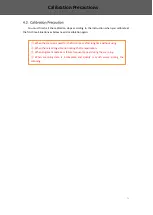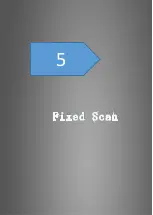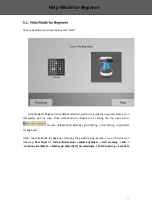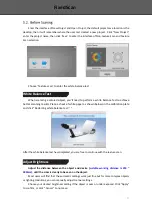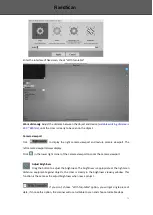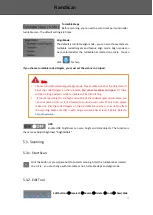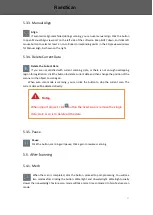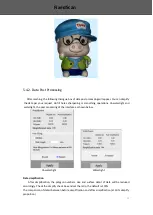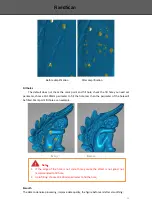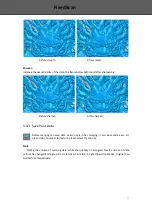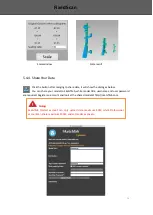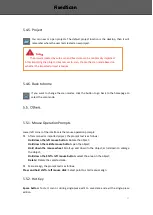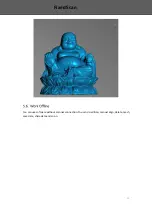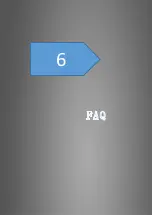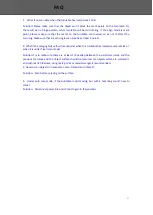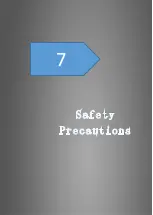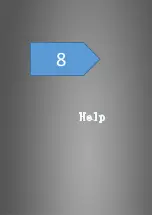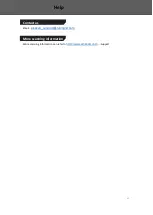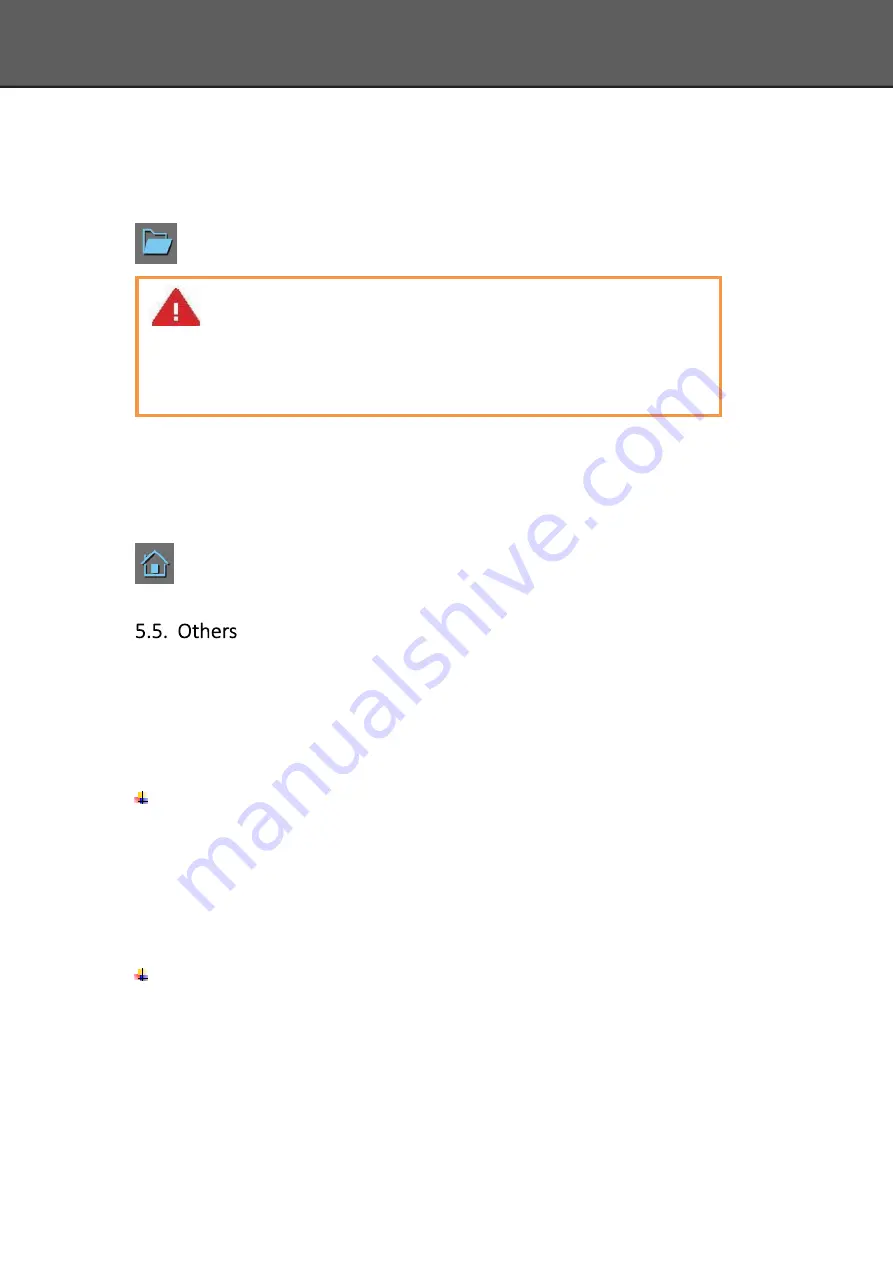
37
5.4.5.
Project
You can new or open projects. The default project location is the desktop, then it will
remember where the user last created a new project.
5.4.6.
Back to home
If you want to change the scan modes, click the button to go back to the homepage to
select the scan mode.
5.5.1.
Mouse Operation Prompts
Lower left corner of the interface is the mouse operation prompts:
After scanned or imported project, the prompt text is as follows:
Hold down the left mouse button
: Rotate the object;
Hold down the middle mouse button
: pan the object;
Hold down the mouse wheel
: Scroll up and down to the object; scroll down to enlarge
the object;
Hold down the Shift + left mouse button
: select the area on the object;
Delete
:
Delete the selected area.
Manual align, the prompt text is as follows:
Press and hold shift + left mouse click
:
Select point to start manual align
5.5.2.
Hot Key
Space button:
To start scan or during single-piece edit to save data and exit the single-piece
edition.
Note
:
The projects created by auto scan and fixed scan can be reciprocally imported.
After importing the project, direct access to scan, choose the scan mode based on
whether the imported project is texture.
Fixed Scan
Fixed Scan
Summary of Contents for EinScan-SP
Page 1: ...EinScan SP Desktop 3D Scanner User Manual ...
Page 4: ...3 1 ...
Page 8: ...7 2 ...
Page 14: ...13 3 ...
Page 17: ...16 First Scan ...
Page 26: ...25 5 ...
Page 41: ...40 6 ...
Page 43: ...42 7 ...
Page 45: ...44 8 ...