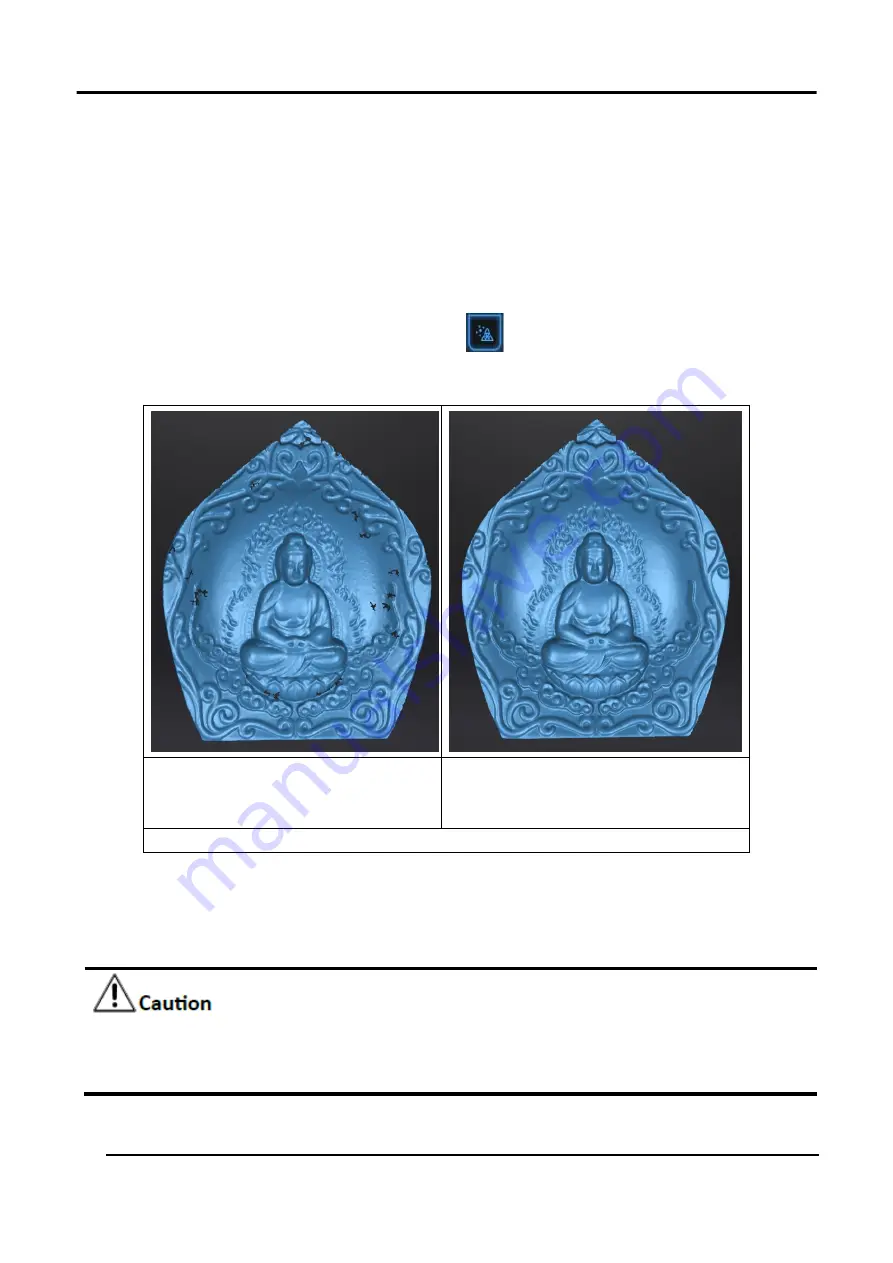
EinScan HX User Manual
54
3.6 Mesh
Meshing is to convert the point cloud into a triangular mesh surface. After meshing, the model can
be enlarged, and any triangle surface can be manually selected for observation. The meshed data
can be directly used for rendering or measurement.
Steps
1.
When scanning and editing are completed, click
to create mesh.
2.
Choose the type of mesh: Watertight or Unwatertight.
All holes will be filled automatically.
The data can directly be 3D printed.
Unclosed model stays the way it is
scanned. Processing time is quicker
than Watertight.
Figure 3-40 Watertight/ Unwatertight
Through the toolbar on the left, you can simplify, optimize, remove small floating parts, remove spike
and fill marker hole.
If there is no connection between the scanned data, only larger data will be retained after
meshing.
3.
Use recommended parameters:
Summary of Contents for EinScan HX
Page 25: ...EinScan HX User Manual 24 Figure 3 12 Different Ways of Sticking Markers ...
Page 27: ...EinScan HX User Manual 26 3 2 3 Workflow ...
Page 41: ...EinScan HX User Manual 40 Table 3 9 Preview Too bright X Good ...
Page 54: ...EinScan HX User Manual 53 Figure 3 39 Manual Marker Alignment ...
Page 57: ...EinScan HX User Manual 56 4 Click Apply to mesh ...
Page 83: ...EinScan HX User Manual 82 ...






























